Brother International MFC 5840CN Support Question
Find answers below for this question about Brother International MFC 5840CN - Color Inkjet - All-in-One.Need a Brother International MFC 5840CN manual? We have 2 online manuals for this item!
Question posted by Anonymous-75961 on September 24th, 2012
Ink Absorber Box
what does this look like ?
Current Answers
There are currently no answers that have been posted for this question.
Be the first to post an answer! Remember that you can earn up to 1,100 points for every answer you submit. The better the quality of your answer, the better chance it has to be accepted.
Be the first to post an answer! Remember that you can earn up to 1,100 points for every answer you submit. The better the quality of your answer, the better chance it has to be accepted.
Related Brother International MFC 5840CN Manual Pages
Software Users Manual - English - Page 4
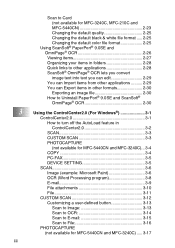
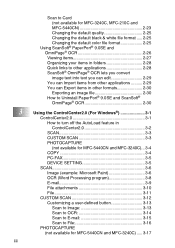
... available for MFC-3240C, MFC-210C and MFC-5440CN 2-23 Changing the default quality 2-25 Changing the default black & white file format ..... 2-25 Changing the default color file format... ControlCenter2.0 3-2 SCAN 3-3 CUSTOM SCAN 3-3 PHOTOCAPTURE (not available for MFC-5440CN and MFC-3240C)... 3-4 COPY 3-4 PC-FAX 3-5 DEVICE SETTING 3-5 SCAN 3-6 Image (example: Microsoft Paint 3-6 OCR (Word...
Software Users Manual - English - Page 5
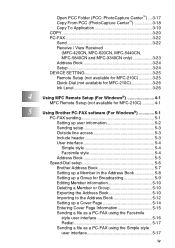
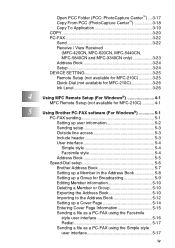
... Send 3-22 Receive / View Received
(MFC-420CN, MFC-620CN, MFC-5440CN, MFC-5840CN and MFC-3340CN only 3-23 Address Book 3-24 Setup 3-24 DEVICE SETTING 3-25 Remote Setup (not available for MFC-210C 3-25 Quick-Dial (not available for MFC-210C 3-26 Ink Level 3-26
4
Using MFC Remote Setup (For Windows 4-1
MFC Remote Setup (not available for MFC-210C 4-1
5
Using Brother PC-FAX...
Software Users Manual - English - Page 7
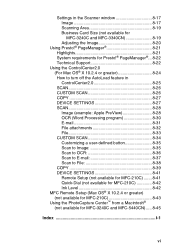
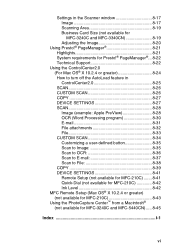
...off the AutoLoad feature in ControlCenter2.0 8-25 SCAN 8-26 CUSTOM SCAN 8-26 COPY 8-27 DEVICE SETTINGS 8-27 SCAN 8-28 Image (example: Apple PreView 8-28 OCR (Word Processing program...DEVICE SETTINGS 8-41 Remote Setup (not available for MFC-210C) ....... 8-41 Quick-Dial (not available for MFC-210C 8-42 Ink Level 8-42
MFC Remote Setup (Mac OS® X 10.2.4 or greater) (not available for MFC...
Software Users Manual - English - Page 12
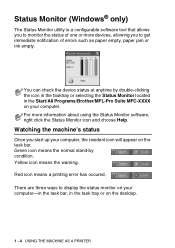
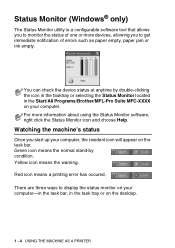
...ways to display the status monitor on your computer-in the task bar, in the Start/All Programs/Brother/MFL-Pro Suite MFC-XXXX on your computer, the resident icon will appear on the desktop.
1 - 4 USING THE MACHINE AS A PRINTER ... allows you to monitor the status of errors such as paper empty, paper jam or ink empty.
For more devices, allowing you start up your computer. You can check the...
Software Users Manual - English - Page 14
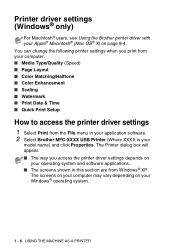
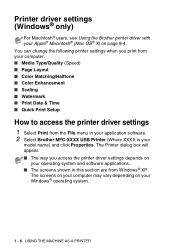
...A PRINTER The screens on your computer may vary depending on page 8-4. The Printer dialog box will appear. ■ The way you print from Windows® XP. You can change...application software. 2 Select Brother MFC-XXXX USB Printer (Where XXXX is your computer: ■ Media Type/Quality (Speed) ■ Page Layout ■ Color Matching/Halftone ■ Color Enhancement ■ Scaling &#...
Software Users Manual - English - Page 30


When Opaque is automatically retrieved from your computer.
1 - 22 USING THE MACHINE AS A PRINTER
Device Options
Lets you can click on the Color button to change the color of your computer's system clock. The Date and Time in the selection box shows the format that will print the date and time on your document is...
Software Users Manual - English - Page 67
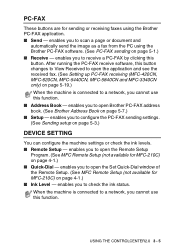
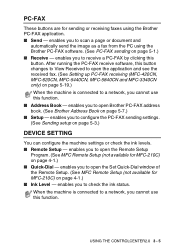
...See Setting up PC-FAX receiving (MFC-420CN, MFC-620CN, MFC-5440CN, MFC-5840CN and MFC-3340CN only) on page 5-19.)
When the machine is connected to check the ink status. When the machine is connected ... PC-FAX address book. (See Brother Address Book on page 5-3.)
DEVICE SETTING
You can configure the machine settings or check the ink levels. ■ Remote Setup - After running the PC-FAX receive...
Software Users Manual - English - Page 87


... (not available for MFC-210C)
The Remote Setup button allows you to a network, you cannot use this section you can configure the machine settings or check the ink levels by clicking the... button. USING THE CONTROLCENTER2.0 3 - 25
When the machine is connected to open the Remote Setup Program window with which you can configure the machine setting menus.
DEVICE...
Software Users Manual - English - Page 125
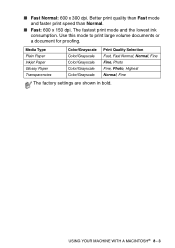
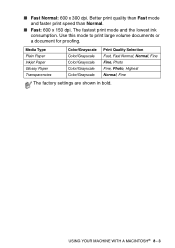
Media Type Plain Paper Inkjet Paper Glossy Paper Transparencies
Color/Grayscale Color/Grayscale Color/Grayscale Color/Grayscale Color/Grayscale
Print Quality Selection Fast, Fast Normal, Normal, ... documents or a document for proofing. The fastest print mode and the lowest ink consumption. Better print quality than Fast mode and faster print speed than Normal.
■ Fast: 600 x 150 dpi....
Software Users Manual - English - Page 149
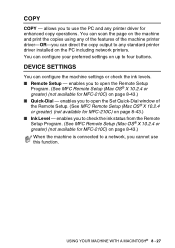
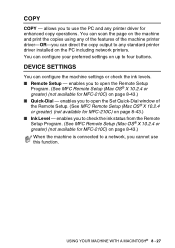
...DEVICE SETTINGS
You can scan the page on the machine and print the copies using any of the features of the Remote Setup. (See MFC Remote Setup (Mac OS® X 10.2.4 or greater) (not available for MFC-210C) on the PC including network printers. enables you to open the Remote Setup
Program. (See MFC... for MFC-210C) on up to check the ink status from the Remote Setup Program. (See MFC Remote ...
Software Users Manual - English - Page 163
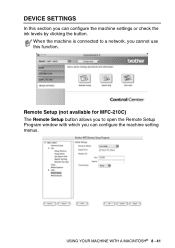
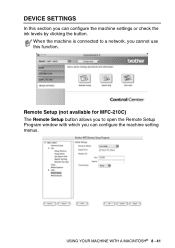
... WITH A MACINTOSH® 8 - 41 DEVICE SETTINGS
In this section you cannot use this function.
When the machine is connected to open the Remote Setup Program window with which you can configure the machine settings or check the ink levels by clicking the button. Remote Setup (not available for MFC-210C) The Remote Setup...
Users Manual - English - Page 6
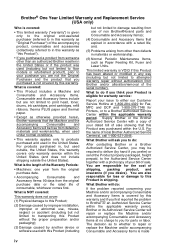
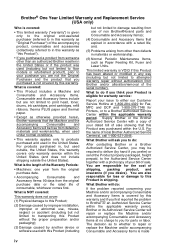
... loss or damage to this Product;
(2) Damage caused by another device or software used outside the United States). What is the length ... Items that you are not limited to print head, toner, drums, ink cartridges, print cartridges, refill ribbons, therma PLUS paper and thermal paper....Consumable and Accessory Items at 1-800-284-4329 for Fax, MFC and DCP and 1-800-276-7746 for parts or labor...
Users Manual - English - Page 8
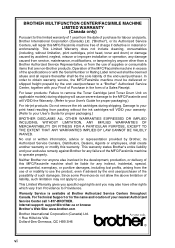
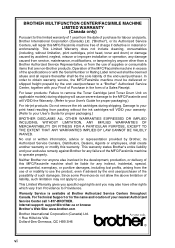
..., the MFC/Facsimile machine must be delivered or shipped freight prepaid by the end user/purchaser of the possibility of such damages. This warranty states Brother's entire liability and your exclusive remedy against Brother for the name and location of your nearest Authorized Service Center call 1-877-BROTHER. BROTHER MULTIFUNCTION CENTER/FACSIMILE...
Users Manual - English - Page 25


...Receive Mode Available Operations
Fax Receive:Off - (default)
No machine operations will purge the ink head periodically. Your MFC will not work when it is switched Off, but it will be available.
The ...receive mode to On, you switch off the MFC. Manual Fax/Tel*
Delayed Fax, Easy Receive
■ You cannot receive a fax with Black Start or Color Start.
■ Delayed Fax and Remote Fax...
Users Manual - English - Page 42


...continue to send the "chirps" for about 60 seconds after you dial and press Black Start or Color Start and they will decide the number of rings before the call is answered, and the CNG... the phone line, and the LCD shows Receiving. When you have an external Telephone Answering Device (TAD) on your MFC will know if you are loud, chirping sounds. Fax tones and handshake
When someone is ...
Users Manual - English - Page 54
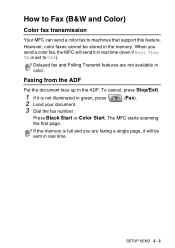
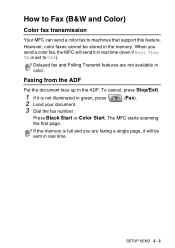
.... If the memory is set to machines that support this feature.
SETUP SEND 3 - 3 The MFC starts scanning the first page. How to Fax (B&W and Color)
Color fax transmission
Your MFC can send a color fax to Off). When you are not available in the memory. Faxing from the ADF
Put the document face up in real...
Users Manual - English - Page 70
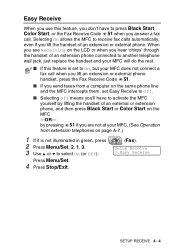
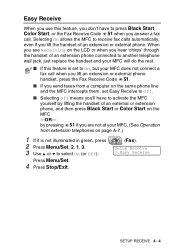
... receive fax calls automatically, even if you are not at your MFC. (See Operation from a computer on the same phone line and the MFC intercepts them, set Easy Receive to Off.
■ Selecting Off means you'll have to press Black Start, Color Start, or the Fax Receive Code 51 when you answer...
Users Manual - English - Page 94
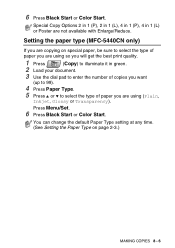
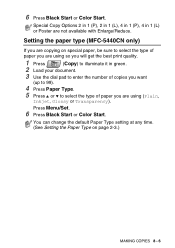
....
1 Press
(Copy) to illuminate it in 1 (L) or Poster are using (Plain,
Inkjet, Glossy or Transparency). Press Menu/Set.
6 Press Black Start or Color Start. 6 Press Black Start or Color Start.
Special Copy Options 2 in 1 (P), 2 in 1 (L), 4 in 1 (P), ...are not available with Enlarge/Reduce. Setting the paper type (MFC-5440CN only)
If you are copying on page 2-3.)
MAKING COPIES 8 - 6
Users Manual - English - Page 96


... 1 (L)/
Poster(3 x 3)
Off
8-16
(1 in 1)
No. Press Black Start or Color Start if you choose your settings by pressing Menu/Set, the LCD shows Set temporarily.
Press Options
Menu Selections
select Paper Type
(MFC-5840CN only) Paper Size
Brightness Contrast Stack/Sort
Options
select
Plain/Inkjet/ Glossy/ Transparency
Letter/Legal/ A4/A5/ 4"(W)x 6"(H)
-
+
-
+
Stack/Sort
Factory...
Users Manual - English - Page 97
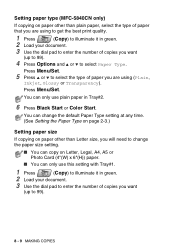
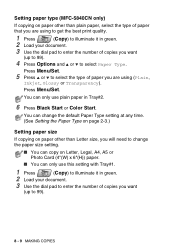
...
(up to select Paper Type. Press Menu/Set.
5 Press ▲ or ▼ to select the type of copies you are using (Plain,
Inkjet, Glossy or Transparency).
Setting paper type (MFC-5840CN only)
If copying on Letter, Legal, A4, A5 or Photo Card (4"(W) x 6"(H)) paper.
■ You can only use plain paper in Tray#2.
6 Press...
Similar Questions
How To Replace Brother Mfc 5440cn Replace Ink Absorber Box
(Posted by Ruddnlez 10 years ago)
What To Do If The Ink Absorber Is Full?
I really don't know what to do if the ink absorber is full,what to do?
I really don't know what to do if the ink absorber is full,what to do?
(Posted by camarenesernesto 10 years ago)
Is Mfc 5840cn Scanner Can Scan To A Pdf
(Posted by almaagtane 11 years ago)
How Does Versa Ink Work In Brother Ink Cartgridges?
(Posted by collinsamy26 11 years ago)
Black Ink Donot Work .chsnged Twice
(Posted by bastaanwar 12 years ago)

