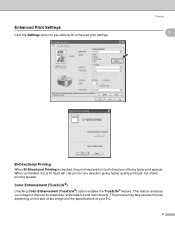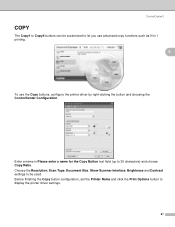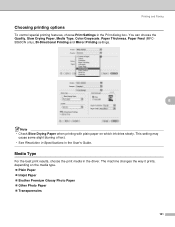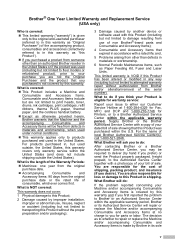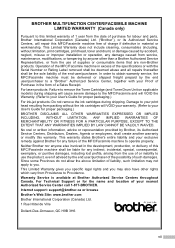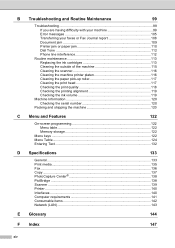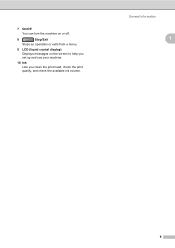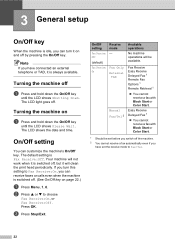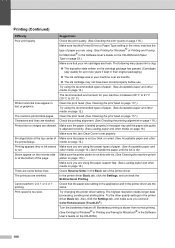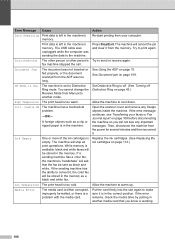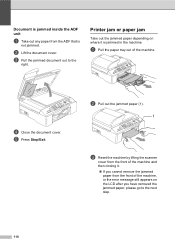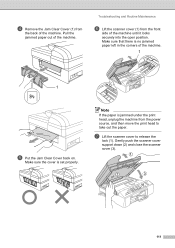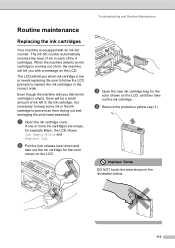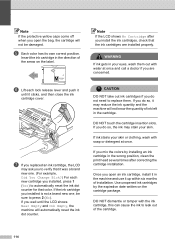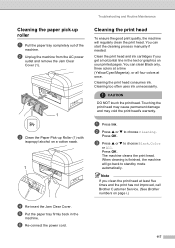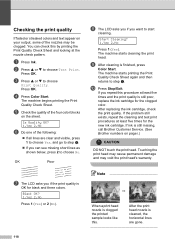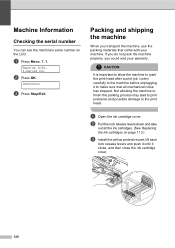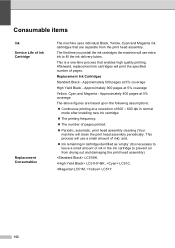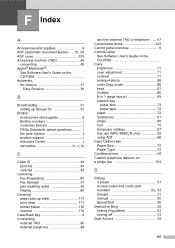Brother International MFC 5460CN Support Question
Find answers below for this question about Brother International MFC 5460CN - Color Inkjet - All-in-One.Need a Brother International MFC 5460CN manual? We have 2 online manuals for this item!
Question posted by igbehan on July 5th, 2020
The Print Head Of My Mfc 5460cn Fell Into Right Side Of The Printer.
How do I disassemble the printer to make the repair? Please help.Isaac
Current Answers
Answer #1: Posted by Odin on July 5th, 2020 5:44 PM
Hope this is useful. Please don't forget to click the Accept This Answer button if you do accept it. My aim is to provide reliable helpful answers, not just a lot of them. See https://www.helpowl.com/profile/Odin.
Related Brother International MFC 5460CN Manual Pages
Similar Questions
How To Change Print Head Mfc 490cw
(Posted by fenixdanf 9 years ago)
How To Manually Clean Print Head Mfc 5460cn?
(Posted by junzoci 9 years ago)
How To Clean Print Heads Mfc-6490cw
(Posted by annakata 9 years ago)
Hi, My Name Is Robert My Brother -all In One -color Inkjet 5460cn Codeis 46?
(Posted by robcrumtom7 10 years ago)