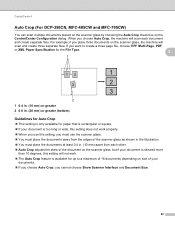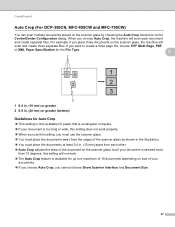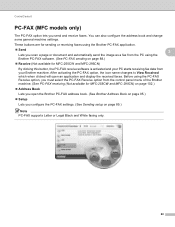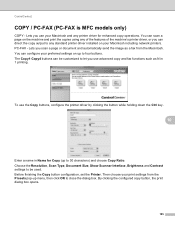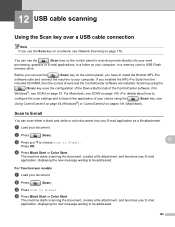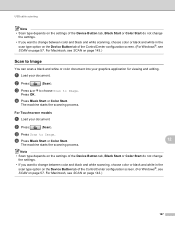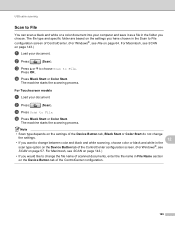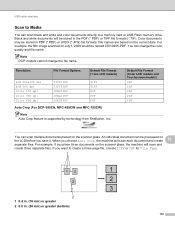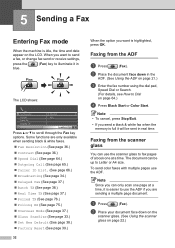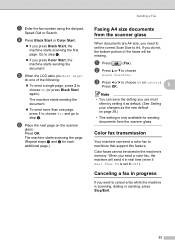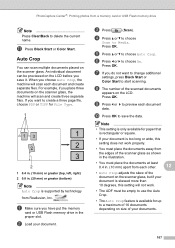Brother International MFC 495CW Support Question
Find answers below for this question about Brother International MFC 495CW - Color Inkjet - All-in-One.Need a Brother International MFC 495CW manual? We have 7 online manuals for this item!
Question posted by elphasems on October 15th, 2014
How To Scan Multiple Pages Into One Document Mfc-495cw
The person who posted this question about this Brother International product did not include a detailed explanation. Please use the "Request More Information" button to the right if more details would help you to answer this question.
Current Answers
Related Brother International MFC 495CW Manual Pages
Similar Questions
How To Scan Multiple Documents To Mfc 495cw
(Posted by Nmaxjvickpa 9 years ago)
Why Does Brother Mfc-495cw Slow Whiling Scanning Multiple Pages
(Posted by picweal 10 years ago)
How To Scan Multiple Pages Brother Mfc-j825dw
(Posted by sejatjagme 10 years ago)
Scan Multiple Page Documents
How do I scan multiple page documents to save as one using this scanner?
How do I scan multiple page documents to save as one using this scanner?
(Posted by iadns 11 years ago)
I Can't Get My Computer To Get A Scan From My Brother Mfc 495cw
(Posted by kimrickterrell2 12 years ago)