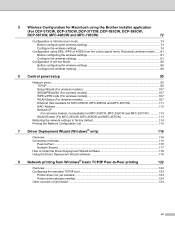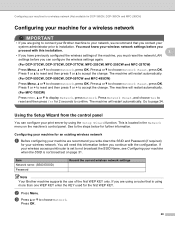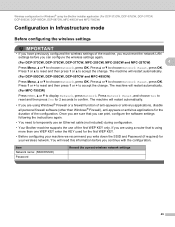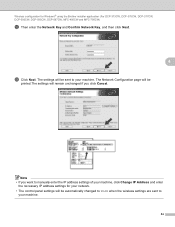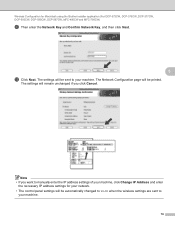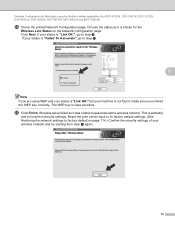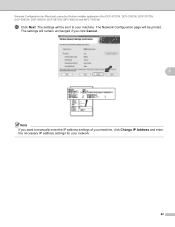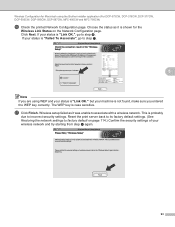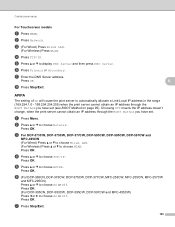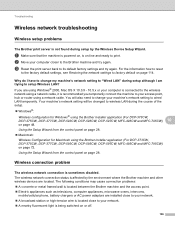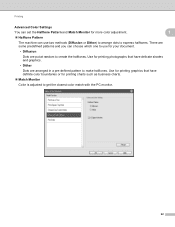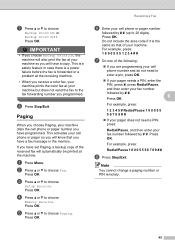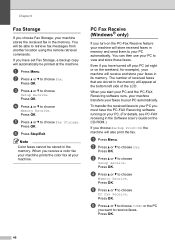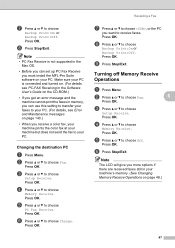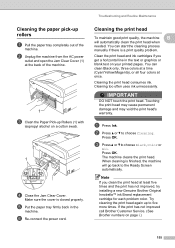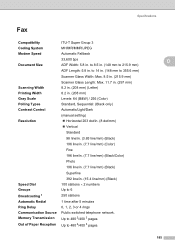Brother International MFC 495CW Support Question
Find answers below for this question about Brother International MFC 495CW - Color Inkjet - All-in-One.Need a Brother International MFC 495CW manual? We have 7 online manuals for this item!
Question posted by bcolwmc on August 19th, 2013
Mfc-495cw Won't Print Black
The person who posted this question about this Brother International product did not include a detailed explanation. Please use the "Request More Information" button to the right if more details would help you to answer this question.
Current Answers
Related Brother International MFC 495CW Manual Pages
Similar Questions
Brother Mfc 495cw Does Not Print Black And White
(Posted by owegill 9 years ago)
My Broher Mfc 495cw Will Not Print Black Only Color
(Posted by jessBob 10 years ago)
Brother Mfc-495cw Does Not Print Black
(Posted by codics 10 years ago)
Brother Mfc-495cw Will Not Print Black
(Posted by Prinjkdoo 10 years ago)
Mfc-495cw Will Not Print Black
(Posted by ragcwill 10 years ago)