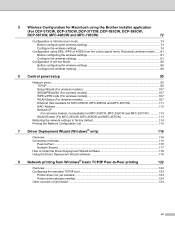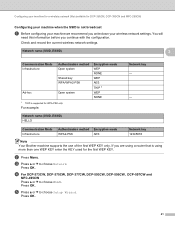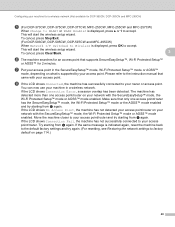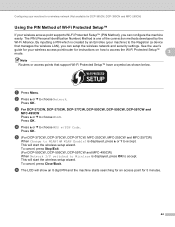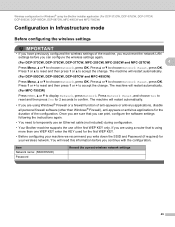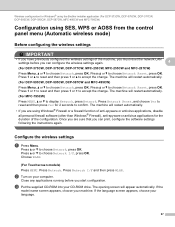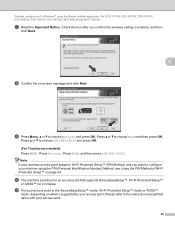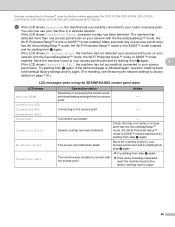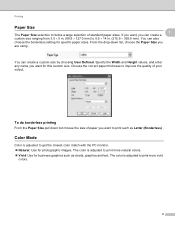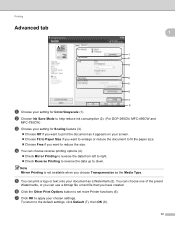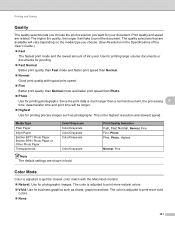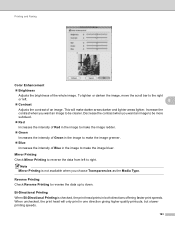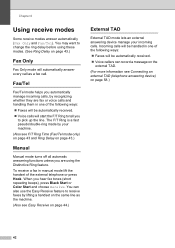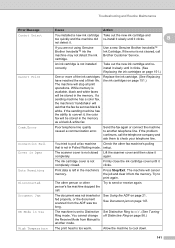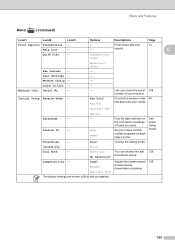Brother International MFC 495CW Support Question
Find answers below for this question about Brother International MFC 495CW - Color Inkjet - All-in-One.Need a Brother International MFC 495CW manual? We have 7 online manuals for this item!
Question posted by jgwsjst on May 2nd, 2014
How Do I Take My Mfc-495cw Printer Out Of Dr Mode To Fax
The person who posted this question about this Brother International product did not include a detailed explanation. Please use the "Request More Information" button to the right if more details would help you to answer this question.
Current Answers
Related Brother International MFC 495CW Manual Pages
Similar Questions
Brother Mfc-495cw Starts Cleaning When Fax Is Received
(Posted by nrg1951hain 10 years ago)
Brother Mfc 495cw Printer Will Not Print Black Ink
(Posted by voncmo 10 years ago)
How To Replace A Printhead On A Brother Mfc-495cw Printer
(Posted by shocMFRov 10 years ago)
Brother Mfc-7460dn Printer Sleep Modes And Will Not Print
(Posted by texoz 10 years ago)
Mfc-495cw Printer Won't Print In Color
(Posted by aliyofcapo 10 years ago)