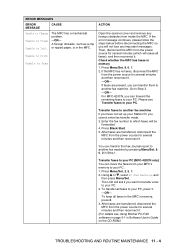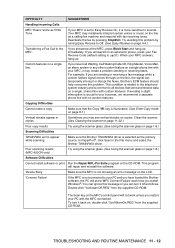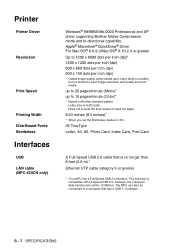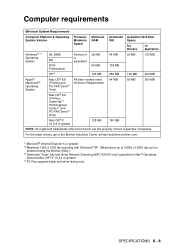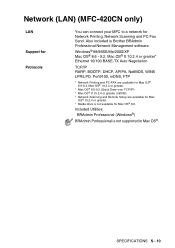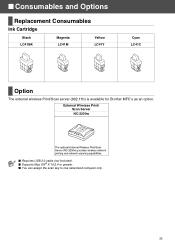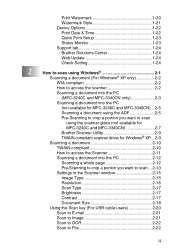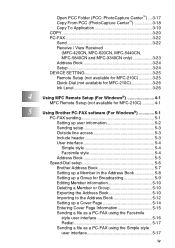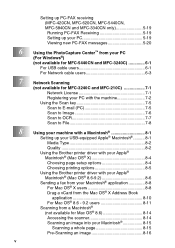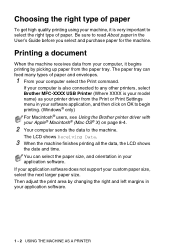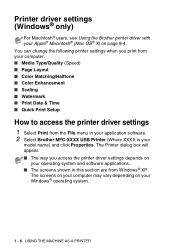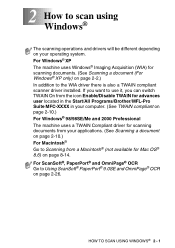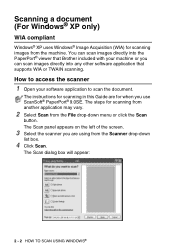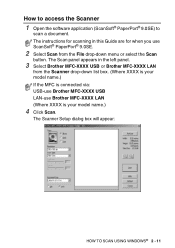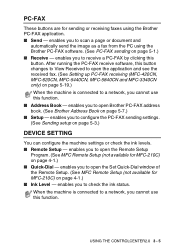Brother International MFC-420CN Support Question
Find answers below for this question about Brother International MFC-420CN.Need a Brother International MFC-420CN manual? We have 4 online manuals for this item!
Question posted by prozatony on April 23rd, 2014
Can't Scan With Brother Mfc 420cn Windows 7
The person who posted this question about this Brother International product did not include a detailed explanation. Please use the "Request More Information" button to the right if more details would help you to answer this question.
Current Answers
Related Brother International MFC-420CN Manual Pages
Similar Questions
How Do I From A Scan Brother Mfc-j6710dw Networked Printer In Ubuntu
(Posted by sujaEMBR 10 years ago)
How To Clean Brother Mfc 420cn Printer Head
(Posted by teguhspoo 10 years ago)
Brother Mfc-420cn Printer
I replaced all ink cardridges with new one but its says replace the ink and because of the i wont be...
I replaced all ink cardridges with new one but its says replace the ink and because of the i wont be...
(Posted by judekumudu 11 years ago)