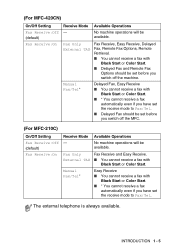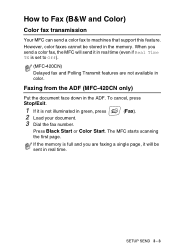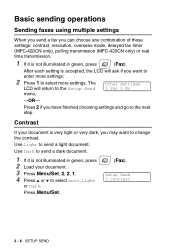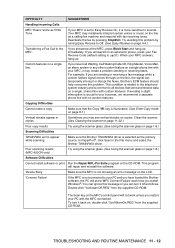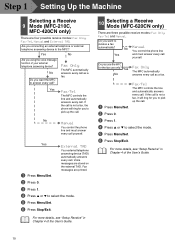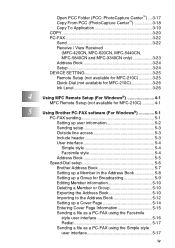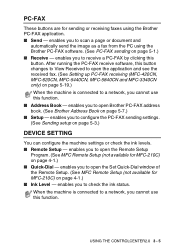Brother International MFC-420CN Support Question
Find answers below for this question about Brother International MFC-420CN.Need a Brother International MFC-420CN manual? We have 4 online manuals for this item!
Question posted by ingch on September 30th, 2014
How To Move Printhead In A Mfc 420cn
The person who posted this question about this Brother International product did not include a detailed explanation. Please use the "Request More Information" button to the right if more details would help you to answer this question.
Current Answers
Related Brother International MFC-420CN Manual Pages
Similar Questions
I Have A Brother Printer Mfc-420cn
has and a error that said unable to print.
has and a error that said unable to print.
(Posted by jfitzkeitt 11 years ago)
Brother Mfc-420cn Printer
I replaced all ink cardridges with new one but its says replace the ink and because of the i wont be...
I replaced all ink cardridges with new one but its says replace the ink and because of the i wont be...
(Posted by judekumudu 11 years ago)
Brother Mfc-420cn Displays Unable To Clean Message
Printer head is on the right. I have tried unplugging and waiting several minutes. Still displays UN...
Printer head is on the right. I have tried unplugging and waiting several minutes. Still displays UN...
(Posted by rthelmb 12 years ago)