Brother International MFC-420CN Support Question
Find answers below for this question about Brother International MFC-420CN.Need a Brother International MFC-420CN manual? We have 4 online manuals for this item!
Question posted by adanne on October 2nd, 2013
Mfc 420cn Won't Print
The person who posted this question about this Brother International product did not include a detailed explanation. Please use the "Request More Information" button to the right if more details would help you to answer this question.
Current Answers
There are currently no answers that have been posted for this question.
Be the first to post an answer! Remember that you can earn up to 1,100 points for every answer you submit. The better the quality of your answer, the better chance it has to be accepted.
Be the first to post an answer! Remember that you can earn up to 1,100 points for every answer you submit. The better the quality of your answer, the better chance it has to be accepted.
Related Brother International MFC-420CN Manual Pages
Users Manual - English - Page 16


...reduced incoming fax (Auto Reduction) ..... 4-5 Printing a fax from the memory (MFC-420CN only) ... 4-5 Polling (MFC-420CN only 4-6
Setting up Polling Receive 4-6 Setting...5-5
Access codes and credit card numbers 5-5
Pause 5-5
Tone or Pulse 5-6
6
Remote Fax Options (MFC-420CN only)
(Not available for color faxes 6-1
Setting up Fax Forwarding 6-1
Programming your pager number 6-2
...
Users Manual - English - Page 17


...™ requirements 9-2
Getting started 9-3
Printing the Index (Thumbnails 9-5
Printing images 9-6
Number of Copies 9-7
DPOF printing 9-8
Changing the default settings 9-9
Increasing print speed or quality 9-9
Setting the paper & size 9-9
Adjusting brightness 9-10
Adjusting contrast 9-10
Color enhancement (True2Life®)
(MFC-420CN only 9-10
Cropping 9-12
Borderless...
Users Manual - English - Page 18


...-8
11 Troubleshooting and routine maintenance 11-1
Troubleshooting 11-1 Error messages 11-1 Document jams (MFC-420CN only 11-5 Document is jammed in the top of the ADF unit..... 11-5 Document... MFC 11-7 If you are having difficulty with your MFC 11-9 Compatibility 11-13
How to improve print quality 11-14 Cleaning the print head 11-14 Checking the print quality 11-15 Checking the printing ...
Users Manual - English - Page 20


Print media S-2 Copy S-3 PhotoCapture Center S-4 Fax S-5 Scanner S-6 Printer S-7 Interfaces S-7 Computer requirements S-8 Consumable items S-9 Network (LAN) (MFC-420CN only S-10 Optional External Wireless Print/Scan Server
(NC-2200w S-11
I
Index I-1
R
Remote Retrieval Access card (MFC-420CN only R-1
xviii
Users Manual - English - Page 59
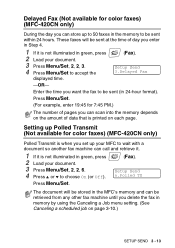
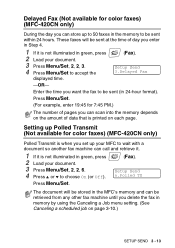
...MFC's memory and can be retrieved from any other fax machine until you delete the fax in the memory to be sent within 24 hours. Enter the time you want the fax to be sent at the time of data that is printed...not illuminated in 24-hour format).
Setting up Polled Transmit (Not available for color faxes) (MFC-420CN only)
Polled Transmit is when you set up to 50 faxes in memory by using the ...
Users Manual - English - Page 65
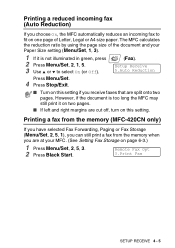
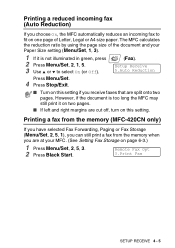
... Menu/Set.
4 Press Stop/Exit.
■ Turn on page 6-3.)
1 Press Menu/Set, 2, 5, 3. 2 Press Black Start. Printing a fax from the memory (MFC-420CN only)
If you have selected Fax Forwarding, Paging or Fax Storage (Menu/Set, 2, 5, 1), you can still print a fax from the memory when
you receive faxes that are cut off, turn on one...
Users Manual - English - Page 66
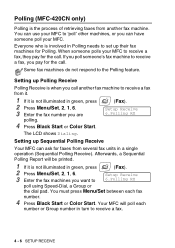
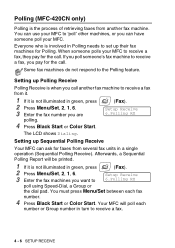
... Receive
Polling Receive is when you call . Polling (MFC-420CN only)
Polling is the process of retrieving faxes from ...MFC to 'poll' other machines, or you can ask for Polling.
Setup Receive 6.Polling RX
polling.
4 Press Black Start or Color Start. Afterwards, a Sequential Polling Report will poll each fax
number.
4 Press Black Start or Color Start. Your MFC will be printed...
Users Manual - English - Page 73
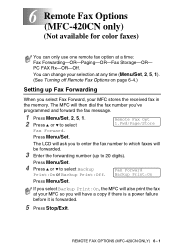
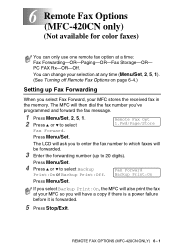
...
You can change your MFC stores the received fax in the memory.
REMOTE FAX OPTIONS (MFC-420CN ONLY) 6 - 1 You can only use one remote fax option at your MFC so you to enter ... Options on page 6-4.)
Setting up to select Backup
Print:On or Backup Print:Off. Fax Forward Backup Print:On
Press Menu/Set.
If you select Backup Print:On, the MFC will have a copy if there is a power ...
Users Manual - English - Page 74


... # #.
Press Menu/Set.
(For example, press 1 2 3 4 5 # Redial/Pause 1 8 0 0 5 5 5 1 2 1 2 # #)
-OR- This activates your pager so you will know that of the received fax will automatically be printed at the MFC.
6 - 2 REMOTE FAX OPTIONS (MFC-420CN ONLY) Programming your pager number
When Paging is the same as that you have set Paging, a backup copy of your...
Users Manual - English - Page 75
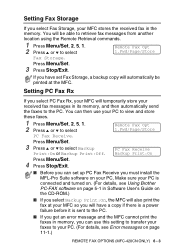
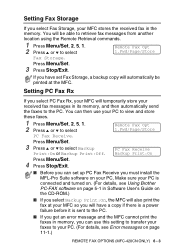
... before it is connected and turned on. (For details, see Error messages on page 11-1.)
REMOTE FAX OPTIONS (MFC-420CN ONLY) 6 - 3 Press Menu/Set.
3 Press ▲ or ▼ to your PC. (For details...you get an error message and the MFC cannot print the faxes in the
memory.
You will be printed at your MFC so you select Backup Print:On, the MFC will automatically be able to retrieve ...
Users Manual - English - Page 76


...Code
The remote access code lets you access the Remote Retrieval features when you are away from the memory (MFC-420CN only) on page A-7.)
3 Press Stop/Exit. The default code is inactive code (--- ).
1 Press ... (--- ).
6 - 4 REMOTE FAX OPTIONS (MFC-420CN ONLY) You can change your MFC.
If a backup copy has already been printed it will not be printed again.
■ If you press 2, the ...
Users Manual - English - Page 79
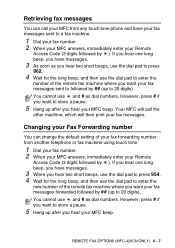
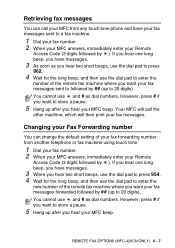
... by ).
Changing your Fax Forwarding number
You can call the
other machine, which will then print your fax messages.
REMOTE FAX OPTIONS (MFC-420CN ONLY) 6 - 7 However, press # if you want to store a pause.
5 Hang up after you hear your MFC beep. However, press # if you want to store a pause.
5 Hang up after you hear...
Users Manual - English - Page 82
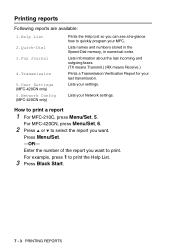
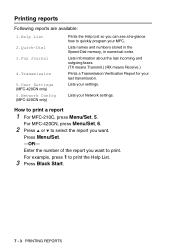
...(TX means Transmit.) (RX means Receive.) Prints a Transmission Verification Report for your MFC.
For MFC-420CN, press Menu/Set, 6.
2 Press ▲ or ▼ to print. Press Menu/Set.
-OR-
Printing reports
Following reports are available:
1.Help List
2.Quick-Dial
3.Fax Journal
4.Transmission
5.User Settings (MFC-420CN only) 6.Network Config (MFC-420CN only)
Prints the Help List so you...
Users Manual - English - Page 92


... want
(up to 99).
4 Press Copy Options and ▲ or ▼ to illuminate it in the ADF,
the MFC scans document and starts printing.
8 - 10 MAKING COPIES Making N in 1 copies or a poster (Page Layout) (MFC-420CN only)
You can reduce the amount of copies you to create a poster.
Press Menu/Set.
6 Press Black Start...
Users Manual - English - Page 96
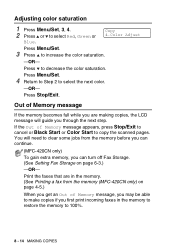
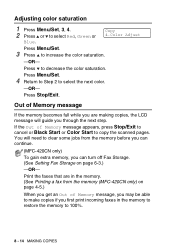
... are making copies, the LCD message will need to clear some jobs from the memory (MFC-420CN only) on page 6-3.)
-OR-
You will guide you are in the memory. (See Printing a fax from the memory before you can continue.
(MFC-420CN only)
To gain extra memory, you can turn off Fax Storage. (See Setting Fax...
Users Manual - English - Page 104
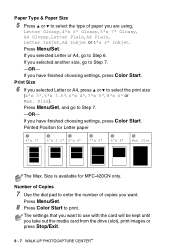
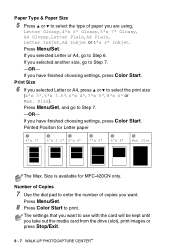
..., go to Step 6. If you have finished choosing settings, press Color Start. If you have finished choosing settings, press Color Start.
Press Menu/Set.
Printed Position for MFC-420CN only. Press Menu/Set.
8 Press Color Start to Step 7.
-OR- Paper Type & Paper Size
5 Press ▲ or ▼ to select the type of copies...
Users Manual - English - Page 106


...
Size is available for MFC-420CN only.
9 - 9 WALK-UP PHOTOCAPTURE CENTER™
PhotoCapture 1.Print Quality
Setting the paper & size
1 Press Menu/Set, 4, 2. 2 Press ▲ or ▼ to select the print size (4"x 3", 5"x ...
Press Menu/Set. These settings will remain until you change them as default. Increasing print speed or quality
1 Press Menu/Set, 4, 1. 2 Press ▲ or &#...
Users Manual - English - Page 109


If you want to print the whole image, turn this setting to select Off (or On).
For MFC-420CN, press Menu/Set, 4, 7.
2 Press ▲ or ▼ to Off.
1 For MFC-210C, press Menu/Set, 4, 5....Off
Borderless This feature expands the printable area to the edges of the image will be automatically cropped. For MFC-420CN, press Menu/Set, 4, 6.
2 Press ▲ or ▼ to select Off (or On). ...
Users Manual - English - Page 179


...203 dpi. User Settings (MFC-420CN only) A printed report that shows the current...print quality by pressing this code (# 5 1). It includes the sender's name and fax number.
Black and white images will be in TIFF or PDF file format and color images may be in the image for Touch Tone telephones.
Tone A form of faxed pages.
Scan to Card (MFC-420CN) You can connect an external device...
Quick Setup Guide - English - Page 33


....com
1 Insert the supplied CD-ROM into your Brother network connected devices such as network-ready Multifunction devices and/or network-ready printers in a Local Area Network (LAN) ...Network
For Network Users BRAdmin Professional can use BRAdmin Professional to manage devices from other manufacturers whose products support SNMP (Simple Network Management Protocol). The opening screen ...
Similar Questions
How To Free A Stuck Print Head On The Brother Mfc 420cn
(Posted by ELKHPO 10 years ago)
Mfc-8220. Will Not Print
My mfc-8220 will not print it saids gueue will let it print what should i do
My mfc-8220 will not print it saids gueue will let it print what should i do
(Posted by davisclifford 11 years ago)

