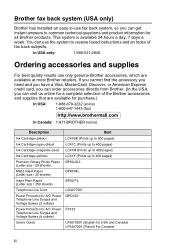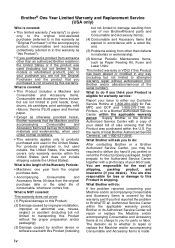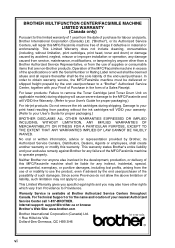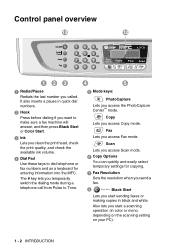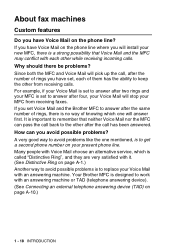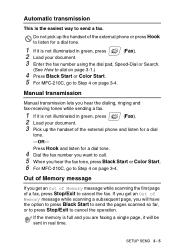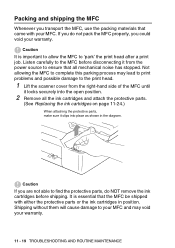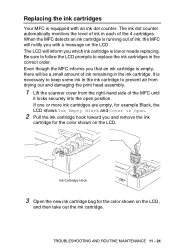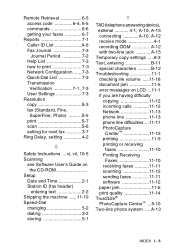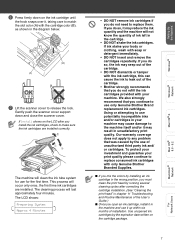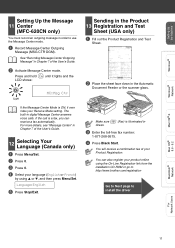Brother International MFC-420CN Support Question
Find answers below for this question about Brother International MFC-420CN.Need a Brother International MFC-420CN manual? We have 4 online manuals for this item!
Question posted by pandorealuv on October 17th, 2011
How Do You Hook Up Mfc420cn To My Hp Laptop Where Can I Get Diagram Online
I NEED PICTURE OR INSTRUCTION IN CONNECTING MY NEW PRINTER TO MY LAPTOP
Current Answers
Related Brother International MFC-420CN Manual Pages
Similar Questions
How To Enter Maintenance Mode In Brother Mfc420cn
(Posted by mgsermmit 9 years ago)
When I Install The Printer Brother Dcp-j125 In Hp Laptop Then Usb Not Recognised
(Posted by lakhwinderkor 11 years ago)
No Device But Printer Shows In Print Menu
(Posted by joyel82332 11 years ago)
Why Can't I Setup My Printer With My Hp Laptop? Window 8
Hi, my name is Sergio
Hi, my name is Sergio
(Posted by Sergioosrm 11 years ago)
Bluetooth Connection Between My Hp Laptop And My Mfc-885cw Printer?
hi, how do I turn on the bluetooth copnnection between my HP laptop and my brother MFC-885CW printer...
hi, how do I turn on the bluetooth copnnection between my HP laptop and my brother MFC-885CW printer...
(Posted by books34153 11 years ago)