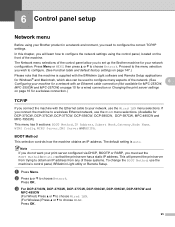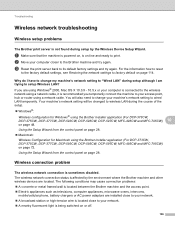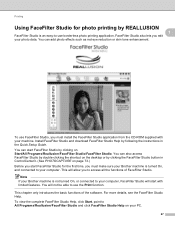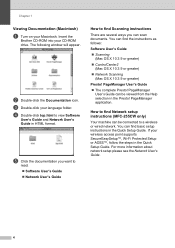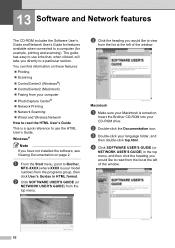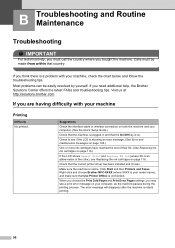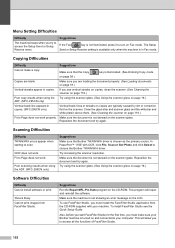Brother International MFC 295CN Support Question
Find answers below for this question about Brother International MFC 295CN - Color Inkjet - All-in-One.Need a Brother International MFC 295CN manual? We have 7 online manuals for this item!
Question posted by Pesmeralda2008 on July 30th, 2011
Why Wont My Brother Mfc-295cn Turn On??
The cables are in the appropriateplace and it wont turn on i tried disconnecting it and connecting it but it doesn't work...
Current Answers
Answer #1: Posted by tfarner7 on July 30th, 2011 4:08 PM
Ok, you said the cables are in the appropriate place, so thats not the problem. Make sure there is power to the wall socket. I know it sounds stupid, but I have wasted a lot of time trouble-shooting a piece of equipment only to find the plug in the wall wasn't getting electricity. After that, only thing that could be wrong is your power supply (cords) are bad and need replacing or the power switch is bad. I don't believe that model has an internal fuse but check your manual and be sure.
Related Brother International MFC 295CN Manual Pages
Similar Questions
Error Code 46 On Brother Mfc-295cn
Hi, I have a Brother MFC-295CN with cleaning unable 46. How do I put the printer in maintenance mode...
Hi, I have a Brother MFC-295CN with cleaning unable 46. How do I put the printer in maintenance mode...
(Posted by hubertpellerin 2 years ago)
How To Comect Brother Mfc-295cn Printer To Wireless Network
(Posted by SYKESFi 9 years ago)
Brother Mfc-490cw Won't Scan It Says Check Connection
(Posted by Lovhossel 10 years ago)
Hi, My Name Is Robert My Brother -all In One -color Inkjet 5460cn Codeis 46?
(Posted by robcrumtom7 10 years ago)
Please Help! How Do I Scan To Email On Brother Mfc 295cn?
Please Let me know what do I need or what to do to scan to email on brother MFC 295CN My scaner is n...
Please Let me know what do I need or what to do to scan to email on brother MFC 295CN My scaner is n...
(Posted by russjason10 12 years ago)