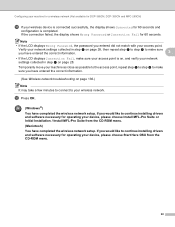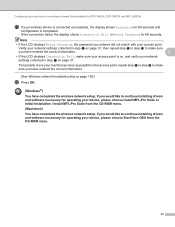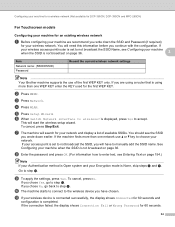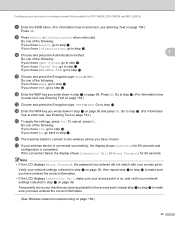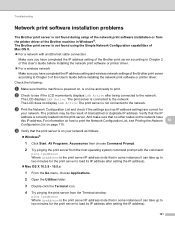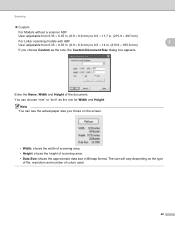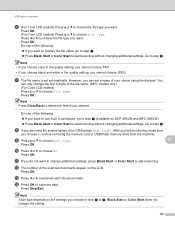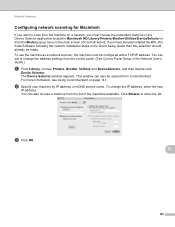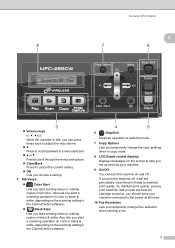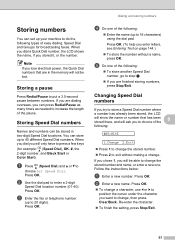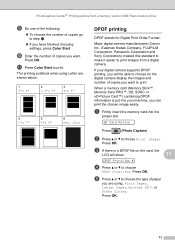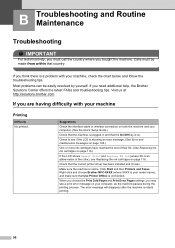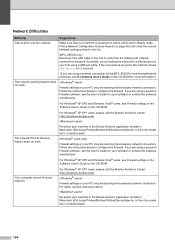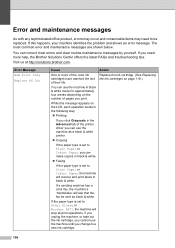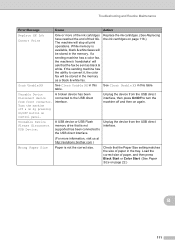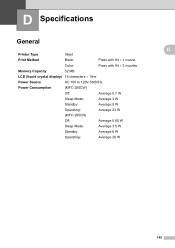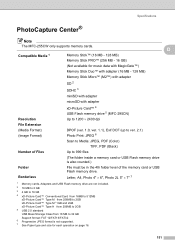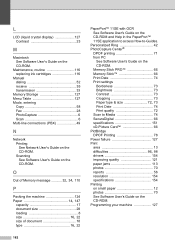Brother International MFC 295CN Support Question
Find answers below for this question about Brother International MFC 295CN - Color Inkjet - All-in-One.Need a Brother International MFC 295CN manual? We have 7 online manuals for this item!
Question posted by redelala on June 16th, 2013
16 Led Display Is Not Showing Letter Pls. Help
mfc-295 scanner printer led display is not working what could be the possible solution to make it working again
Current Answers
Related Brother International MFC 295CN Manual Pages
Similar Questions
How To Adjust The Color On My Brother Mfc 9970 Cdw Printer
(Posted by LWEELa 10 years ago)
How To Correct Error Message: Init Unable Af?
I've already purge reset to 0. Message did say Init Unable 4F but states AF instead, are they interc...
I've already purge reset to 0. Message did say Init Unable 4F but states AF instead, are they interc...
(Posted by johnbailey36 10 years ago)
My Machine Is Display In Ink Absorber Near Full Pls Help Me.
(Posted by vikuyadav 11 years ago)
Please Help! How Do I Scan To Email On Brother Mfc 295cn?
Please Let me know what do I need or what to do to scan to email on brother MFC 295CN My scaner is n...
Please Let me know what do I need or what to do to scan to email on brother MFC 295CN My scaner is n...
(Posted by russjason10 12 years ago)
The Ink Levels Are Not Showing Up When I Print? How Can I Turn Them On Again?
The ink levels are not showing up when I print? How can I turn them on again? Brother MFC 295CN Wi...
The ink levels are not showing up when I print? How can I turn them on again? Brother MFC 295CN Wi...
(Posted by estradam80 12 years ago)