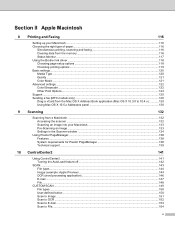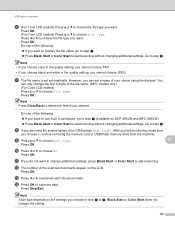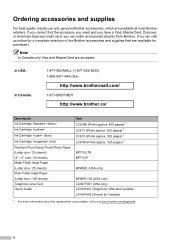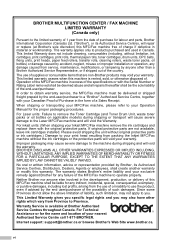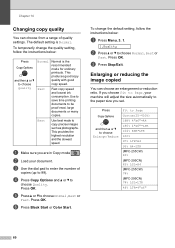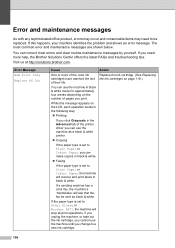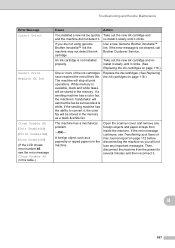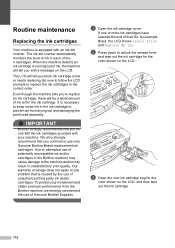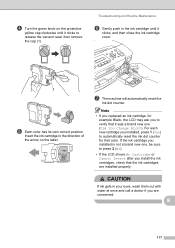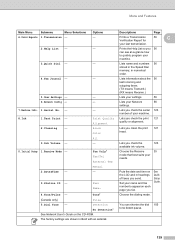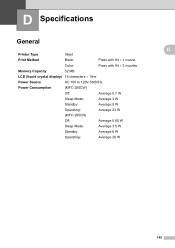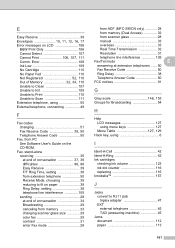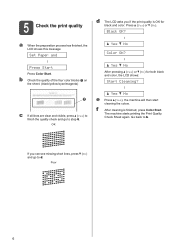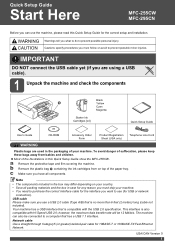Brother International MFC 295CN Support Question
Find answers below for this question about Brother International MFC 295CN - Color Inkjet - All-in-One.Need a Brother International MFC 295CN manual? We have 7 online manuals for this item!
Question posted by blacvicro on April 10th, 2014
Mfc 255 Cannot Detect Black Ink
The person who posted this question about this Brother International product did not include a detailed explanation. Please use the "Request More Information" button to the right if more details would help you to answer this question.
Current Answers
Related Brother International MFC 295CN Manual Pages
Similar Questions
Mfc-295cn Detect Black But Wont Print
(Posted by marbrs918 9 years ago)
Reset Brother Mfc-255cw Cannot Detect Black Ink
(Posted by wangemoh 9 years ago)
Brother Mfc-295cn Printer Cannot Detect New Ink Cartridge
(Posted by lpocarg 10 years ago)