Brother International MFC 255CW Support Question
Find answers below for this question about Brother International MFC 255CW - Color Inkjet - All-in-One.Need a Brother International MFC 255CW manual? We have 8 online manuals for this item!
Question posted by eyayufnt8 on January 19th, 2012
Printing.
my Brother mfc-255cw mulifunction wireless printer. When I oprating to print the paper caming out with out printing. what is the proble?
Current Answers
There are currently no answers that have been posted for this question.
Be the first to post an answer! Remember that you can earn up to 1,100 points for every answer you submit. The better the quality of your answer, the better chance it has to be accepted.
Be the first to post an answer! Remember that you can earn up to 1,100 points for every answer you submit. The better the quality of your answer, the better chance it has to be accepted.
Related Brother International MFC 255CW Manual Pages
Network Users Manual - English - Page 9
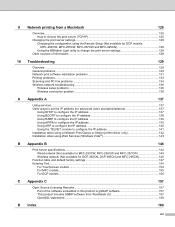
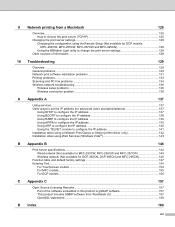
... the TELNET console to configure the IP address 141 Installation when using a Network Print Queue or Share (printer driver only 142 Installation when using Web Services (Windows Vista 143
B Appendix B
144
Print server specifications...144 Wired network (Not available for MFC-253CW, MFC-255CW and MFC-257CW 144 Wireless network (Not available for DCP-365CN, DCP-395CN and...
Network Users Manual - English - Page 11
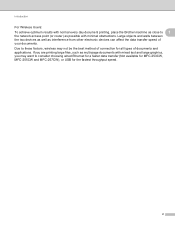
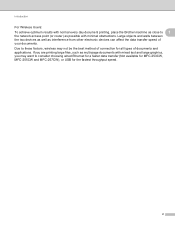
... objects and walls between the two devices as well as possible with minimal obstructions. Introduction
For Wireless Users:
To achieve optimum results with normal every day document printing, place the Brother machine as close to consider choosing wired Ethernet for a faster data transfer (Not available for MFC-253CW, MFC-255CW and MFC-257CW), or USB for all types...
Network Users Manual - English - Page 14
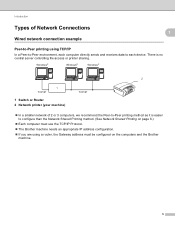
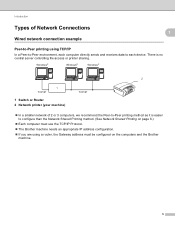
.../IP Protocol.
„ The Brother machine needs an appropriate IP address configuration.
„ If you are using TCP/IP
1
In a Peer-to-Peer environment, each device. Introduction
Types of 2 or 3 computers, we recommend the Peer-to-Peer printing method as it is no central server controlling file access or printer sharing. Windows®
Windows...
Network Users Manual - English - Page 18


...devices including computers, routers and Brother network ready machines. The LLMNR Responder function works when using the BRAdmin Professional 3 utility software. The default setting for this protocol is used printing... the names of the machine from your model at http://solutions.brother.com to install the Brother printer driver by right-clicking the machine icon from the Network folder....
Network Users Manual - English - Page 19
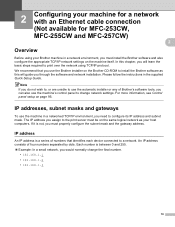
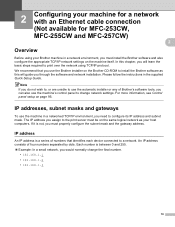
... addresses, subnet masks and gateways 2
To use the Brother installer on page 95. Please follow the instructions in a networked TCP/IP environment, you must be on the machine itself. 2 Configuring your machine for a network with an Ethernet cable connection (Not available for MFC-253CW, MFC-255CW and MFC-257CW) 2 2
Overview 2
Before using TCP/IP protocol...
Network Users Manual - English - Page 20
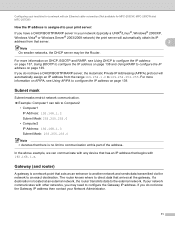
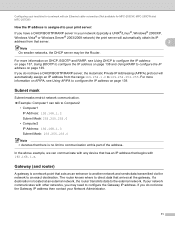
... mask 2
Subnet masks restrict network communication. „ Example: Computer1 can communicate with any device that has an IP address that server.
2
Note On smaller networks, the DHCP server ... 2003/2008 network) the print server will automatically assign an IP address from that begins with an Ethernet cable connection (Not available for MFC-253CW, MFC-255CW and MFC-257CW)
How the IP ...
Network Users Manual - English - Page 34


... SES, WPS or AOSS from the control panel menu to configure your machine for a wireless network on your network environment.
3 Configuration using the Brother installer application. Configuring your machine for a wireless network (Not available for DCP-365CN, DCP-395CN and MFC-295CN)
Confirm your wireless network setup method 3
There are four methods to configure your...
Network Users Manual - English - Page 128


... type to the machine that you want to print to specify information such as the IP address, subnet mask and also the gateway address.
119
d Choose the option you require, and follow the on-screen instructions. If you choose Brother Peer-to-Peer Network Printer, the following screen is displayed.
7
„ Setting the...
Network Users Manual - English - Page 132


..., choose your
machine. d Click Next in response to -Peer printing
Configuring the standard TCP/IP port 8
Printer driver not yet installed 8
a Put the supplied CD-ROM into...printer on -screen instructions.
g Follow the on-screen instructions, and then click OK. f Choose Brother Peer-to-Peer Network Printer, and then click Next. e Choose Standard Installation and click Next. c Click Printer...
Network Users Manual - English - Page 145
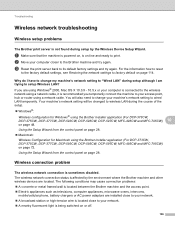
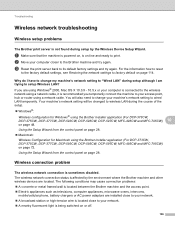
...hub or router using the Brother installer application (For DCP-373CW, DCP-375CW, DCP-377CW, DCP-593CW, DCP-595CW, DCP-597CW, MFC-495CW and MFC-795CW) on -line and ... off.
136
Troubleshooting
Wireless network troubleshooting 10
Wireless setup problems 10
The Brother print server is not found during setup by the environment where the Brother machine and other wireless devices are located.
Software Users Manual - English - Page 9


...format that individual cartridge. Using the Brother printer driver 1
A printer driver translates the data from the CD-ROM, see the User's Guide for your Windows® Firewall. Install those drivers by the printer/multi-function device. Screens on your PC application, and using the IEEE802.11b/g wireless standard in 1, Watermark printing, Color Enhancement technology and many features you...
Software Users Manual - English - Page 98
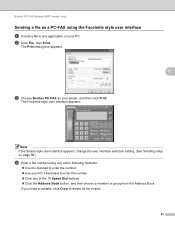
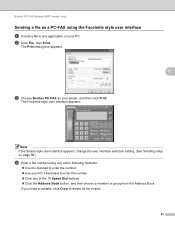
...-FAX as a PC-FAX using any of the following methods:
„ Use the dial pad to enter the number. „ Use your printer, and then click Print. Brother PC-FAX Software (MFC models only)
Sending a file as your PC's keyboard to enter the number. „ Click any of the 10 Speed Dial buttons. „...
Software Users Manual - English - Page 99
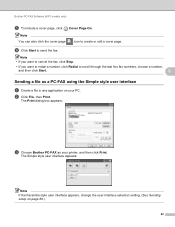
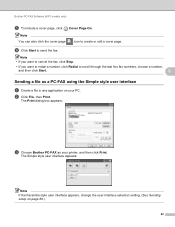
Brother PC-FAX Software (MFC models only)
e To include a cover page, click Cover Page On.
f Click Start to create or edit a cover page. The Simple style user interface appears:
Note If the Facsimile style user interface appears, change the user interface selection setting. (See Sending setup on your printer, and then click Print. Note You...
Users Manual - English - Page 14
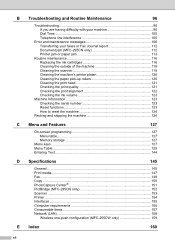
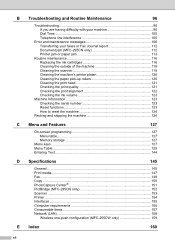
...faxes or Fax Journal report 112 Document jam (MFC-295CN only 112 Printer jam or paper jam 113
Routine maintenance 116 Replacing the ink ...Print media...147 Fax ...148 Copy ...150 PhotoCapture Center 151 PictBridge (MFC-295CN only 152 Scanner ...153 Printer ...154 Interfaces ...155 Computer requirements 156 Consumable items 157 Network (LAN 158
Wireless one-push configuration (MFC-255CW...
Users Manual - English - Page 110
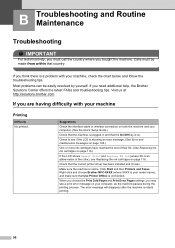
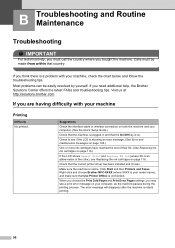
... bought the machine. Check that country. Right-click and choose Brother MFC-XXXX (where XXXX is your computer. (See the Quick Setup Guide.)
Check that the machine is plugged in and that Use Printer Offline is unchecked. Suggestions
Check the interface cable or wireless connection on both the machine and your model name), and...
Users Manual - English - Page 111


... paper with the Print Odd Pages and Print Even Pages settings.
paper and other print media on page 120.)
Make sure you are using Genuine Brother Innobella™ Ink. If you are using Genuine Brother Innobella™ Ink. Make sure the paper is not curled when you print on the back side of
the printer driver. Troubleshooting and Routine Maintenance
Printing...
Users Manual - English - Page 112
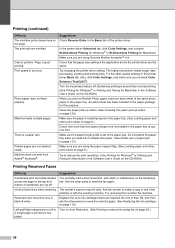
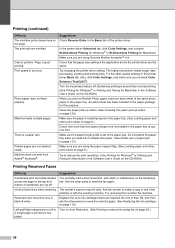
...'s scanner may be dirty.
Replace the color ink cartridges that have reached the end of paper are not loaded in the printer driver are using Genuine Brother Innobella™ Ink.
In the printer driver Advanced tab, click Color Settings, and uncheck Bi-Directional Printing for Windows® or Bi-Directional Printing for this purpose.
The highest resolution needs...
Users Manual - English - Page 124
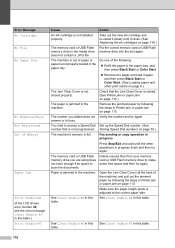
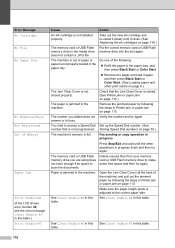
...
Press Stop/Exit and wait until it again and then press Black Start or Color Start. (See Loading paper and other operations in this table.
The machine is out of paper or paper is not properly loaded in this table.) Print Unable 46
Cause
Action
An ink cartridge is busy. See Clean Unable 46 in...
Users Manual - English - Page 159
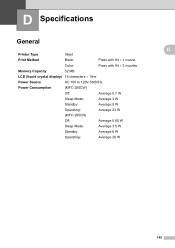
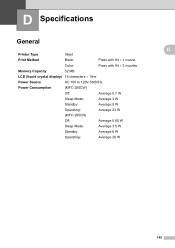
D Specifications
General
Printer Type
Inkjet
Print Method
Black:
Piezo with 94 × 1 nozzle
Color:
Piezo with 94 × 3 nozzles
Memory Capacity
32 MB
LCD (liquid crystal display) 16 characters × 1line
Power Source
AC 100 to 120V 50/60Hz
Power Consumption
(MFC-255CW)
Off:
Average 0.7 W
Sleep Mode:
Average 3 W
Standby:
Average 5 W
Operating:
Average 23 W
(MFC-295CN)...
Quick Setup Guide - English - Page 30


... None, go to manually add the SSID name. For details, see Entering Text for Wireless Settings (MFC-255CW only) on the dial pad once.
For example, to enter the letter a, press the... the cursor left and right. e Press OK.
For Wireless Network Users
Connecting the Brother machine to the wireless network
IMPORTANT You must have the wireless settings you wrote down for your network in step 18 ...
Similar Questions
Brother Printer Mfc-255cw Won't Print Color
(Posted by misdodarjon 9 years ago)
How To Connect A Brother Printer Mfc-7360n To Wireless Router
(Posted by ganamja 9 years ago)
My Laptop Will Find My Brother Mfc Wireless Printer To Add
(Posted by 2leyDennis1 10 years ago)
How Can I Make A Brother Mfc-255cw Print In Black
(Posted by amanmgb 10 years ago)

