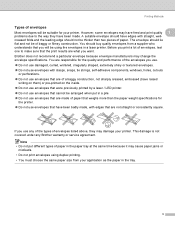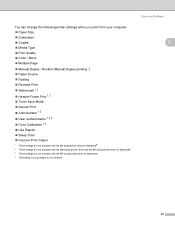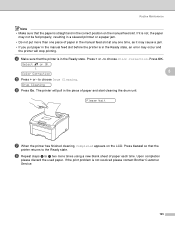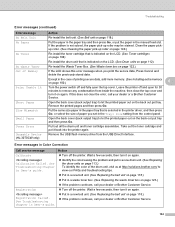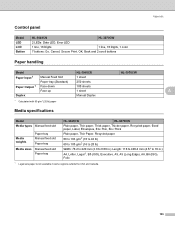Brother International HL-3040CN Support Question
Find answers below for this question about Brother International HL-3040CN - Color LED Printer.Need a Brother International HL-3040CN manual? We have 3 online manuals for this item!
Question posted by karenbennett31886 on July 25th, 2012
Prints Only Manually
The printer was working fine and taking paper from the drawer. Now it continually says "no paper" and I have to use the manual feed. I have made the changes in the preferences and it STILL won't take paper from the drawer.
Current Answers
Related Brother International HL-3040CN Manual Pages
Similar Questions
Can This Printer Work 24/7 Non Stop Without Any Problem.
(Posted by simon394 8 months ago)
Hl-3040cn Printer Will Not Print With Firewall On
(Posted by alkir 9 years ago)
My Printer Is Saying Out Of Memory Add More Memory
what should i do
what should i do
(Posted by Anonymous-139273 9 years ago)
Manual Feed Envelopes
How do I manual feed envelopes into my HL-2280DW printer?
How do I manual feed envelopes into my HL-2280DW printer?
(Posted by melizabeth666 12 years ago)
My Color Printing Really Sucks, Worse I Have Ever Seen In A Printer
printing RV inventory pictures and they are really really bad, this is the 1st color printing I have...
printing RV inventory pictures and they are really really bad, this is the 1st color printing I have...
(Posted by berksmont 12 years ago)