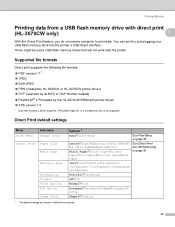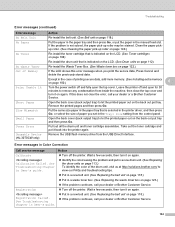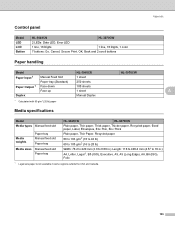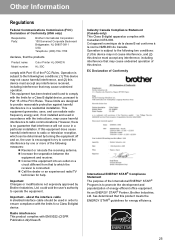Brother International HL-3040CN Support Question
Find answers below for this question about Brother International HL-3040CN - Color LED Printer.Need a Brother International HL-3040CN manual? We have 3 online manuals for this item!
Question posted by Anonymous-139273 on July 2nd, 2014
My Printer Is Saying Out Of Memory Add More Memory
Current Answers
Answer #1: Posted by waelsaidani1 on July 2nd, 2014 4:31 AM
The amount of memory used depends on the amount or type of data on the documents being faxed, copied or printed from the PC.
NOTE: Memory is based on industry standard 5% page coverage of an 8½" x 11" test document. If the document being scanned has more than 5% coverage, it will use more memory. Documents with graphics and/or color will use more memory as well.
There are different times when the "Out of Memory" message may appear on your Brother machine’s display, such as when you scan faxes into memory, make multiple copies, or print from a PC.
To clear the "Out of Memory" message, follow these steps:
1. Do one of the following:
- If the "Out of Memory" message appears when you are scanning the first page of a fax or copy job, press theSTOP/EXIT key to cancel the job.
- If the "Out of Memory" message appears when you are scanning a subsequent page, do one of the following:
Press the START key to send or copy the pages you have scanned so far.
Press the STOP/EXIT key to cancel the job.
NOTE: If the "Out of Memory" message frequently appears on your Brother machine's LCD when you perform routine operations, you may need to install additional memory. For more information, see STEP 5.
a. If the "Out of Memory" message continues to appear, you should clear some jobs from your Brother machine's memory.
To cancel fax jobs in memory, follow these steps:
i. Press MENU, 2 (Fax), 6 (Remaining Jobs).
- Your Brother machine's LCD will display the number of fax jobs waiting to be sent.
- If there are no jobs in memory, the LCD will read "No Jobs Waiting."
ii. Press the UP OR DOWN ARROW key to scroll through the waiting jobs.
iii. Press the SET key to select the job you want to cancel.
iv. Press 1 to cancel the job.
- Repeat STEPS ii through iv to cancel multiple waiting jobs.
v. Press the STOP/EXIT key.
2. If you are using Fax Storage, print the faxes stored in memory.
When Fax Storage is turned on, a copy of each received fax is stored in the memory. This reduces the memory available for other functions.
- If you want to keep using the Fax Storage feature, you should print the currently stored faxes to clear additional memory.
Follow these steps to print the stored faxes:
a. Press MENU, 2 (Fax), 5 (Remote Fax Opt), 4 (Print Fax).
b. Press the START key.
c. After printing has finished, press the STOP/EXIT key.
If you do not want to use Fax Storage, turn it off by following these steps:
a. Press MENU, 2 (Fax), 5 (Remote Fax Opt), 2 (Fax Storage).
b. Press the UP OR DOWN ARROW key to select Off.
c. Press the SET key.
- If there are faxes in memory, press 1 to delete them.
d. Press the STOP/EXIT key.
3. If you are printing from a PC, reduce the print resolution in the printer driver.
4. There may be a problem with your Brother machine's scanner.
If there is a problem with the scanner, documents scanned into your Brother machine's memory may be scanned as black or gray images, which will use more memory.
Related Brother International HL-3040CN Manual Pages
Similar Questions
I was printig 90 pages of a document. then it stopped and and told that it was out of memory. What...
is there a brother printer with the above characteristics? is it networkable?
printing RV inventory pictures and they are really really bad, this is the 1st color printing I have...