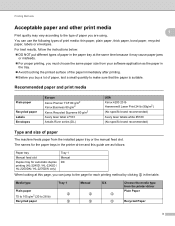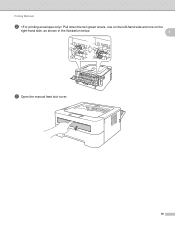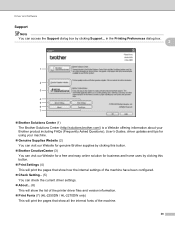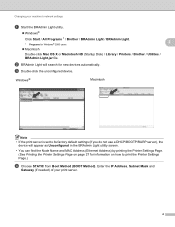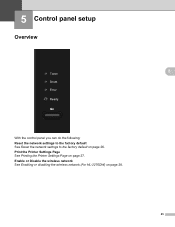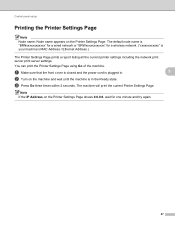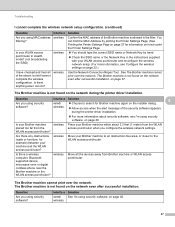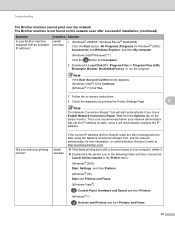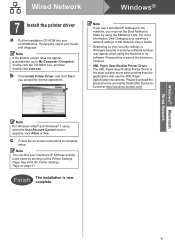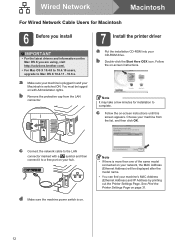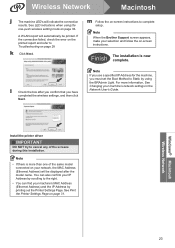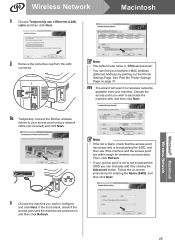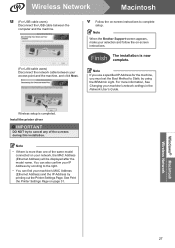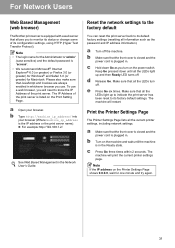Brother International HL-2270DW Support Question
Find answers below for this question about Brother International HL-2270DW.Need a Brother International HL-2270DW manual? We have 3 online manuals for this item!
Question posted by davidcmcswain on November 21st, 2014
How Print An Envelope?
The person who posted this question about this Brother International product did not include a detailed explanation. Please use the "Request More Information" button to the right if more details would help you to answer this question.
Current Answers
Answer #1: Posted by Brainerd on December 18th, 2014 2:47 AM
Hi, please go here:
http://m.brother-usa.com/FAQs/Solution.aspx?FAQID=200000028113&ProductID=hl2240d&Keyword=#.VJKiPkexXbU
http://m.brother-usa.com/FAQs/Solution.aspx?FAQID=200000028113&ProductID=hl2240d&Keyword=#.VJKiPkexXbU
I hope this helps you!
Please press accept to reward my effort or post again with more details if not satisfied.
Regards, Brainerd
Related Brother International HL-2270DW Manual Pages
Similar Questions
Brother Hl-2270dw Paper Jam When Printing Envelopes
(Posted by tisbysh 9 years ago)
How To Print Envelopes On Hl-2240 Printer
(Posted by Takaki85 10 years ago)
Can Not Print To Brothers Hl-2270dw Wireless Printer Using Xp
(Posted by Medcoctms 10 years ago)
How To Removecartridge From Brother Printer Hl-2270dw
(Posted by snowpene 10 years ago)
Print Envelopes
How do I print envelopes for a Brother 2240 printer?
How do I print envelopes for a Brother 2240 printer?
(Posted by LordMZulu17614 11 years ago)