Brother International HL-2270DW Support Question
Find answers below for this question about Brother International HL-2270DW.Need a Brother International HL-2270DW manual? We have 3 online manuals for this item!
Question posted by Karrmur on June 8th, 2014
How Do You Set Margins On Brother 2270dw
The person who posted this question about this Brother International product did not include a detailed explanation. Please use the "Request More Information" button to the right if more details would help you to answer this question.
Current Answers
There are currently no answers that have been posted for this question.
Be the first to post an answer! Remember that you can earn up to 1,100 points for every answer you submit. The better the quality of your answer, the better chance it has to be accepted.
Be the first to post an answer! Remember that you can earn up to 1,100 points for every answer you submit. The better the quality of your answer, the better chance it has to be accepted.
Related Brother International HL-2270DW Manual Pages
Users Manual - English - Page 1
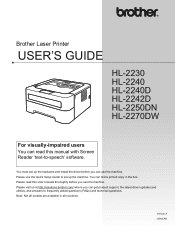
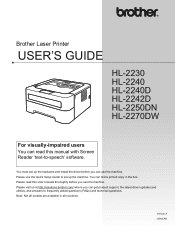
... (FAQs) and technical questions. Note: Not all models are available in the box. Please use the Quick Setup Guide to set up the machine.
Brother Laser Printer
USER'S GUIDE
HL-2230 HL-2240 HL-2240D HL-2242D HL-2250DN HL-2270DW
For visually-impaired users
You can read this manual with Screen Reader 'text-to-speech' software. Version A USA/CAN...
Users Manual - English - Page 3


...
53
LEDs (Light Emitting Diodes)...53 Service call indications ...58 Go button...60
Print a test page ...61 Print a Printer Settings page...62 Print Fonts (HL-2250DN / HL-2270DW only 63 Print a WLAN report (HL-2270DW only 64 Default settings...64
4 Routine Maintenance
66
Replacing consumable items...66 Consumables...66 Before replacing the consumable items 67 Toner cartridge ...70...
Users Manual - English - Page 36


... the data again from printing your data using the reprint function, uncheck the Use Reprint check box. You can set the following in Printer Function: Use Reprint Sleep Time Macro (HL-2250DN / HL-2270DW only) Density Adjustment Error Message Printout Improve Print Output Skip Blank Page
2 2
Use Reprint...
Users Manual - English - Page 40
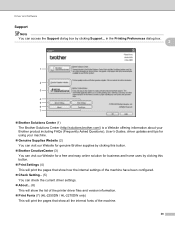
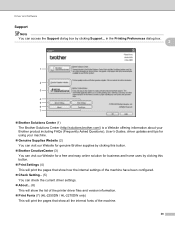
... Supplies Website (2) You can visit our Website for genuine Brother supplies by clicking this button.
Brother CreativeCenter (3) You can check the current driver settings.
About... (6) This will show the list of the printer driver files and version information.
Print Fonts (7) (HL-2250DN / HL-2270DW only) This will print the pages that show how the...
Users Manual - English - Page 41
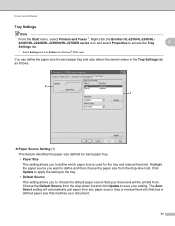
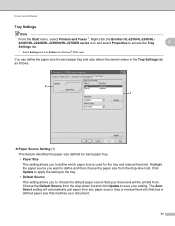
... serial number in the Tray Settings tab as follows.
2 1
Paper Source Setting (1) This feature identifies the paper size defined for the tray and manual feed slot. Driver and Software
Tray Settings
Note From the Start menu, select Printers and Faxes 1. Right-click the Brother HL-2230/HL-2240/HL2240D/HL-2242D/HL-2250DN/HL-2270DW series icon and select Properties...
Users Manual - English - Page 56
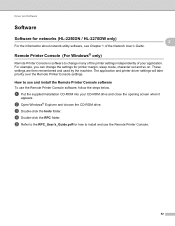
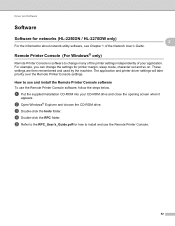
The application and printer driver settings will take priority over the Remote Printer Console settings.
d Double-click the RPC folder. Driver and Software
Software 2
Software for how to install and use the Remote Printer Console software, follow the steps below. e Refer to the RPC_User's_Guide.pdf for networks (HL-2250DN / HL-2270DW only)
For the information about network utility...
Users Manual - English - Page 105


... resolution.
(HL-2250DN / HL-2270DW only) Change the following settings in the paper tray, make sure it is supported by the duplex tray. (See Type and size of paper on page 58. The best combination of these settings will vary depending on page 3.
Load the same size paper that meets Brother's recommended paper
specifications...
Users Manual - English - Page 122
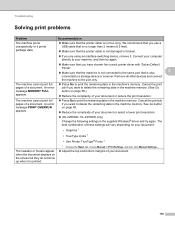
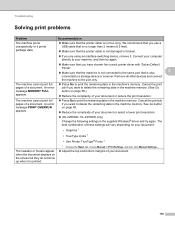
... / HL-2270DW only) Change the following settings in Print Settings, and then click Manual Settings....
Adjust the top and bottom margins of your document.
118 See Go button on page 60.
Reduce the complexity of a document. The best combination of these settings will vary depending on your document:
• Graphics 1
• TrueType mode 1
• Use Printer...
Network Users Manual - English - Page 3


... for a wireless network..........15 Using the PIN Method of Wi-Fi Protected Setup 18
4 Wireless configuration using the Brother installer application
(For HL-2270DW)
21
Before configuring the wireless settings 21 Configure the wireless settings...22
5 Control panel setup
25
Overview...25 Reset the network settings to the factory default 26 Printing the Printer Settings Page...27
ii
Network Users Manual - English - Page 13
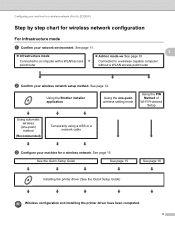
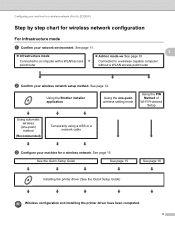
Using the Brother installer application
Using the one-push wireless setting mode
Using the PIN Method of
Wi-Fi Protected Setup
Using ...15
See page 18
Installing the printer driver (See the Quick Setup Guide)
Wireless configuration and installing the printer driver have been completed.
9 Configuring your machine for a wireless network (For HL-2270DW)
Step by step chart for wireless...
Network Users Manual - English - Page 16
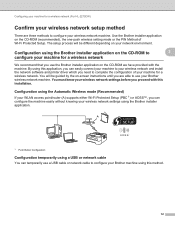
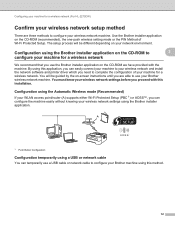
...-ROM (recommended), the one-push wireless setting mode or the PIN Method of your machine for a wireless network 3
We recommend that you use the Brother installer application on -screen instructions until you can temporarily use your Brother wireless network machine. Configuring your machine for a wireless network (For HL-2270DW)
Confirm your wireless network setup method...
Network Users Manual - English - Page 19
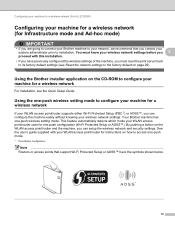
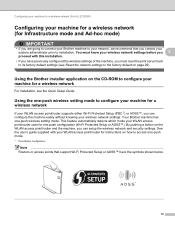
... for a wireless network (For HL-2270DW)
Configuring your machine for a wireless network (for Infrastructure mode and Ad-hoc mode)
3
IMPORTANT
• If you are going to connect your Brother machine to your network, we recommend that support Wi-Fi Protected Setup or AOSS™ have previously configured the wireless settings of the machine, you...
Network Users Manual - English - Page 21


...Brother machine as possible with the connection status. A WLAN report will repeat 20 times. If there is indicated again, reset the print server back to your machine in the Quick Setup Guide. To install the printer driver, please choose "Install Printer Driver" from c again. Make sure that only one -push wireless setting... for a wireless network (For HL-2270DW)
f Wait until the Ready ...
Network Users Manual - English - Page 24


Configuring your machine for a wireless network (For HL-2270DW)
f Wait until the Ready LED of your network. The Ready LED ...refer to Troubleshooting in a wireless network. Make sure you place the Brother machine as close to its factory default settings and try again.
To install the printer driver, please choose "Install Printer Driver" from c again. A WLAN report will blink (turn on...
Network Users Manual - English - Page 26
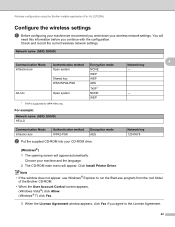
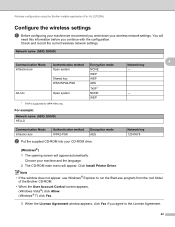
... using the Brother installer application (For HL-2270DW)
Configure the wireless settings 4
a Before configuring your machine we recommend you write down your CD-ROM drive.
For example:
Network name: (SSID, ESSID) HELLO
Communication Mode Infrastructure
Authentication method WPA2-PSK
Encryption mode AES
b Put the supplied CD-ROM into your wireless network settings. Note •...
Network Users Manual - English - Page 27


....
3 Click Connect to a network.
4 You can see the SSID of the Firewall setting in three different ways.
Using a USB cable temporarily
Using an Ethernet...Wireless configuration using the Brother installer application (For HL-2270DW)
4 Choose Wireless Network Connection and then click Next. 5 Choose Brother Peer-to-Peer Network Printer or Network Shared Printer, and then click ...
Quick Setup Guide - English - Page 16
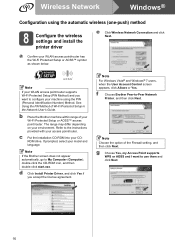
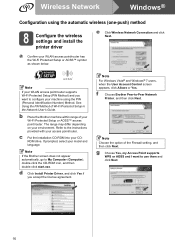
... or Yes. g Choose Yes, my Access Point supports WPS or AOSS and I want to -Peer Network
Printer, and then click Next.
b Place the Brother machine within range of the Firewall setting, and then click Next. Note
If the Brother screen does not appear automatically, go to use them and click Next.
16
d Click Install...
Quick Setup Guide - English - Page 18
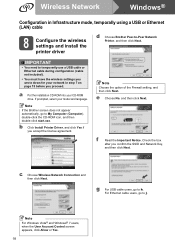
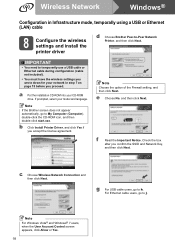
...accept the license agreement. For Ethernet cable users, go to -Peer Network Printer, and then click Next.
c Choose Wireless Network Connection and then click...settings you wrote down for your network in Infrastructure mode, temporally using a USB or Ethernet (LAN) cable
8 Configure the wireless settings and install the printer driver
d Choose Brother Peer-to j.
b Click Install Printer...
Quick Setup Guide - English - Page 22
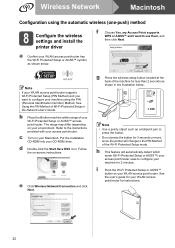
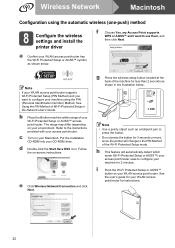
...
Configuration using the automatic wireless (one-push) method
8 Configure the wireless settings and install the printer driver
f
Choose Yes, my Access Point supports
WPS or AOSS™ ...Setup or AOSS™ symbol as shown below . Note
If your access point/router. b Place the Brother machine within range of the Wi-Fi Protected Setup mode.
e Click Wireless Network Connection and click Next...
Quick Setup Guide - English - Page 24
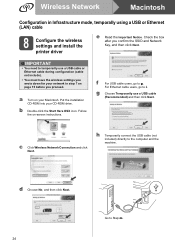
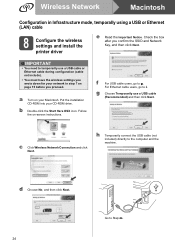
... then click Next. Put the installation CD-ROM into your network in Infrastructure mode, temporally using a USB or Ethernet (LAN) cable
8 Configure the wireless settings and install the printer driver
e Read the Important Notice. f
For USB cable users, go to temporarily use a USB cable
(Recommended) and then click Next.
IMPORTANT
• You...
Similar Questions
How To Change Default Settings On Brother 2270dw
(Posted by lmt2hacy 10 years ago)
In Windows 7 I Cannot Install My Brother Wireless Printer Hl-2270dw And The
setup hangs
setup hangs
(Posted by dmjpcerna 10 years ago)
Why Does My Brother Laser Printer Hl-2240 Toner Light Stay Even With New
(Posted by JAnach 10 years ago)
How To Reset Toner In Brother Laser Printer Hl 2270 Dl
(Posted by raypbri 10 years ago)
How To Reset Brother Laser Printer Hl 2270
(Posted by lamsLuispo 10 years ago)

