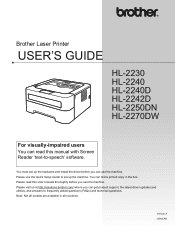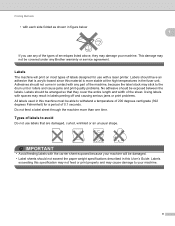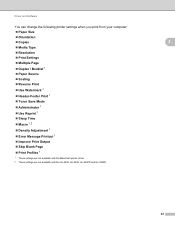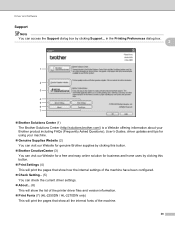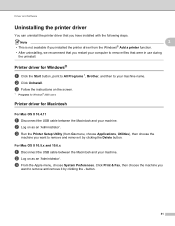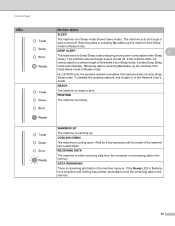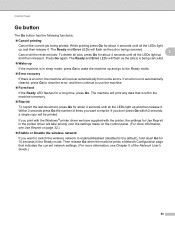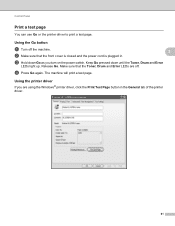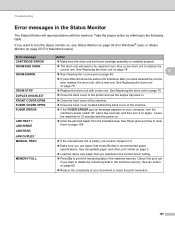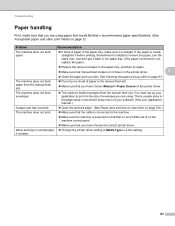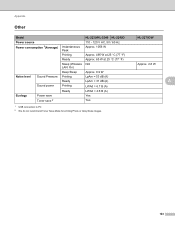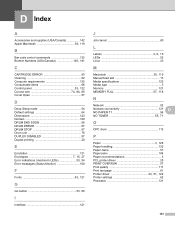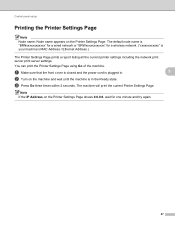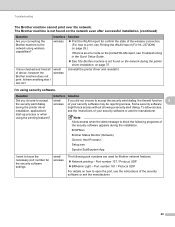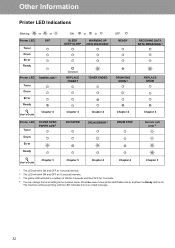Brother International HL-2270DW Support Question
Find answers below for this question about Brother International HL-2270DW.Need a Brother International HL-2270DW manual? We have 3 online manuals for this item!
Question posted by vmalbrownm on June 16th, 2014
Brother Printer Won't Print Deep Sleep
Current Answers
Answer #1: Posted by techygirl on June 16th, 2014 8:22 PM
on the printer, press menu, 1, 4, 2
ecology
sleep time
it will show the time after which machine goes to sleep mode..increase the time
press ok
press stop / exit
once done check if printer responds when you press any key on the printer panel..if not turn off and then on and check.
Thanks
Techy Girl