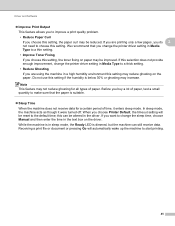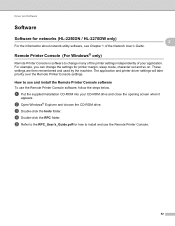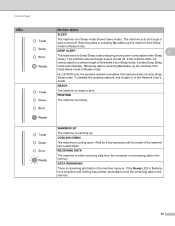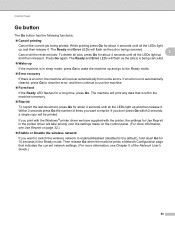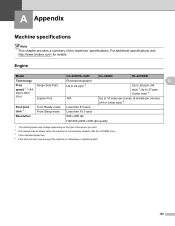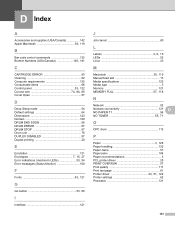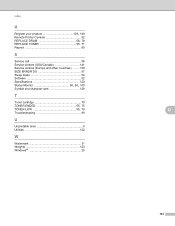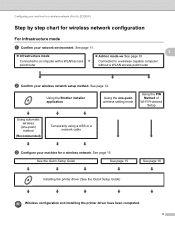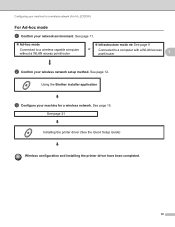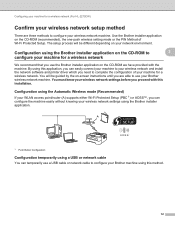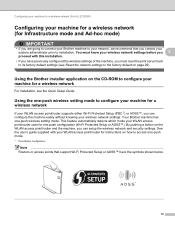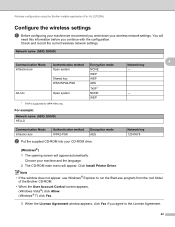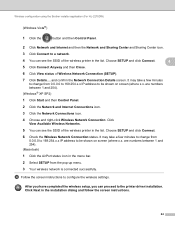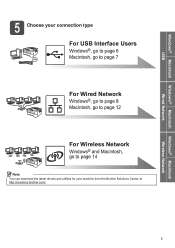Brother International HL-2270DW Support Question
Find answers below for this question about Brother International HL-2270DW.Need a Brother International HL-2270DW manual? We have 3 online manuals for this item!
Question posted by DeeDewmar on August 3rd, 2013
Brother Hl2270dw Does Not Go Into Sleep Mode Wireless
The person who posted this question about this Brother International product did not include a detailed explanation. Please use the "Request More Information" button to the right if more details would help you to answer this question.
Current Answers
Related Brother International HL-2270DW Manual Pages
Similar Questions
How To Prevent A Brother Printer Entering The Sleep Mode
(Posted by jeanseba 9 years ago)
In Windows 7 I Cannot Install My Brother Wireless Printer Hl-2270dw And The
setup hangs
setup hangs
(Posted by dmjpcerna 10 years ago)
How To Connect Brother Wireless Printer Hl 2280dw
(Posted by Adanghan 10 years ago)
How Can I Disable The Deep Sleep Mode In My Hl 5470dw Printer?
Using OSX 10.8.5
Using OSX 10.8.5
(Posted by jskedsvold 10 years ago)