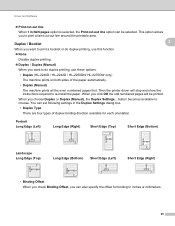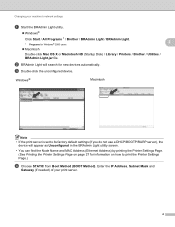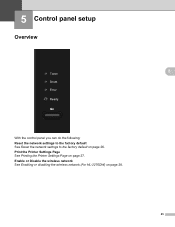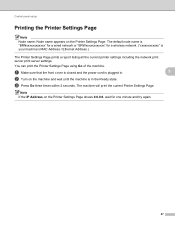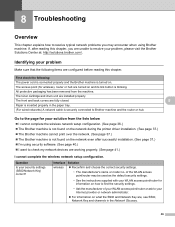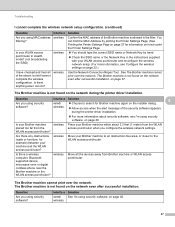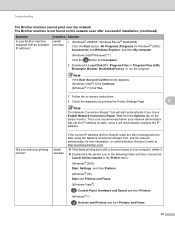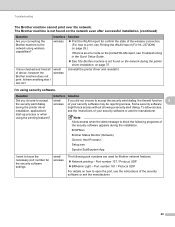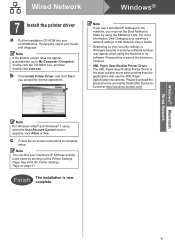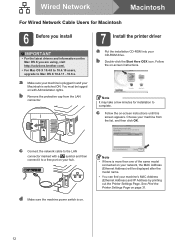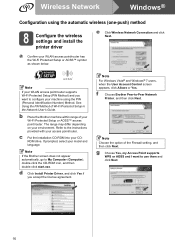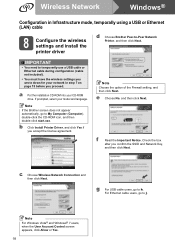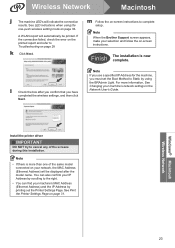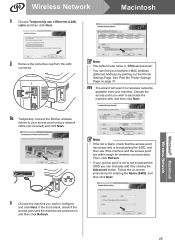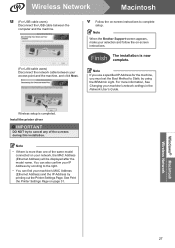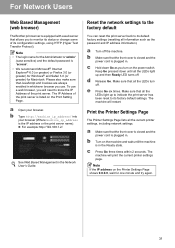Brother International HL-2270DW Support Question
Find answers below for this question about Brother International HL-2270DW.Need a Brother International HL-2270DW manual? We have 3 online manuals for this item!
Question posted by markheck4 on September 29th, 2014
Brother 22700w Wireless Will Not Print Says Printer Is Off Line
The person who posted this question about this Brother International product did not include a detailed explanation. Please use the "Request More Information" button to the right if more details would help you to answer this question.
Current Answers
Related Brother International HL-2270DW Manual Pages
Similar Questions
Brother Printer Why Does It Say Printer Offline Print Remotely
(Posted by ralphAde 9 years ago)
Windows Vista Can't Print After Printer Goes Into Sleep Mode
(Posted by stuccfila 10 years ago)
How To Removecartridge From Brother Printer Hl-2270dw
(Posted by snowpene 10 years ago)
How To Connect My Brother Hl2280dw Wireless Printer To My Internet
(Posted by spacederekp 10 years ago)
How To Install Brother Hl2280dw Compact Monochrome Laser Printer
(Posted by rioma 10 years ago)