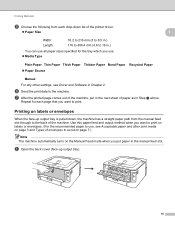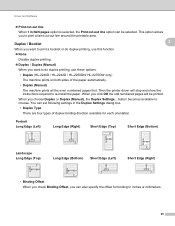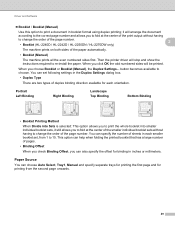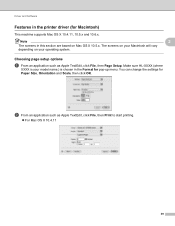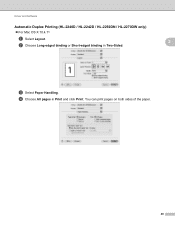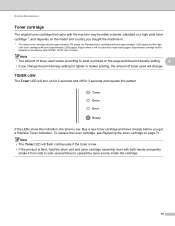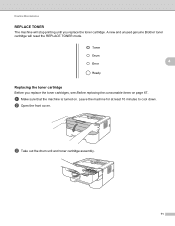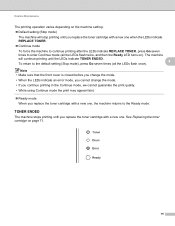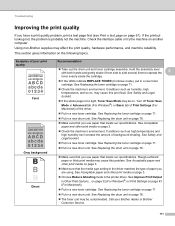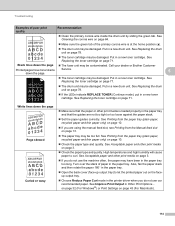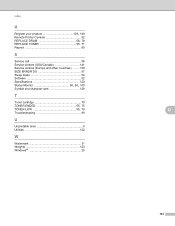Brother International HL-2240 Support Question
Find answers below for this question about Brother International HL-2240.Need a Brother International HL-2240 manual? We have 2 online manuals for this item!
Question posted by gloriamosley314 on March 1st, 2013
Printer Will Only Print Part Of The Pages. Have Replaced The Toner.
Current Answers
Answer #1: Posted by tintinb on March 28th, 2013 10:25 PM
If you have more questions, please don't hesitate to ask here at HelpOwl. Experts here are always willing to answer your questions to the best of our knowledge and expertise.
Regards,
Tintin