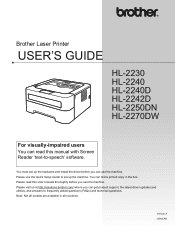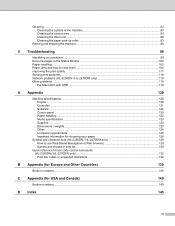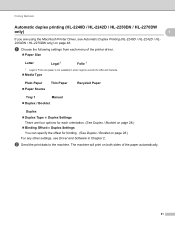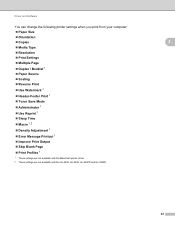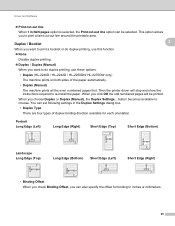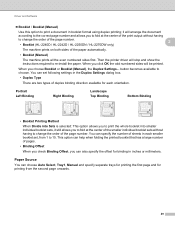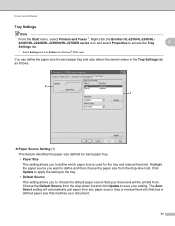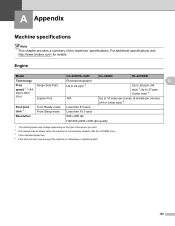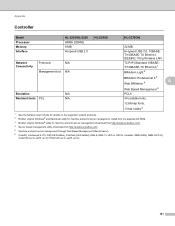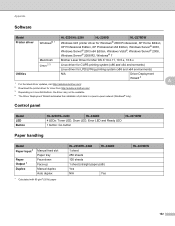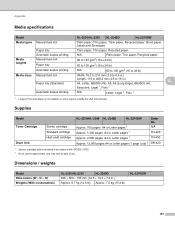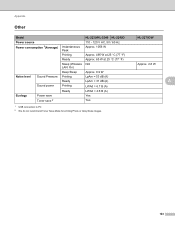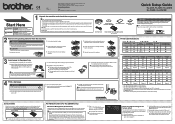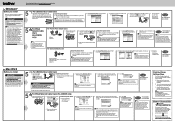Brother International HL-2240 Support Question
Find answers below for this question about Brother International HL-2240.Need a Brother International HL-2240 manual? We have 2 online manuals for this item!
Question posted by Smomariah on June 21st, 2014
How To Reset The Drum Light On The Hl-2240
The person who posted this question about this Brother International product did not include a detailed explanation. Please use the "Request More Information" button to the right if more details would help you to answer this question.
Current Answers
Related Brother International HL-2240 Manual Pages
Similar Questions
How To Reset The Drum Light Brother 2240
(Posted by cpckimnel 10 years ago)
How To Reset Drum Light On Brother Hl-2240
(Posted by luqmamssss 10 years ago)
How To Reset Drum Light On Brother Printer Hl-2240
(Posted by xyLIVA 10 years ago)
How Do I Reset Drum Light On Brother Hl-2270dw
(Posted by tiwigd 10 years ago)