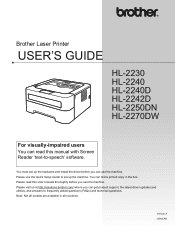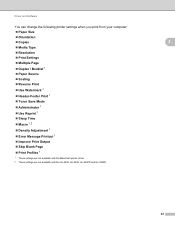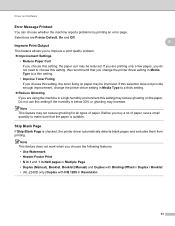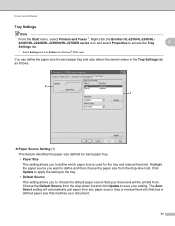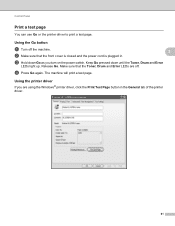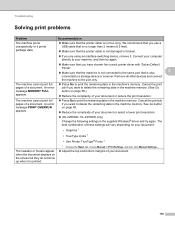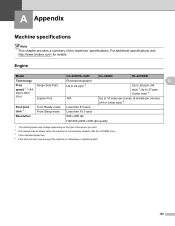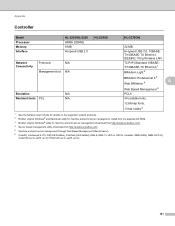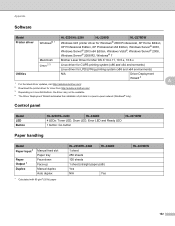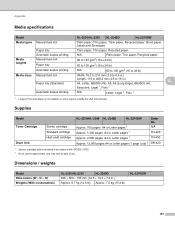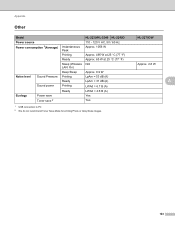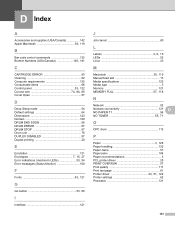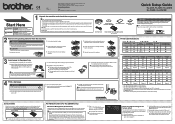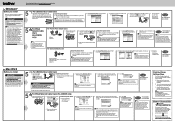Brother International HL-2240 Support Question
Find answers below for this question about Brother International HL-2240.Need a Brother International HL-2240 manual? We have 2 online manuals for this item!
Question posted by joan76206 on June 15th, 2015
Error Light, No Print
Current Answers
Answer #1: Posted by Autodiy on June 16th, 2015 4:11 AM
If the red status light (led) is on alone, this could indicate one of the following error conditions: Cover Open, Clean Drum Unit, or Red Status Error.
A. Cover open error.
1. Press the cover release button and open the front cover. Close the cover by pressing the right and left sides of the cover. Both sides will click into place and the cover will close flush. The Status light (led)will flash as the printer is being reset. If the Status light changes to solid green, try printing from the computer to test if the issue is resolved. If not continue to the next step.
2. If the Status light returns to solid red, disconnect the printer cable from the back of the printer. Turn the printer power off for 5 seconds, then back on.
3. If the Status light (led) changes to solid green, print the Print Settings pages by pressing the GO button 3 times. On the second page of the Print Settings, look for the Error History listing. If the Clean Drum Unit error is listed, go to step B to Clean the Drum Unit.
4. If the Print Settings page does not show the Clean Drum Unit error or if the Status light (led) remains red and the Print Settings pages willnot print, go to step C: Red Status Error Recovery.
B. Clean drum unit.
Press the cover release button and open the front cover. Remove the drum and toner assembly. On the top of the drum unit locate the blue tab on the left side. Slide it back and forth across the drum 20 times. Be sure to put the tab back in its home position the left hand side of the drumunit lining up the arrows that indicate home position on the left end. Re-install the drum unit and toner assembly and then close the front cover. The Status light (LED) will flash as the printer is being reset.
1. If the Status light (LED) changes to solid green, try printing the Print Settings page by pressing the GO button 3 times.
2. If the Print Settings pages print reconnect the printer cable to the back on the back of the printer. Try printing form the computer to test if the issue is resolved.
3. If the Status light returns to solid red, perform a Red Status Error recovery. Proceed to next step.
C. Red Status Error Recovery:
1. Press the cover release button and open the front cover. Remove the drum and toner assembly.
2. With the front cover open press the GO button.
3. Install the drum and toner assembly back into the printer.
4. With the cover open press the GO button.
5. Close the front cover. The Status light (LED) will flash as the printer is being reset. When the printer is ready to print, the Status light (LED) will change to solid green.
6. Print the Print Settings pages by pressing the GO button 3 times.
7. If the printer cable is not connected to the printer, reconnect the cable. Try printing from the computer to test if the issue is resolved.
The printer has a one year limited exchange warranty. If the printer is in warranty, call Brother Customer Service at 1-877-Brother (1-877-276-8437) for warranty options.
If the printer is out of warranty, contact a Brother Authorized Service Center for repair by clicking on the link below:
Www.autodiy.co.za