Brother International HL-2170W Support Question
Find answers below for this question about Brother International HL-2170W.Need a Brother International HL-2170W manual? We have 4 online manuals for this item!
Question posted by botita on October 16th, 2014
How To Reset Brother Hl-2170w To Factory Defaults
The person who posted this question about this Brother International product did not include a detailed explanation. Please use the "Request More Information" button to the right if more details would help you to answer this question.
Current Answers
There are currently no answers that have been posted for this question.
Be the first to post an answer! Remember that you can earn up to 1,100 points for every answer you submit. The better the quality of your answer, the better chance it has to be accepted.
Be the first to post an answer! Remember that you can earn up to 1,100 points for every answer you submit. The better the quality of your answer, the better chance it has to be accepted.
Related Brother International HL-2170W Manual Pages
Users Manual - English - Page 88
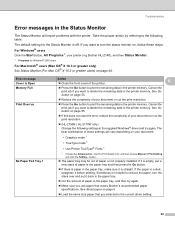
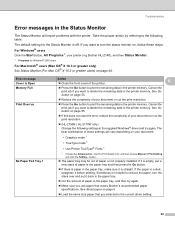
...132; Load the same size paper that meets Brother's recommended paper specifications. The default setting for Windows® 2000 users
For ...(HL-2150N / HL-2170W only) Change the following table. See About paper on , follow these settings will report problems with the printer...Go button on page 44. See Go button on your printer (e.g Brother HL-2140), and then Status Monitor.
1 Programs for the...
Users Manual - English - Page 105
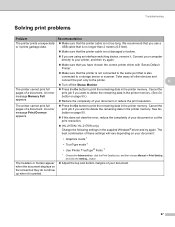
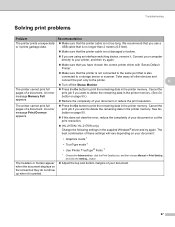
...Overrun appears.
print job if you have chosen the correct printer driver with 'Set as Default Printer'.
„ Make sure that the printer is not connected to the same port that you want to... printer prints unexpectedly or it . See Go button on page 55.
„ If this does not clear the error, reduce the complexity of your document or cut the print resolution.
„ (HL-2150N / HL-2170W...
Quick Setup Guide - English - Page 22
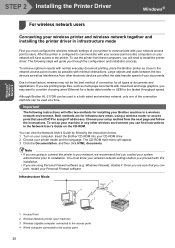
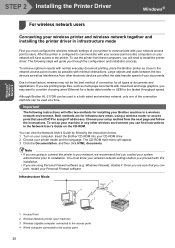
Important
The following instructions will need to installation.
Although Brother HL-2170W can view the Network User's Guide by following steps will ...next page and follow the instructions. To achieve optimum results with normal everyday document printing, place the Brother printer as close to communicate with minimal obstructions. If you can be the best method of connection for ...
Quick Setup Guide - English - Page 27
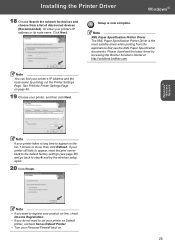
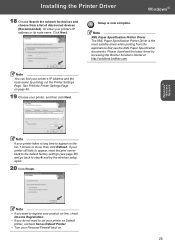
... to set your printer as Default printer, uncheck Set as Default Printer.
• Turn your printer's IP address and the node name by accessing the Brother Solutions Center at http://solutions.brother.com. Note
•...Click Next. Windows® Wireless Network
Note
If your printer still fails to appear, reset the print server back to the default factory settings (see page 46) and go back to ...
Quick Setup Guide - English - Page 36
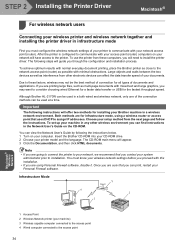
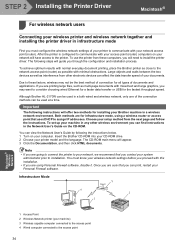
... devices as well as interference from other wireless environment you through the configuration and installation process. Although Brother HL-2170W can be used at a time. Infrastructure Mode
1
4 2
3
Macintosh® Wireless Network
1 Access Point 2 Wireless Network printer (your machine) 3 Wireless capable computer connected to the access point 4 Wired computer connected to the network...
Network Users Manual - English - Page 6


......98
Other sources of information ...99
11 Control panel features
100
Overview...100 Printing the Printer Settings Page...100 Restoring the network settings to factory default 100 Enabling or disabling the wireless network (For HL-2170W 101
12 Security methods
102
Overview...102
Security methods for E-mail notification 102
Using E-mail notification with user authentication...
Network Users Manual - English - Page 22
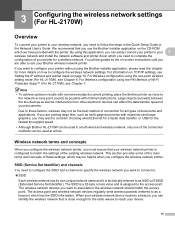
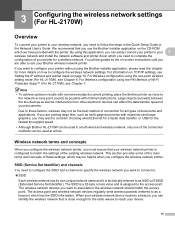
... to as interference from other electronic devices can affect the data transfer speed of your printer for the fastest throughput speed.
• Although Brother HL-2170W can easily connect your printer to your 3
wireless network and install the network software and printer driver which may be the best method of Wi-Fi Protected Setup™ (For...
Network Users Manual - English - Page 31
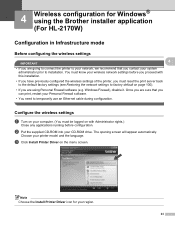
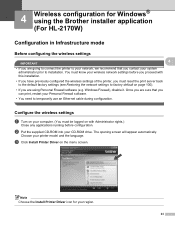
... running before you are using the Brother installer application (For HL-2170W) 4
Configuration in Infrastructure mode 4
Before configuring the wireless settings 4 4 IMPORTANT • If you are going to connect the printer to your network, we recommend that you can print, restart your Personal Firewall software. • You need to factory default on with this installation. •...
Network Users Manual - English - Page 41
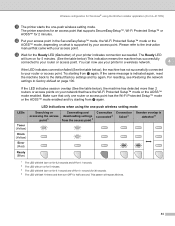
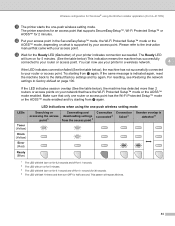
...resetting, see Restoring the network settings to the instruction manual that have the Wi-Fi Protected Setup™ mode or the AOSS™ mode enabled.
LED indications when using the Brother installer application (For HL-2170W)
k The printer... Setup™ or AOSS™ for 2 minutes. Please refer to factory default on your router or access point.
l Put your access point in ...
Network Users Manual - English - Page 43
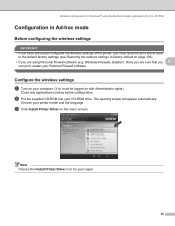
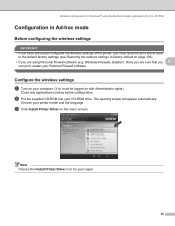
... the menu screen.
Note Choose the Install Printer Driver icon for Windows® using Personal Firewall software (e.g.
Choose your CD-ROM drive. Configure the wireless settings 4
a Turn on your computer. (You must reset the print server back to the default factory settings (see Restoring the network settings to factory default on page 100). • If you...
Network Users Manual - English - Page 52
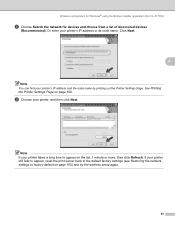
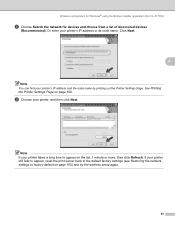
... Next.
4
Note You can find your printer still fails to appear, reset the print server back to the default factory settings (see Restoring the network settings to appear on page 100) and try the wireless setup again.
45 Wireless configuration for Windows® using the Brother installer application (For HL-2170W)
c Choose Search the network for devices...
Network Users Manual - English - Page 53


...-Line Registration. • If you do not want to set your printer as Default printer, uncheck Set as Default Printer. • If you want to register your product on . Setup is now complete.
46 e Click Finish.
Wireless configuration for Windows® using the Brother installer application (For HL-2170W)
4
Note • If you disable the Personal Firewall software (e.g.
Network Users Manual - English - Page 54
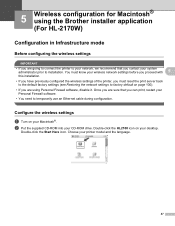
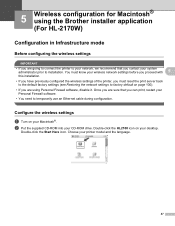
...;. b Put the supplied CD-ROM into your printer model and the language.
47 Choose your CD-ROM drive. You must reset the print server back to the default factory settings (see Restoring the network settings to factory default on page 100).
• If you are using the Brother installer application (For HL-2170W) 5
Configuration in Infrastructure mode 5
Before configuring...
Network Users Manual - English - Page 64
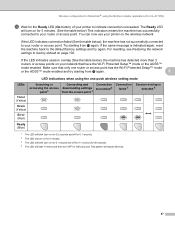
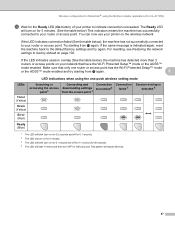
... Ready LED
will repeat 20 times.
57 For resetting, see Restoring the network settings to the default factory settings and try starting from j again. Try starting from j again.
5
LED indications when using the Brother installer application (For HL-2170W)
m Wait for the Ready LED (Go button) of your printer to your router or access point. If the...
Network Users Manual - English - Page 66


.... Once you are using the Brother installer application (For HL-2170W)
Configuration in Ad-hoc mode 5
Before configuring the wireless settings 5 IMPORTANT • If you have previously configured the wireless settings of the printer, you must reset the print server back to the default factory settings (see Restoring the network settings to factory default on page 100). • If...
Network Users Manual - English - Page 74
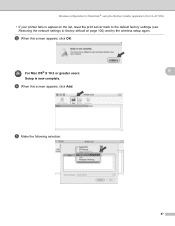
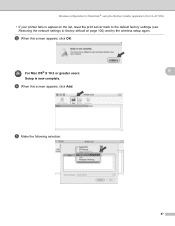
....
e Make the following selection.
67
Wireless configuration for Macintosh® using the Brother installer application (For HL-2170W)
• If your printer fails to appear on the list, reset the print server back to the default factory settings (see Restoring the network settings to factory default on page 100) and try the wireless setup again. c When this screen appears...
Network Users Manual - English - Page 75
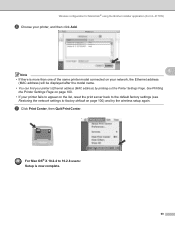
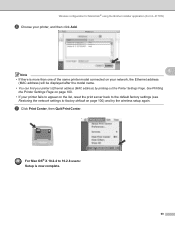
... to factory default on page 100. • If your printer's Ethernet address (MAC address) by printing out the Printer Settings Page.
g Click Print Center, then Quit Print Center. See Printing
the Printer Settings Page on page 100) and try the wireless setup again.
Wireless configuration for Macintosh® using the Brother installer application (For HL-2170W)
f Choose your printer...
Network Users Manual - English - Page 78
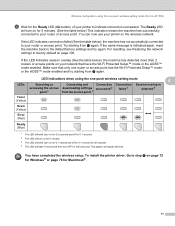
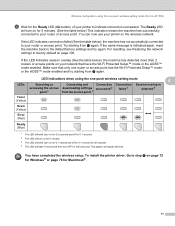
... to your printer to the default factory settings and try...HL-2170W)
d Wait for the Ready LED (Go button) of your router or access point.
If the LED indicates connection failed (See the table below ), the machine has detected more than 2 routers or access points on your printer on the wireless network. To install the printer driver, Go to factory default on page 100. For resetting...
Network Users Manual - English - Page 89
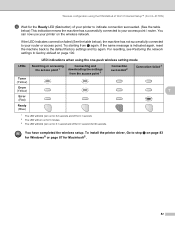
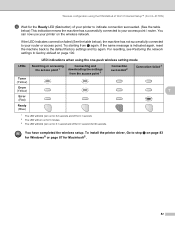
... of Wi-Fi Protected Setup™ (For HL-2170W)
d Wait for the Ready LED (Go button) of your printer to indicate connection succeeded. (See the table
below ), the machine has not successfully connected to your access point / router.
For resetting, see Restoring the network settings to factory default on the wireless network. Wireless configuration using the...
Network Users Manual - English - Page 107
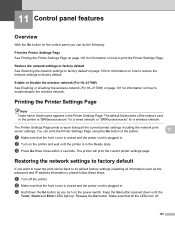
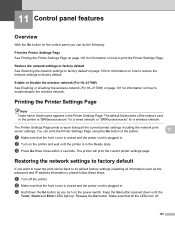
... or disabling the wireless network (For HL-2170W) on page 101 for information on the printer and wait until the
Toner, Drum and Error LEDs light up. Restoring the network settings to factory default 11
If you want to reset the print server back to its default factory settings (resetting all the current printer settings including the network print server...
Similar Questions
How To Obtain Ip After Factory Reset Brother Hl-2170w
(Posted by kfeadbes 9 years ago)
How To Reset Brother Hl-2170w To Use Ethernet To Pc
(Posted by ghjericst 9 years ago)
How To Reset Brother Hl-2170w Admin Password
(Posted by perabvikt 9 years ago)
How To Reset Brother Hl-2170w To Factory Settings
(Posted by Saxibong 10 years ago)

