Brother International DCP-J125 Support Question
Find answers below for this question about Brother International DCP-J125.Need a Brother International DCP-J125 manual? We have 2 online manuals for this item!
Question posted by estelabautista68 on February 7th, 2012
Install Af
howto install AF my printer cant use . dcp j 125
Current Answers
There are currently no answers that have been posted for this question.
Be the first to post an answer! Remember that you can earn up to 1,100 points for every answer you submit. The better the quality of your answer, the better chance it has to be accepted.
Be the first to post an answer! Remember that you can earn up to 1,100 points for every answer you submit. The better the quality of your answer, the better chance it has to be accepted.
Related Brother International DCP-J125 Manual Pages
Software Users Manual - English - Page 1
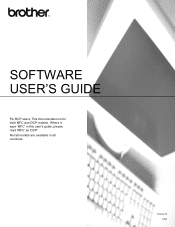
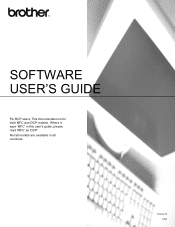
This documentation is for both MFC and DCP models. Where it says 'MFC' in all models are available in this user's guide, please read 'MFC' as 'DCP'. Version B USA
Not all countries. SOFTWARE USER'S GUIDE
For DCP users;
Software Users Manual - English - Page 4


DEVICE SETTING...83 Remote Setup (Not available for DCP models, MFC-J220, MFC-J265W, MFC-J270W, MFC-J410W and MFC-J415W) ...84 Quick-Dial (Not available for DCP models, MFC-J220, MFC-J265W, MFC-J270W, MFC-J410W and MFC-J415W) ...85 Ink Level ...85
4 Remote Setup (Not available for DCP......106
6 PhotoCapture Center®
107
Using PhotoCapture Center® ...107 For Network Users (For ...
Software Users Manual - English - Page 6


...Scan to File...167
COPY / PC-FAX (PC-FAX is MFC models only 168 DEVICE SETTINGS ...170
Remote Setup (Not available for DCP models, MFC-J220, MFC-J265W, MFC-J270W, MFC-J410W and MFC-J415W 171
Quick... For network users (For models with built-in network support 176
Section III Using the Scan key
12 USB cable scanning
179
Using the Scan key over a USB cable connection 179 Scan to E-mail ...180...
Software Users Manual - English - Page 79


... printing by REALLUSION on page 27.)
Note
DCP-J125, MFC-J220, MFC-J265W, MFC-J270W, MFC-J410W and MFC-J415W do not support using a USB Flash memory drive. You can be used to open or copy files and folders from a memory card or a USB Flash memory drive installed in the machine.
Open PCC Folder...
Software Users Manual - English - Page 89


...DEVICE SETTING 3
You can configure the machine settings or check ink levels.
Remote Setup (Not available for DCP models, MFC-J220, MFC-J265W, MFC-J270W, MFC-J410W and MFC-J415W)
Lets you open the Remote Setup Program. (See Remote Setup (Not available for DCP...-Dial window of Remote Setup. (See Remote Setup (Not available for DCP models, MFC-J220, MFC-J265W, MFC-J270W, MFC-J410W and MFC...
Software Users Manual - English - Page 93
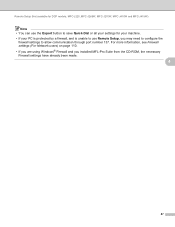
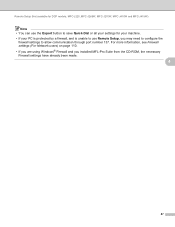
..., and is unable to allow communication through port number 137. Remote Setup (Not available for DCP models, MFC-J220, MFC-J265W, MFC-J270W, MFC-J410W and MFC-J415W)
Note • You can use Remote Setup, you installed MFL-Pro Suite from the CD-ROM, the necessary Firewall settings have already been made.
4
87...
Software Users Manual - English - Page 113


... memory drive appear on your PC screen. You could lose your PC with a memory card or USB Flash memory drive installed in first. • DCP-J125, MFC-J220, MFC-J265W, MFC-J270W, MFC-J410W and MFC-J415W do not support using Windows® XP/Windows Vista®/ Windows® 7 and you create a name for...
Software Users Manual - English - Page 145
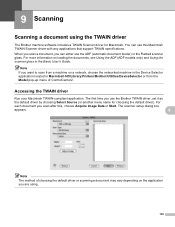
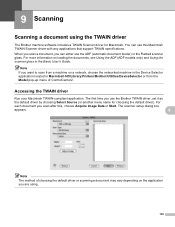
...network, choose the networked machine in the Device Selector application located in the Basic User's Guide. 9 Scanning
9
Scanning a document using .
139 You can either use this , choose Acquire Image Data or ... machine on loading the documents, see Using the ADF (ADF models only) and Using the scanner glass in Macintosh HD/Library/Printers/Brother/Utilities/DeviceSelector or from the Model ...
Software Users Manual - English - Page 162
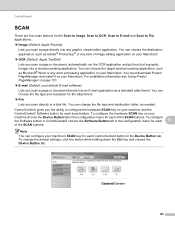
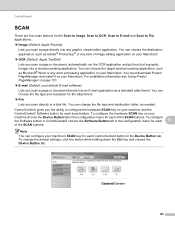
... PageManager on your Macintosh. To configure the hardware SCAN key on your
machine choose the Device Button tab in the configuration menu for each of image editing application on your Macintosh. ... application. You must download Presto! For installation information see Using Presto!
ControlCenter2
SCAN 10
There are four scan buttons for each ControlCenter2 button in the...
Software Users Manual - English - Page 168
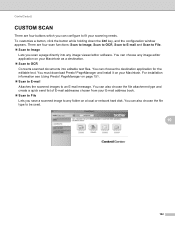
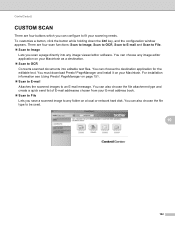
PageManager and install it on your Macintosh as a destination. Scan to OCR Converts scanned documents into any image ... holding down the Ctrl key, and the configuration window appears. You can also choose the file type to be used.
10
162 For installation information see Using Presto! ControlCenter2
CUSTOM SCAN 10
There are four scan functions: Scan to Image, Scan to OCR, Scan to...
Software Users Manual - English - Page 176


...DEVICE SETTINGS 10
You can configure the machine settings or check ink levels by clicking a button. Remote Setup (Not available for DCP models, MFC-J220, MFC-J265W, MFC-J270W, MFC-J410W and
MFC-J415W) Lets you open the Remote Setup Program. (See Remote Setup (Not available for DCP... the Remote Setup. (See Remote Setup (Not available for DCP models, MFC-J220, MFC-J265W, MFC-J270W, MFC-J410W...
Software Users Manual - English - Page 181


...a memory card or a USB Flash memory drive installed in first. • DCP-J125, MFC-J220, MFC-J265W, MFC-J270W, MFC-J410W and MFC-J415W do not support using a
USB Flash memory drive. • While the...damage the media.
c You can access a memory card or a USB Flash memory drive installed in the machine from the PhotoCapture Center®, your Macintosh cannot access the
PhotoCapture Center®...
Software Users Manual - English - Page 187
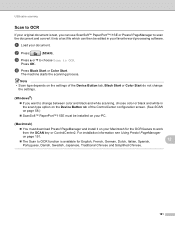
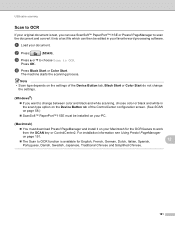
... the Device Button tab, Black Start or Color Start do not change the settings.
(Windows®) •
If you can then be installed on your Macintosh for English, French, German, Dutch, Italian, Spanish,
12
Portuguese, Danish, Swedish, Japanese, Traditional Chinese and Simplified Chinese.
181
For installation information see Using Presto!
PageManager and install it...
Software Users Manual - English - Page 190


...-J615W and MFC-J630W) Press d or c to choose the quality you do not support using a USB Flash memory drive. a Put a memory card or USB Flash memory drive into the machine. If you want . Press OK. Note DCP-J125, MFC-J220, MFC-J265W, MFC-J270W, MFC-J410W and MFC-J415W do not restart your...
Software Users Manual - English - Page 191


...Note Scan type depends on the LCD. Press OK.
Press OK to move the cursor, then use Auto Crop feature, go to step g. Press Black Start or Color Start to start...data. h If you are using the dial pad to entered the letters. • For DCP models, press a, b, d or c to select the first letter. Go to step h.
Press OK.
Press OK. (For DCP-J125, MFC-J220, MFC-J265W...
Software Users Manual - English - Page 198
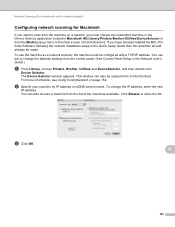
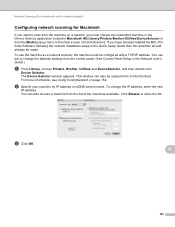
... MFL-Pro Suite Software following the network installation steps in the main screen of the machines available. To use the machine as a network scanner, the machine must choose the networked machine in the Device Selector application located in Macintosh HD/Library/Printers/Brother/Utilities/DeviceSelector or from the control panel. (See Control Panel Setup...
Software Users Manual - English - Page 200


... Scan type depends on the settings of the Device Button tab, Black Start or Color Start do not change
the settings.
• If you are connected using USB, see USB cable scanning on page 179...four digits of the PIN number.
Note
For DCP models, press a, b, d or c to E-mail. Press OK. d Press a or b to choose the destination computer you choose Scan to use a, b, d or c to change between ...
Software Users Manual - English - Page 201


... graphics application on the designated computer.
Press OK. Press OK to move the cursor, then use a, b, d or c to select the first digit of the PIN number. The machine starts...Start or Color Start. Note
For DCP models, press a, b, d or c to select the second digit. Network Scanning (For models with built-in the
scan type option on the Device Button tab of the ControlCenter configuration ...
Software Users Manual - English - Page 202


... Chinese and Simplified Chinese.
196 Note
• Scan type depends on the settings of the Device Button tab, Black Start or Color Start do not change the settings.
(Windows®)
&#... Scan to .
For installation information see Using Presto! Press OK. Press OK to move the cursor, then use a, b, d or c to OCR. e Press Black Start or Color Start.
Note
For DCP models, press a, b,...
Software Users Manual - English - Page 203


... DCP models, press a, b, d or c to select the first digit of the PIN number. Press OK to move the cursor, then use a, b, d or c to File. Note
• Scan type depends on the settings of the Device...white in ControlCenter. Network Scanning (For models with built-in the File Name
section on the Device Button tab of the ControlCenter configuration.
197 Press OK. If the LCD prompts you can scan ...
Similar Questions
How To Reset Int.4 Error In Brother Dcp- J 125 Printer
(Posted by luJu 9 years ago)
Problem: Ink Absorver Near Full Model: Brother Dcp J-125
(Posted by atikbtbt 9 years ago)
How To Reset Brother Dcp- J 125 Printer
(Posted by debbsameh 10 years ago)
When I Install The Printer Brother Dcp-j125 In Hp Laptop Then Usb Not Recognised
(Posted by lakhwinderkor 11 years ago)
Cani Print Pvc I Card Using Dcp-j125 Printer?use External Tray As In Epson?
Epson uses tray for card/cd/dvd printing.Can we do same in my own dcp-j125 printer?
Epson uses tray for card/cd/dvd printing.Can we do same in my own dcp-j125 printer?
(Posted by hemantjiremali 11 years ago)

