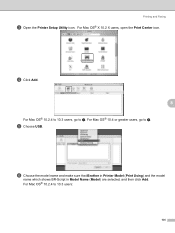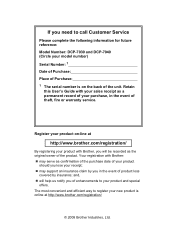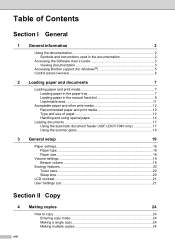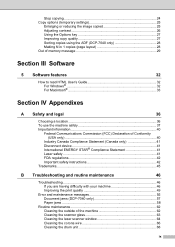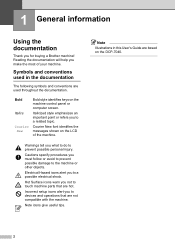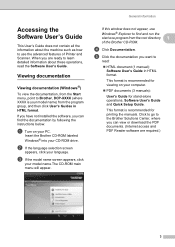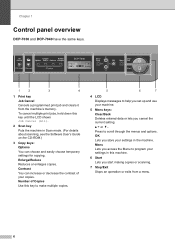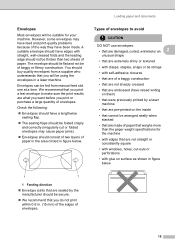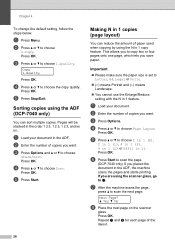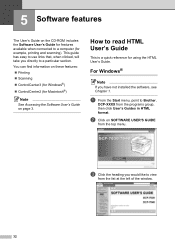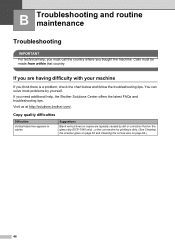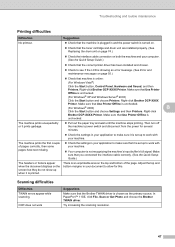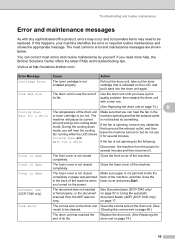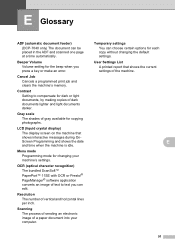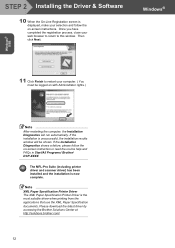Brother International DCP-7040 Support Question
Find answers below for this question about Brother International DCP-7040 - B/W Laser - All-in-One.Need a Brother International DCP-7040 manual? We have 6 online manuals for this item!
Question posted by kioran on May 20th, 2014
Brother Dcp-7040 Squeel When Print
The person who posted this question about this Brother International product did not include a detailed explanation. Please use the "Request More Information" button to the right if more details would help you to answer this question.
Current Answers
Related Brother International DCP-7040 Manual Pages
Similar Questions
How To Print Wirelessly Brother Dcp-7040
(Posted by jjglajayk 9 years ago)
How To Print Double Sided On Brother Dcp 7040
(Posted by jAGUssac 9 years ago)
Brother Dcp 7040 Won't Print After Reinstalling Toner
(Posted by JDGphej20 10 years ago)
How To Reset Drum Life On Brother Dcp 7040
(Posted by debneecey 10 years ago)
Brother Dcp-7065dn Error : Print Unable Ef
I have new Brother Copier Model DCP-7065DN. We could not continue printing because there was an erro...
I have new Brother Copier Model DCP-7065DN. We could not continue printing because there was an erro...
(Posted by myramyra31 12 years ago)