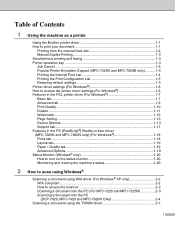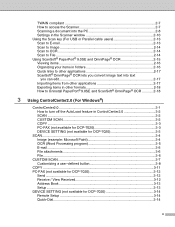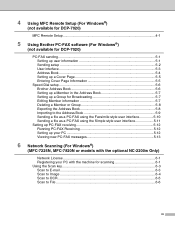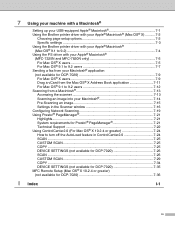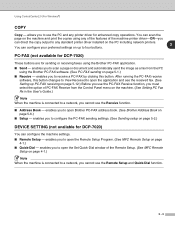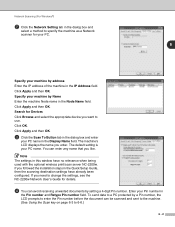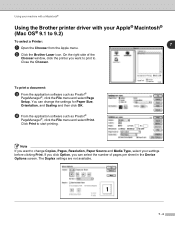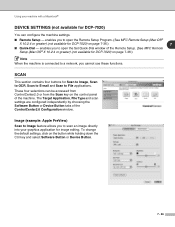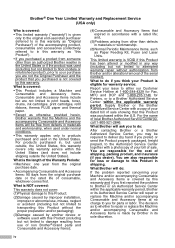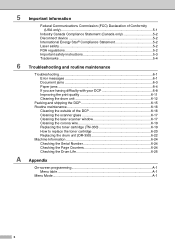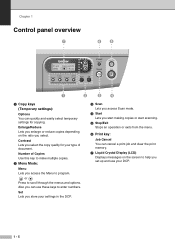Brother International DCP 7020 Support Question
Find answers below for this question about Brother International DCP 7020 - B/W Laser - All-in-One.Need a Brother International DCP 7020 manual? We have 4 online manuals for this item!
Question posted by christiefryery on June 23rd, 2011
Scanning Options
Is there a way to scan and it go directly to email option without saving document? Most of the scanning I do I need it to just go straight to email option and not save. Then there will be times that I will save it then attach later.
Current Answers
Related Brother International DCP 7020 Manual Pages
Similar Questions
Brother Mfc 8480dn How To Scan More Than 1 Page At A Time Using Adf
(Posted by Rogarord 9 years ago)
Can Brothers Dcp 7020 Laser Printer Reverse Pages
(Posted by Lynntttt4 10 years ago)
Where Does The File Go When Scanned To Documents
In control centre I choose to scan to documents but you think I can find that file. where does it go...
In control centre I choose to scan to documents but you think I can find that file. where does it go...
(Posted by bcrushton 11 years ago)
How Do I Scan A Picture Straight Not Crooked?
(Posted by jaymezmom 12 years ago)
Dcp 7020 Multiple Scans
(Posted by Anonymous-41878 12 years ago)