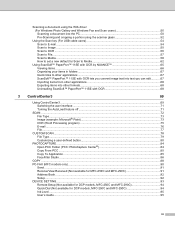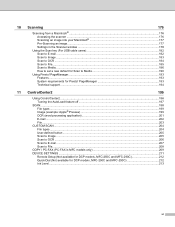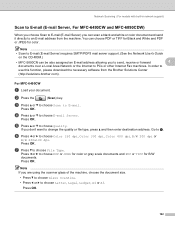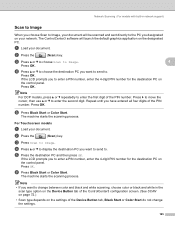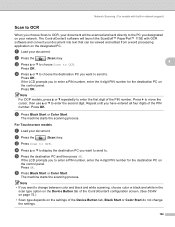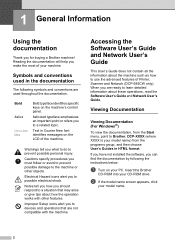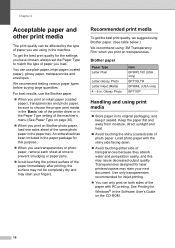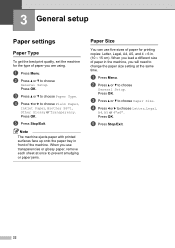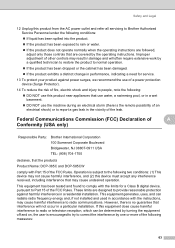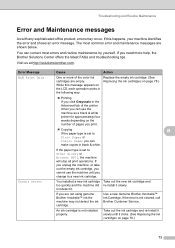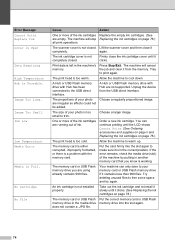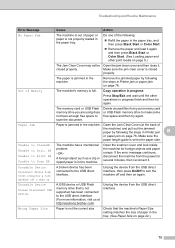Brother International DCP 385C Support Question
Find answers below for this question about Brother International DCP 385C - Color Inkjet - All-in-One.Need a Brother International DCP 385C manual? We have 5 online manuals for this item!
Question posted by nml99750 on August 20th, 2014
Desktop Shortcut For Scanner
The scanner desktop shortcut for my DCP 385C stopped working. I think this happened after deleting duplicate files. How do I restore the shortcut? I can put a shortcut for the printer but can't see how to create the scanner shortcut.
Current Answers
Related Brother International DCP 385C Manual Pages
Similar Questions
Dcp 385c Won't Print Black
(Posted by ivan2jdoe1 9 years ago)
Hi, My Name Is Robert My Brother -all In One -color Inkjet 5460cn Codeis 46?
(Posted by robcrumtom7 10 years ago)
Can I Install Brother Mfc-j430w Color Inkjet Printer Without Cd
(Posted by gracebrid 10 years ago)
No Prining On My Brother Dcp 385 C
Did Any Have Any Adeea,s How To Solve The Problems With My Brother Dcp 385 C, Who Not Print Anything...
Did Any Have Any Adeea,s How To Solve The Problems With My Brother Dcp 385 C, Who Not Print Anything...
(Posted by hanslindman 10 years ago)