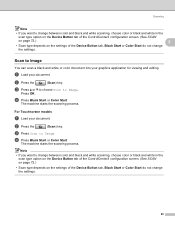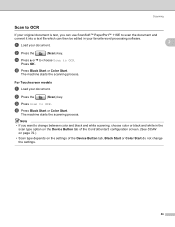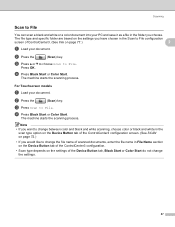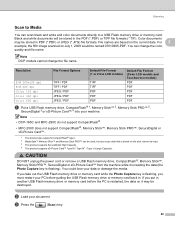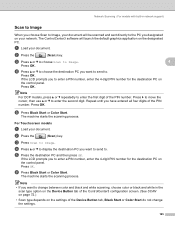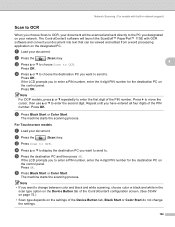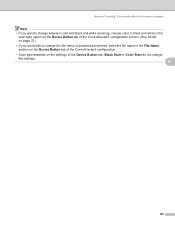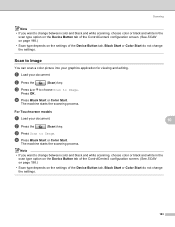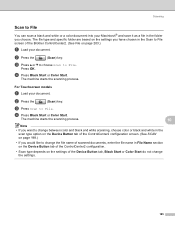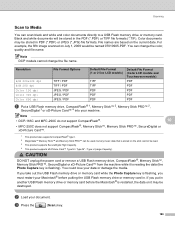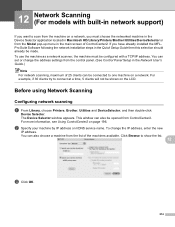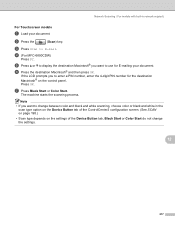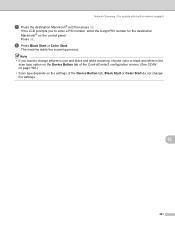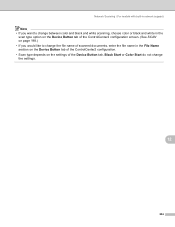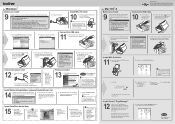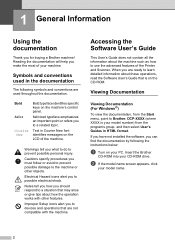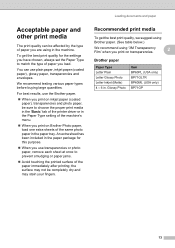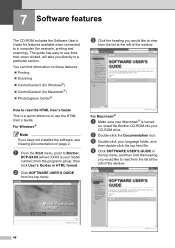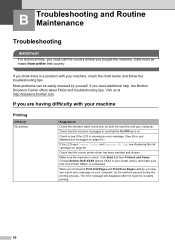Brother International DCP 165C Support Question
Find answers below for this question about Brother International DCP 165C - Color Inkjet - All-in-One.Need a Brother International DCP 165C manual? We have 6 online manuals for this item!
Question posted by cdrewcafi on May 22nd, 2014
Brother Dcp-165c Will Not Scan Ubuntu
The person who posted this question about this Brother International product did not include a detailed explanation. Please use the "Request More Information" button to the right if more details would help you to answer this question.
Current Answers
Related Brother International DCP 165C Manual Pages
Similar Questions
Hi My Brother Dcp-165c Is Not Printing Black.
I have tried cleaning it several times but only color in the test print, no black
I have tried cleaning it several times but only color in the test print, no black
(Posted by manjeshsingh79 10 years ago)
Repair Of Brother Dcp-j125 Printer
My printer Brother DCP-J125, does not print/ photo-copy , only scanner is working. What is the probl...
My printer Brother DCP-J125, does not print/ photo-copy , only scanner is working. What is the probl...
(Posted by rsrivastava2006 11 years ago)
I Have Brother Dcp J125 Printer, But Have A Problem Then I Start Text Scan, Ocr?
i have brother DCP J125 Printer, But have a problem then i start text Scan, show me ocrno install, ...
i have brother DCP J125 Printer, But have a problem then i start text Scan, show me ocrno install, ...
(Posted by kumarashokcad 12 years ago)
Brother Dcp-165c
I have a problem with my printer brother dcp-165c showing init unable 50. how can i fix it?
I have a problem with my printer brother dcp-165c showing init unable 50. how can i fix it?
(Posted by janiceagno 13 years ago)