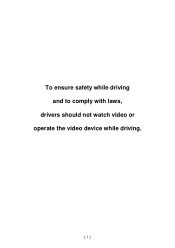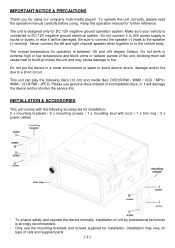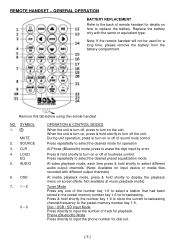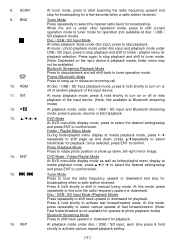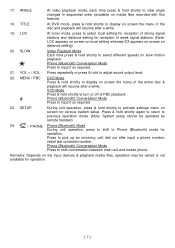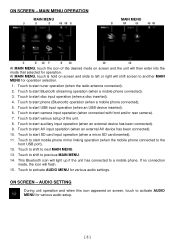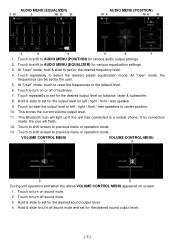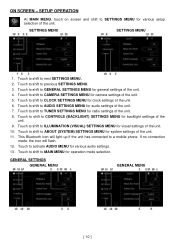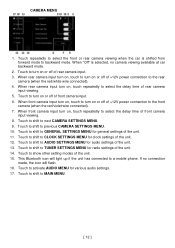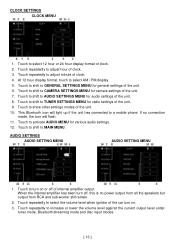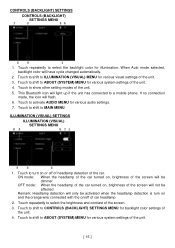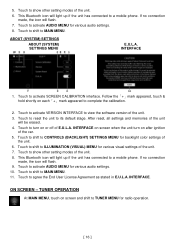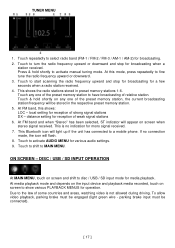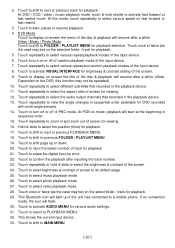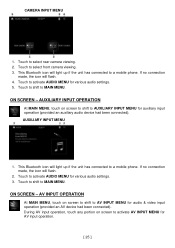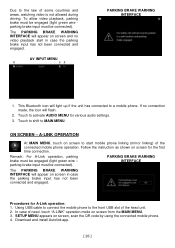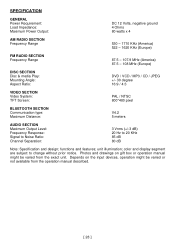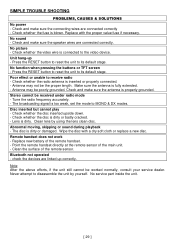Boss Audio BV9695B Support Question
Find answers below for this question about Boss Audio BV9695B.Need a Boss Audio BV9695B manual? We have 1 online manual for this item!
Question posted by Mrfixer14u on August 20th, 2023
Boss Audio Bv9695b
Current Answers
Answer #1: Posted by Mybookie on August 20th, 2023 12:01 PM
To connect your brake switch wire, look for a wire labeled "Parking Brake" or "Brake" on the wiring harness of the Boss Audio BV9695B. This wire is usually light green. Once you locate the wire, you can connect your vehicle's brake switch wire to it.
Please note that tampering with safety features like the parking brake wire might violate local laws and regulations. Ensure that any modifications you make comply with the laws in your area.
Answer #2: Posted by SonuKumar on August 20th, 2023 7:13 PM
Please respond to my effort to provide you with the best possible solution by using the "Acceptable Solution" and/or the "Helpful" buttons when the answer has proven to be helpful.
Regards,
Sonu
Your search handyman for all e-support needs!!
Related Boss Audio BV9695B Manual Pages
Similar Questions
my boss radio is not responding what so ever, I turn on my truck and the radio stays off. No matter ...
when the power is connected the radio comes on for about 2 seconds and shuts off. Any idea what is w...
I need remote. And to reset hole system and set up blue tooth. Default password also. All info on se...