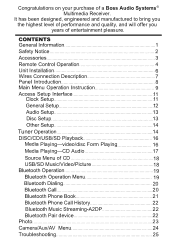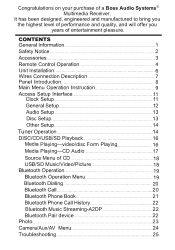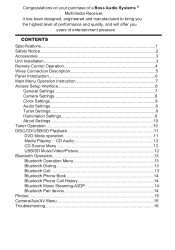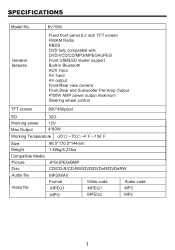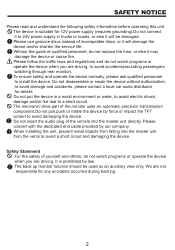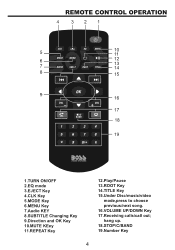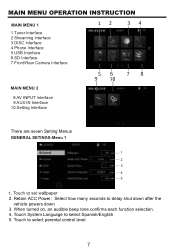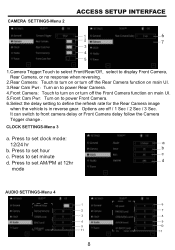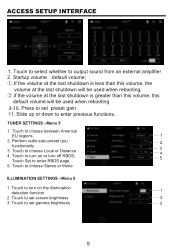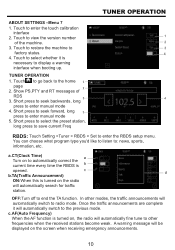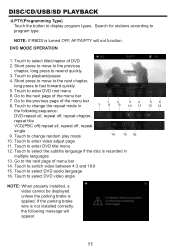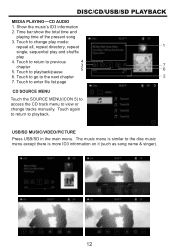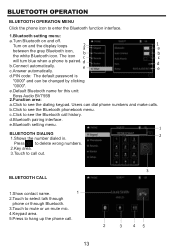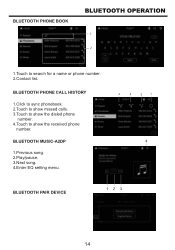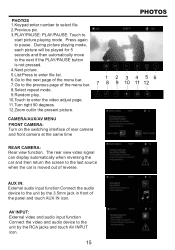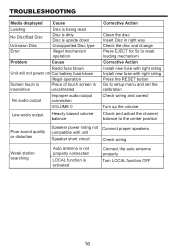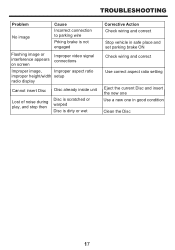Boss Audio BV755B Support Question
Find answers below for this question about Boss Audio BV755B.Need a Boss Audio BV755B manual? We have 4 online manuals for this item!
Question posted by blockbleeder04 on October 25th, 2021
In Dash Screen Stop Working
I own a boss elite bv755b and the screen stop working . It doesn't do anything when I touch it, I just bought this radio from Auto Zone back in June of this year
Current Answers
Answer #2: Posted by SonuKumar on October 26th, 2021 5:08 AM
https://www.manualslib.com/manual/218250/Boss-Audio-Systems-Bv9200.html?page=17
follow this steps first , if not finally try reset
Please respond to my effort to provide you with the best possible solution by using the "Acceptable Solution" and/or the "Helpful" buttons when the answer has proven to be helpful.
Regards,
Sonu
Your search handyman for all e-support needs!!
Related Boss Audio BV755B Manual Pages
Similar Questions
My Boss Elite Bv755b Stop Putting Sound Out What Should I Do To Fix It
(Posted by Pratt5698 1 year ago)
I'm Having Time Grounding My Boss Elite Double Din Dvd Player Bv755b. Any T
(Posted by shawnd61000 2 years ago)
My Boss Audio Touch Screen Not Bv9759bd Working Can't Touch Screen
My screen does not work at all what should I do?
My screen does not work at all what should I do?
(Posted by mariana2011tp 9 years ago)
My Screen Will Not Light Up Touch Still Works. Head Unit Is Only 2 Months Old.
(Posted by merrilllalonde 10 years ago)