Bose V35 Support Question
Find answers below for this question about Bose V35.Need a Bose V35 manual? We have 1 online manual for this item!
Question posted by ctddfi on March 5th, 2013
Remote Won't Work
the tv does not responnd. I restarted the system, repaired the remote to the console, and the volumn bcontrol does not work or display on the tv screen
Current Answers
There are currently no answers that have been posted for this question.
Be the first to post an answer! Remember that you can earn up to 1,100 points for every answer you submit. The better the quality of your answer, the better chance it has to be accepted.
Be the first to post an answer! Remember that you can earn up to 1,100 points for every answer you submit. The better the quality of your answer, the better chance it has to be accepted.
Related Bose V35 Manual Pages
Owner's guide - Page 3


... your system model information here, and the serial numbers both here and on the connection panel of the console, and... radio/TV technician for a Class B digital device, pursuant to an outlet on the carton): LIFESTYLE Serial numbers: Control console Acoustimass&#...residential installation. System model name and number (on a different circuit than the one or more of this work may be found...
Owner's guide - Page 4
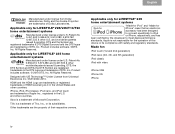
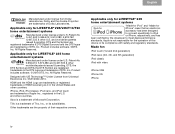
... trademarks or registered trademarks of this device or its subsidiaries.
All Rights Reserved. Applicable only for LIFESTYLE® 235 home entertainment systems
"Made for iPod" and "Made for LIFESTYLE® V25/V35/T10/T20 home entertainment systems
Manufactured under license under U.S. All Rights Reserved.
Dolby and the double-D symbol are trademarks of Tivo, Inc., or...
Owner's guide - Page 6


... 1 If you need help 1
YOUR REMOTE CONTROL
2
YOUR CONTROL CONSOLE
5
POWER ON/OFF CONTROLS
6
Starting your system 6 Turning on your TV 6 Shutting down your system 6
TAB 4
TAB 3
TAB 2
English
OPERATING YOUR CONNECTED DEVICES 7
Selecting a connected device 7 Watching TV 8
Using a set-top box 8 Using the tuner in your TV 8 Tuning to a TV station 8 Playing audio/video devices...
Owner's guide - Page 7
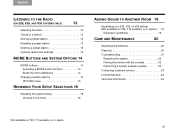
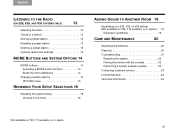
... TO ANOTHER ROOM 19
Expanding your 235, V35, or V25 system (Not available on T20, T10 systems, or in Japan.) . . 19
Expansion guidelines 19
CARE AND MAINTENANCE
20
Replacing the batteries 20 Cleaning 20 Troubleshooting 21
Resetting the system 23 Pairing the remote with the console 23 Performing a system software update 23 Contacting customer service 23 Limited...
Owner's guide - Page 9
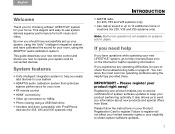
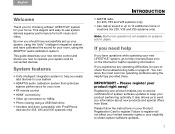
...)
TAB 5
TAB 6
TAB 7
TAB 8
INTRODUCTION
• AM/FM radio (for 235, V35 and V25 systems only)
• Can deliver sound in Japan. Please register your new remote control and shows you to receive notifications of system software updates to -use system delivers superior performance for both music and video.
Please follow the instructions on your...
Owner's guide - Page 10
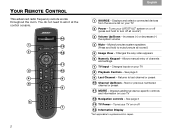
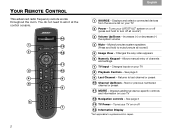
... or off (press and hold to systems sold in Japan. Turns your TV on your TV
12 Navigation controls -
Allows manual entry of channels and settings
7 TV Input - Changes the way video appears
6 Numeric Keypad - TAB 8
TAB 7
TAB 6
TAB 5
YOUR REMOTE CONTROL
This advanced radio frequency remote works throughout the room. Displays additional device-specific controls and information...
Owner's guide - Page 11
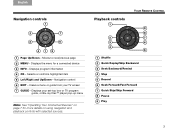
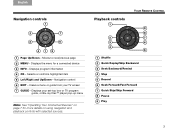
Moves to next/previous page 2 MENU - Displays program information 4 OK - Displays your TV screen 7 GUIDE - TAB 5
TAB 6
TAB 7
TAB 8
YOUR REMOTE CONTROL
Playback controls
1 9
8
2
7
3
6...or confirms highlighted item 5 Left/Right and Up/Down - Navigation control 6 EXIT - Displays the menu for more details on using navigation and playback controls with selected sources. Clears a...
Owner's guide - Page 12


... unintentionally deleting a radio preset.
1. Press the left/right navigation button to set preset
4
TAB 4
TAB 3
TAB 2
English
Remote glow button
Pressing the glow button on 235, V25, and V35 systems only) The display provides operating and system status information. WBUR90.9
• iPod
iPod Album
• Operating prompts
Hold number key to decrease or increase the...
Owner's guide - Page 14


TAB 8
TAB 7
TAB 6
TAB 5
POWER ON/OFF CONTROLS
Starting your TV screen.
Setup Pressing the Setup button on the console also starts your system and displays the Setup menu on your system
Press the power button on the remote or on the control console.
However, if you decide to solid green. In several seconds, the power LED on your...
Owner's guide - Page 15


... button to "Troubleshooting" on your TV. If one or more of these devices does not respond to the Lifestyle® remote, refer to display a list
of your connected devices. 1. The UnifyTM intelligent integration system sets the the Lifestyle® remote to make sure the device is turned on the screen reminding you to control each of...
Owner's guide - Page 16


... using a dash or period.
Press Channel Up ( ) or Down ( ) to a station. Press GUIDE. Press the remote SOURCE button and select the device that provides your TV.
3. Tune to change channels. Use the dash button for the Bose system, then press the SOURCE button and select another source.
Use the navigation, page up/down...
Owner's guide - Page 17
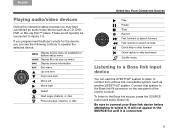
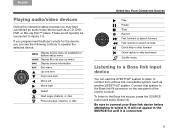
...remote for the device, you may have connected an audio/video device such as another LIFESTYLE® system.
MENU
Display device menu (if available) or system setup menu
GUIDE Display Blu-ray pop-up menu
INFO Display... listen to the Bose link IN connector on the rear panel of the control console. Connect that system to the Bose link source, press the SOURCE button and select Bose link. It...
Owner's guide - Page 18


.... TAB 8
TAB 7
TAB 6
TAB 5
OPERATING YOUR CONNECTED DEVICES
Playing an iPod or iPhone mobile digital device
(on 235, V35, and V25 systems only)
Your LIFESTYLE® system can play audio and video from your screen as shown in the SOURCE list until you dock it . The "Now Playing" track appears on /off
Note: For...
Owner's guide - Page 21


...or down the frequency band. Recall the preset station you want to tune up to change from the display. Tuning to a station
• Press (increase) or (decrease) to delete.
2.
Press and ...
TAB 5
TAB 6
TAB 7
TAB 8
LISTENING TO THE RADIO (ON 235, V25, AND V35 SYSTEMS ONLY)
Selecting the radio
Recalling a preset station
1. Tune to select FM or
AM in the next available preset. FM
P1
...
Owner's guide - Page 22
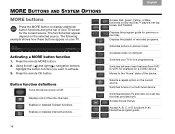
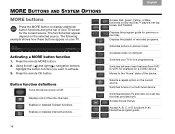
...appear on the current source.
Press the remote MORE button. 2.
Using the left ( ) and right ( ) navigation buttons,
highlight the button function you want to live programming. Enables or disables Teletext functions. Displays the playlist of your TV screen for the current source. Selects a repeat option on your TV to activate. 3. Access A, B, C, or D functions in -picture...
Owner's guide - Page 25
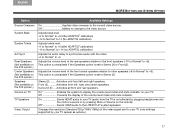
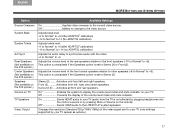
...
Rear Speakers (Not available on the 235 system.) Center Speakers (Not available on the 235 system.) Speakers (Not available on the 235 system.) Volume on TV
TV Speakers
Video Output
Available Settings
On Applies video overscan to display the volume level meter and mute indicator on the remote). On Enables the system to the current video source. Off...
Owner's guide - Page 26
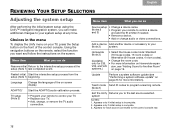
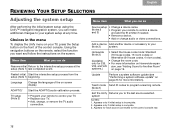
... control console rear.
18 Appears only if initial setup is complete. 3.
TV setup (Note 2)
• Program your remote to control your TV. • Replace your TV. • Add, change audio or video connections. Choices in the menu
To display the Unify menu on your TV, press the Setup button on screen display.
system
NOTES: 1.
Appears for more information on the screen. Restart...
Owner's guide - Page 27
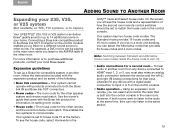
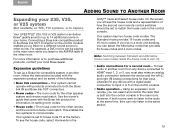
...The house code for the other speaker system and remote must match.
Using an expansion room remote, you to listen to purchase additional products, contact your home. However, if both the Bose ... This enables the two systems to input 4 or 5 on setting room codes.
• House code - Your system is built into the control console in the main room. On the screen, you must match....
Owner's guide - Page 30
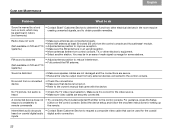
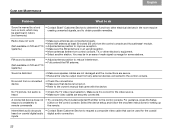
...TV video input selection. Intermittent audio dropouts • Contact Bose Customer Service to the owner's manual that can be used for setting up
remote commands
the remote.
No sound from any external devices connected to the control console... cable that came with the device.
Radio does not work
(Not available on T20 and T10 systems.)
• Make sure antennas are secure. •...
Owner's guide - Page 32
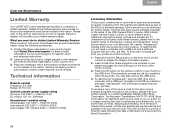
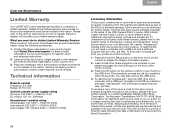
...Warranty
Your LIFESTYLE® home entertainment system is subject to the ... your product's control console:
1. To understand your rights under these licenses, please refer to display the System Information screen.
2. Press and ... navigate to the USB drive.
Technical information
Remote control Frequency: 2.4 GHz Range: 33 ft (10 m)
Control console power supply rating AC input: 100-240V...
Similar Questions
Bose Acoustimass 10 Series Ii Home Theater Speaker Systems, How To Boost Bass
(Posted by piJOEORL 10 years ago)
Remote Stopped Working, Replaced The Battery. Still Doesn't Work, What Now?
(Posted by Anonymous-121276 10 years ago)
What Is The Diffence Between A V35 Bose And V25 Bose
what is the difference between a v35 and v25 bose?
what is the difference between a v35 and v25 bose?
(Posted by mikeg29819 11 years ago)

