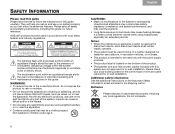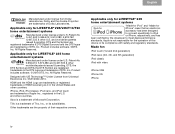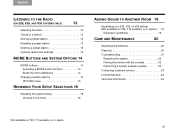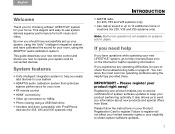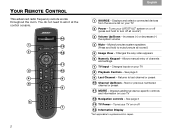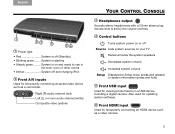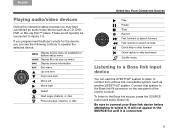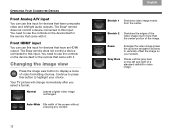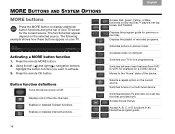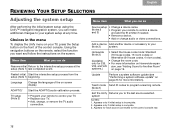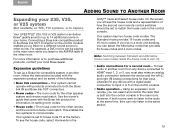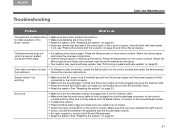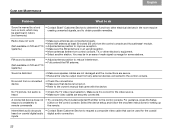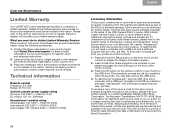Bose V35 Support Question
Find answers below for this question about Bose V35.Need a Bose V35 manual? We have 1 online manual for this item!
Question posted by drkarags on May 20th, 2014
Can A Bose V35 Be Connected To Two Tv's ?
The person who posted this question about this Bose product did not include a detailed explanation. Please use the "Request More Information" button to the right if more details would help you to answer this question.
Current Answers
Related Bose V35 Manual Pages
Similar Questions
Bose Acoustimass 10 Series Ii Home Theater Speaker Systems, How To Boost Bass
(Posted by piJOEORL 10 years ago)
Connection To Smart Tv
Have an older Bose system with a gold tip plugin to the TV. Now have a Smart TV, which does not ha...
Have an older Bose system with a gold tip plugin to the TV. Now have a Smart TV, which does not ha...
(Posted by bunnyaskew 10 years ago)
Remote Won't Work
the tv does not responnd. I restarted the system, repaired the remote to the console, and the volumn...
the tv does not responnd. I restarted the system, repaired the remote to the console, and the volumn...
(Posted by ctddfi 11 years ago)
What Is The Diffence Between A V35 Bose And V25 Bose
what is the difference between a v35 and v25 bose?
what is the difference between a v35 and v25 bose?
(Posted by mikeg29819 11 years ago)