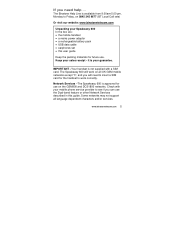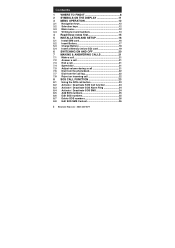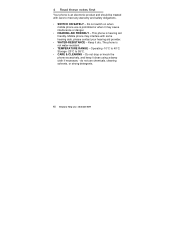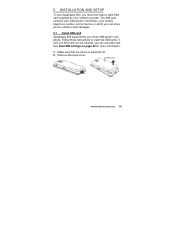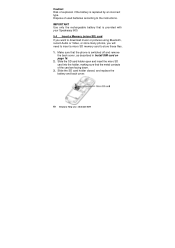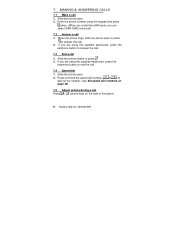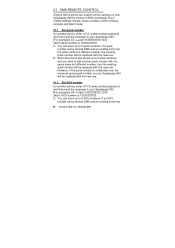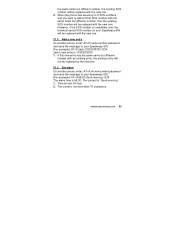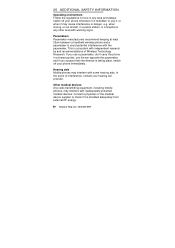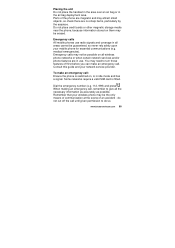Binatone Speakeasy 600 Support Question
Find answers below for this question about Binatone Speakeasy 600.Need a Binatone Speakeasy 600 manual? We have 1 online manual for this item!
Question posted by victorgerber77 on April 20th, 2014
Phone Keeps Alarming When Slid Open To Make A Call Which Is Annoying.
Current Answers
Answer #1: Posted by BusterDoogen on April 20th, 2014 2:42 PM
I hope this is helpful to you!
Please respond to my effort to provide you with the best possible solution by using the "Acceptable Solution" and/or the "Helpful" buttons when the answer has proven to be helpful. Please feel free to submit further info for your question, if a solution was not provided. I appreciate the opportunity to serve you!
Related Binatone Speakeasy 600 Manual Pages
Similar Questions
Where can i buy Binatone Sm300 mobile phone battery
When I ring the phone it is still saying that the answer machine is full.Although I have gone to Ans...
We can not use the record function because the phone keeps saying Tam full , how can we get ride of ...
I have a single binatone 6020 telephone and I want to make the number available to whoever I call ho...
About an hour ago i plugged in the phone for its first charge from new. I have inserted a sim card. ...