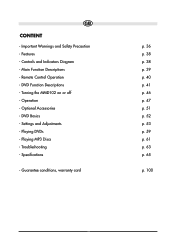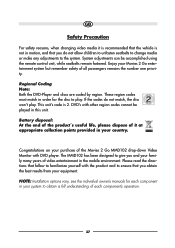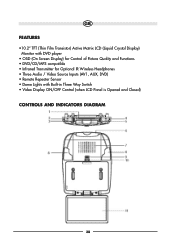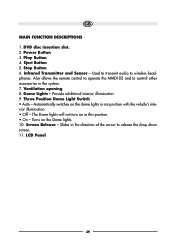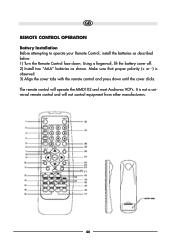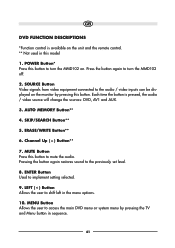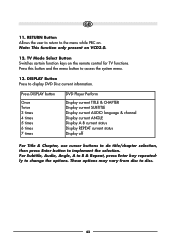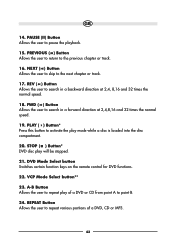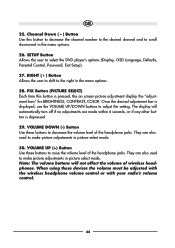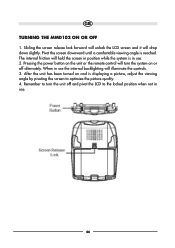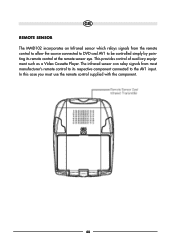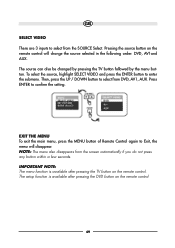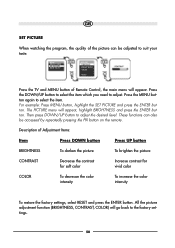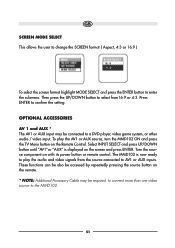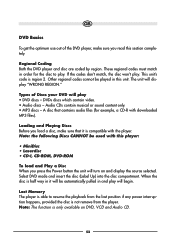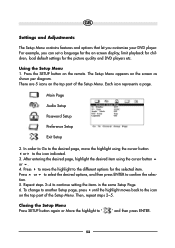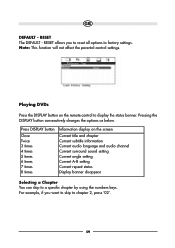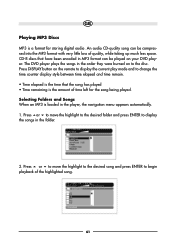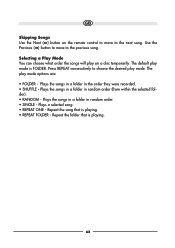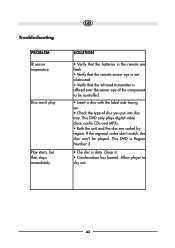Audiovox MMD102 Support Question
Find answers below for this question about Audiovox MMD102.Need a Audiovox MMD102 manual? We have 1 online manual for this item!
Question posted by carolsphr on August 19th, 2022
Where Can I Find A Remote Control That Will Work With This Dvd Player.
I don't want to buy a multi-device remote. I want a simpler one that's easy for kids or elderly to use with my van's MMD-102 DVD player. I've done searches for the exact original remote control model number 136B3652 but I haven't found one yet. Thanks for any sites you may be able to suggest. I'm in a hurry, because I can't make sure the DVD player still works until I have a remote that can select the correct SOURCE (DVD, Aux 1 or Aux 2) so I can try playing a DVD.
Current Answers
Answer #1: Posted by SonuKumar on August 19th, 2022 9:57 PM
Please respond to my effort to provide you with the best possible solution by using the "Acceptable Solution" and/or the "Helpful" buttons when the answer has proven to be helpful.
Regards,
Sonu
Your search handyman for all e-support needs!!
Related Audiovox MMD102 Manual Pages
Similar Questions
I Need A New Right Angle Coaxial Adapter For Under Cabinet Tv Model Number Ve 10
I need a new right angle coaxial adapter for undercabinet TV model number VE 1040.
I need a new right angle coaxial adapter for undercabinet TV model number VE 1040.
(Posted by camcandanc 1 year ago)
Looking For Remote Controll
Remote Needed For Audiovox Under Cabinet Tv Model Klv3913 Any Help Would Be Gratefully Appreciated. ...
Remote Needed For Audiovox Under Cabinet Tv Model Klv3913 Any Help Would Be Gratefully Appreciated. ...
(Posted by mrbrucellie 2 years ago)
Where Can I Purchase A Replacement Remote For Avxmtg10u Car Dvd Player
the model is Audiovox AVXMTG10U Car DVD Player - 10" LED. We need a replacement remote. The van did ...
the model is Audiovox AVXMTG10U Car DVD Player - 10" LED. We need a replacement remote. The van did ...
(Posted by cheryl49592 12 years ago)
Need Repalcement Remote Alarm Starter Unit. Model Number 5bc Ro3.
(Posted by DGBATEMAN 12 years ago)