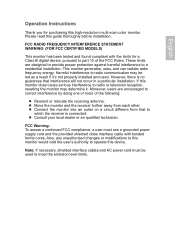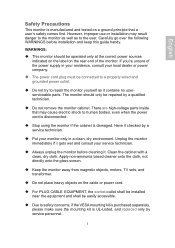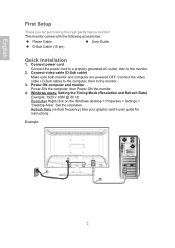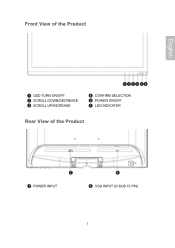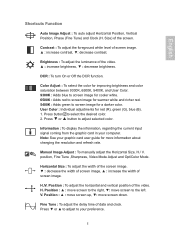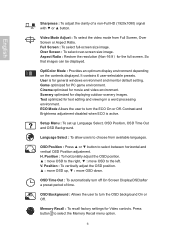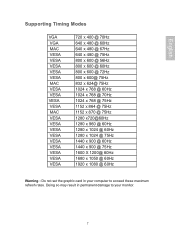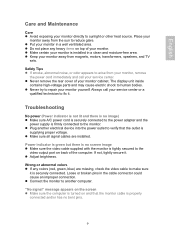Ativa AT220H Support Question
Find answers below for this question about Ativa AT220H.Need a Ativa AT220H manual? We have 1 online manual for this item!
Question posted by glschuman1 on March 24th, 2023
Power Light
Current Answers
Answer #1: Posted by Mybookie on March 24th, 2023 4:02 PM
Loose or disconnected cables: Check that the power cable is securely plugged into both the monitor and the power outlet. Also, check that the video cable (VGA, HDMI, or DVI) is properly connected to both the monitor and the computer or other device that you are using.
Power supply issue: The flashing light could indicate that the monitor is not receiving enough power. Try plugging the monitor into a different power outlet or using a different power cable.
Faulty monitor: If the above steps do not resolve the issue, it could indicate that there is a problem with the monitor itself. In this case, you may need to contact the manufacturer's customer support or take the monitor to a repair shop to diagnose and fix the issue.
It's also possible that there could be an issue with the computer or other device that you are using to connect to the monitor. Try connecting the monitor to a different computer or device to see if it turns on. If it does, then the issue is likely with the original computer or device.
Answer #2: Posted by SonuKumar on March 24th, 2023 8:10 PM
or
If the green power light on your Ativa AT220H monitor is flashing, but the monitor doesn't turn on, it could be due to a number of reasons. Here are some troubleshooting steps you can try:
Check the power source: Make sure the monitor is properly plugged in and the power outlet is functioning. Try plugging the monitor into a different power outlet to see if it powers on.
Check the connection: Ensure that the monitor is properly connected to your computer or other device using a VGA, HDMI, or other suitable cable. Try using a different cable or connection type if available.
Check the settings: It's possible that the monitor is not set to the correct input source or resolution. Use the monitor's menu buttons to check and adjust the settings if necessary.
Perform a power cycle: Turn off the monitor and unplug it from the power source. Wait for about a minute, then plug it back in and turn it on again.
Check for hardware issues: If none of the above steps work, it's possible that there is a hardware issue with the monitor. Contact the manufacturer or a qualified technician to have the monitor repaired or replaced.
I hope these steps help you get your Ativa AT220H monitor up and running again.
Please respond to my effort to provide you with the best possible solution by using the "Acceptable Solution" and/or the "Helpful" buttons when the answer has proven to be helpful.
Regards,
Sonu
Your search handyman for all e-support needs!!
Answer #3: Posted by Eva123 on March 27th, 2023 7:10 AM
1. Loose or Damaged Cable Connections: Check that all cables, including power and video cables, are securely connected to both the back of the monitor and the computer. If any cable is loose, reseat it properly. Additionally, check that all cables are free from any physical damage.
2. Faulty Power Source: Make sure the power outlet to which the monitor is connected is operating properly. Try plugging another device into the same outlet and see if it works. If the outlet is dead, try plugging the monitor into a different power source.
3. Failure of Monitor's Internal Components: It is possible that some internal components of the monitor have failed, such as the capacitors, which can cause issues with the power supply unit. In this case, the monitor will require repair or replacement by a trained technician.
4. Faulty Video Cable: If the video cable is damaged, it could cause the monitor to fail to display an image. Try using a different cable to connect the monitor to the computer and see if it resolves the issue.
If none of these steps solve the issue, it's recommended to contact Ativa's support team for assistance or take the monitor to a repair facility authorized by the manufacturer.
if you find this helpful please response to my efforts by (accepting my answer) and make used of (helpful icon) ??
Related Ativa AT220H Manual Pages
Similar Questions
Can't adjust brightness on Ativa monitor model AT220H. Anyone know why?
I have an ativa at220h monitor which goes black a few seconds after powering up . Desktop appears bu...
To whom it may concern I have Ativa monito model number AT220H the color has been messed with by m...
I just purchased the Ativa AT220H monitor - all plugged in but showing no signal. I checked the conn...
just got at240hp second hand and want it as primary monitor on laptop. how do I do this. I have vist...