Asus X54C Support Question
Find answers below for this question about Asus X54C.Need a Asus X54C manual? We have 1 online manual for this item!
Question posted by bobbydavidq on September 20th, 2014
How To Lock Keyboard On Asus X54c Notebook Computers
The person who posted this question about this Asus product did not include a detailed explanation. Please use the "Request More Information" button to the right if more details would help you to answer this question.
Current Answers
There are currently no answers that have been posted for this question.
Be the first to post an answer! Remember that you can earn up to 1,100 points for every answer you submit. The better the quality of your answer, the better chance it has to be accepted.
Be the first to post an answer! Remember that you can earn up to 1,100 points for every answer you submit. The better the quality of your answer, the better chance it has to be accepted.
Related Asus X54C Manual Pages
User Manual - Page 2


... System...30
Using AC Power 30 Using Battery Power 32 Battery Care...33 Powering ON the Notebook PC 34 The Power-On Self Test (POST 34 Checking Battery Power 36 Charging the Battery... 40 Sleep and Hibernate 40 Thermal Power Control 41 Special Keyboard Functions 42 Colored Hot Keys 42 Microsoft Windows Keys 44 Extended Keyboard (on selected models 44 Multimedia Control Keys (on selected ...
User Manual - Page 9
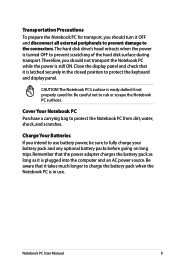
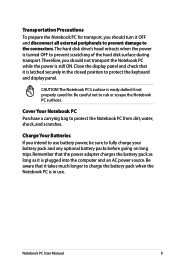
... into the computer and an AC power source.
Remember that it OFF and disconnect all external peripherals to prevent damage to use .
Transportation Precautions To prepare the Notebook PC for transport, you should not transport the Notebook PC while ... is latched securely in use battery power, be sure to protect the keyboard and display panel.
The Notebook PC's surface is still ON.
User Manual - Page 14
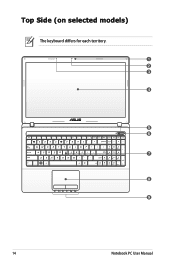
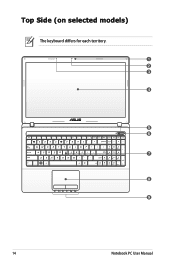
Top Side (on selected models)
The keyboard differs for each territory.
1 2 3
4
esc
f1
f2
f3
f4
f5
f6
f7
f8
f9
f10
f11
f12
pause
break
prt sc sysrq
delete insert
home
pgup
pgdn
end
backspace
num lk scr lk
tab
home
pgup
caps lock
enter
shift
ctrl
fn
alt
shift end
pgdn
enter
alt
ctrl
insert
delete
5 6 7
8 9
14
Notebook PC User Manual
User Manual - Page 15
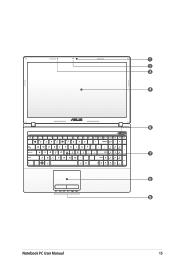
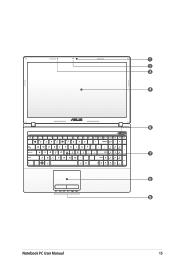
1 2 3
4
esc
f1
f2
f3
f4
f5
f6
f7
f8
f9
f10
f11
f12
pause
break
prt sc sysrq
delete insert
home
pgup
pgdn
end
backspace
num lk scr lk
tab
home
pgup
caps lock
enter
shift
ctrl
fn
alt
shift end
pgdn
enter
alt
ctrl
insert
delete
6 7 8 9
Notebook PC User Manual
15
User Manual - Page 17
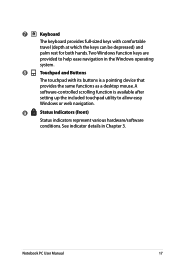
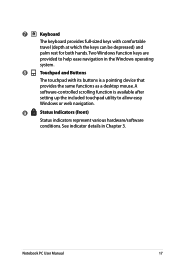
Notebook PC User Manual
17 See indicator details in the Windows operating
system.
8
...software
conditions. A
software-controlled scrolling function is a pointing device that
provides the same functions as a desktop mouse. 7
Keyboard
The keyboard provides full-sized keys with its buttons is available after
setting up the included touchpad utility to help ease navigation in ...
User Manual - Page 19
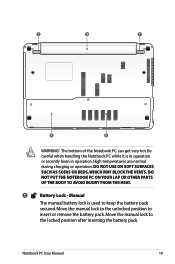
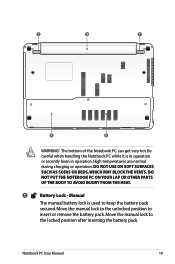
... battery pack. High temperatures are normal during charging or operation. Manual
The manual battery lock is in operation or recently been in operation. 2
3
1
4
5
WARNING! The bottom of the Notebook PC can get very hot. DO NOT PUT THE NOTEBOOK PC ON YOUR LAP OR OTHER PARTS OF THE BODY TO AVOID INJURY FROM...
User Manual - Page 20
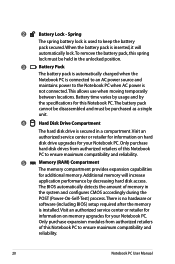
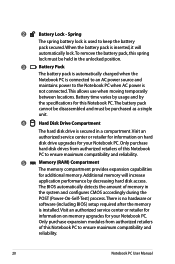
... compatibility and
reliability.
20
Notebook PC User Manual This allows use when moving temporarily
between locations. 2
Battery Lock -
When the battery pack is inserted, it will increase
application performance by
the specifications for your Notebook PC. Additional memory will
automatically lock.To remove the battery pack, this Notebook PC to the Notebook PC when AC power...
User Manual - Page 22
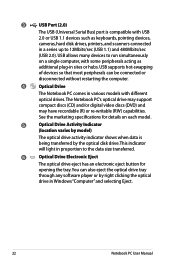
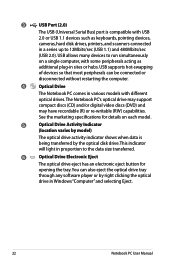
...port is being transferred by right clicking the optical
drive in Windows "Computer" and selecting Eject.
22
Notebook PC User Manual USB supports hot-swapping
of devices so that most ... acting as keyboards, pointing devices,
cameras, hard disk drives, printers, and scanners connected
in sites or hubs.
See the marketing specifications for details on a single computer, with USB...
User Manual - Page 23
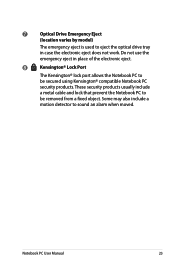
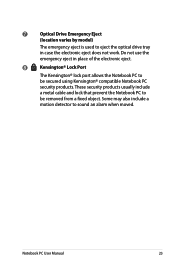
... Eject
(location varies by model)
The emergency eject is used to eject the optical drive tray in place of the electronic eject.
8
Kensington® Lock Port
The Kensington® lock port allows the Notebook PC to
be removed from a fixed object. Some may also include a
motion detector to sound an alarm when moved...
User Manual - Page 35
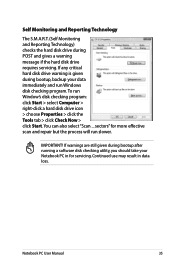
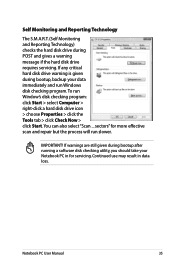
... checking utility, you should take your data immediately and run Windows disk checking program. Notebook PC User Manual
35 sectors" for servicing. Continued use may result in for more ...effective scan and repair but the process will run Window's disk checking program: click Start > select Computer > right-click a hard disk drive icon > choose Properties > click the Tools tab > click Check...
User Manual - Page 38
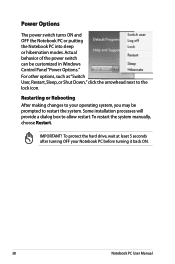
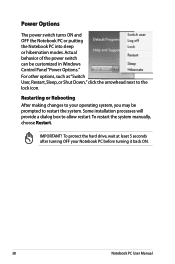
... into sleep or hibernation modes. Some installation processes will provide a dialog box to the lock icon. Actual behavior of the power switch can be prompted to your Notebook PC before turning it back ON.
38
Notebook PC User Manual IMPORTANT!
For other options, such as "Switch User, Restart, Sleep, or Shut Down," click...
User Manual - Page 40
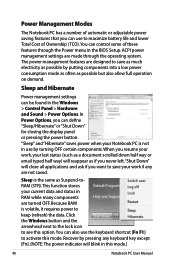
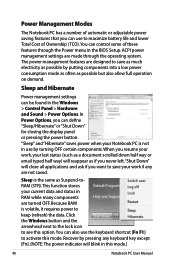
... is not in the BIOS Setup. Click the Windows button and the arrowhead next to the lock icon to see this option.You can control some of these features through the operating system....data. Recover by pressing any are made through the Power menu in use the keyboard shortcut [Fn F1] to activate this mode.)
40
Notebook PC User Manual In Power Options, you can be found in this mode. ...
User Manual - Page 41
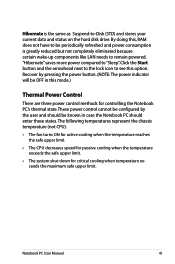
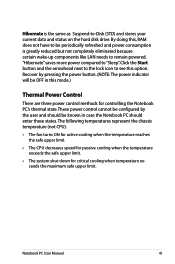
...not have to be OFF in case the Notebook PC should enter these states. Click the Start button and the arrowhead next to the lock icon to see this mode.)
Thermal Power Control...when the temperature exceeds the safe upper limit.
• The system shut down for controlling the Notebook PC's thermal state. Hibernate is greatly reduced but not completely eliminated because certain wake-up components...
User Manual - Page 45
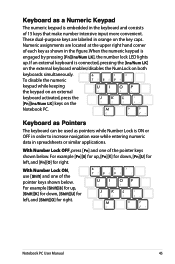
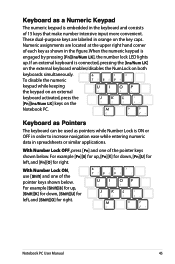
... [Shift] and one of the pointer keys shown below . With Number Lock OFF, press [Fn] and one of the pointer keys shown below .
Notebook PC User Manual
45
If an external keyboard is engaged by pressing [Fn][Ins/Num LK], the number lock LED lights up.
For example [Fn][8] for up , [Shift][K] for down...
User Manual - Page 50
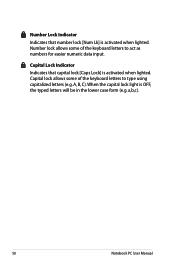
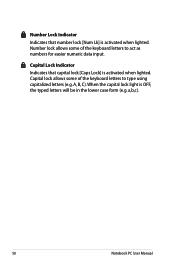
... for easier numeric data input. Number Lock Indicator
Indicates that capital lock [Caps Lock] is activated when lighted.
a,b,c).
50
Notebook PC User Manual A, B, C). When the capital lock light is activated when lighted. Number lock allows some of the keyboard letters to type using capitalized letters (e.g. Capital Lock Indicator Indicates that number lock [Num Lk] is OFF, the...
User Manual - Page 70
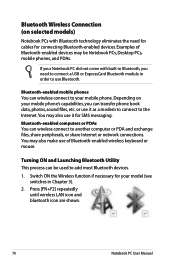
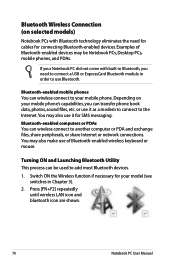
... in Chapter 3).
2. Examples of Bluetooth-enabled wireless keyboard or mouse. Depending on selected models)
Notebook PCs with built-in Bluetooth, you can be Notebook PCs, Desktop PCs, mobile phones, and PDAs....as a modem to connect to the Internet. Bluetooth-enabled computers or PDAs You can wireless connect to another computer or PDA and exchange files, share peripherals, or share Internet...
User Manual - Page 79
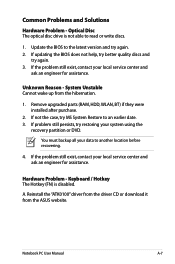
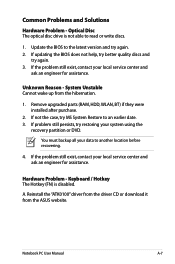
... from the ASUS website. If the problem still exist, contact your local service center and
ask an engineer for assistance. Notebook PC User... Manual
A-7
You must backup all your system using the
recovery partition or DVD.
Reinstall the "ATK0100" driver from the driver CD or download it from the hibernation.
1.
If problem still persists, try again. 3.
Keyboard...
User Manual - Page 107
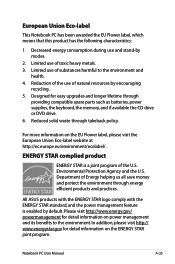
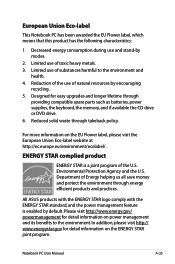
...ENERGY STAR joint program. All ASUS products with the ENERGY STAR ... lifetime through
providing compatible spare parts such as batteries, power supplies, the keyboard, the memory, and if available the CD drive or DVD drive. ...by encouraging
recycling. 5. Notebook PC User Manual
A-35
Department of natural resources by default. European Union Eco-label
This Notebook PC has been awarded the...
User Manual - Page 109
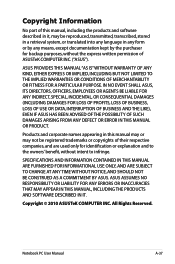
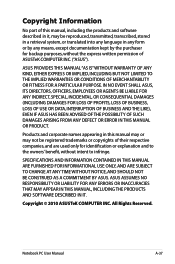
..., AND SHOULD NOT BE CONSTRUED AS A COMMITMENT BY ASUS. All Rights Reserved.
Notebook PC User Manual
A-37
Copyright Information
No part of this manual may or may be registered trademarks or copyrights of ASUSTeK COMPUTER INC. ("ASUS"). Copyright © 2010 ASUSTeK COMPUTER INC.
IN NO EVENT SHALL ASUS, ITS DIRECTORS, OFFICERS, EMPLOYEES OR AGENTS BE LIABLE...
User Manual - Page 110
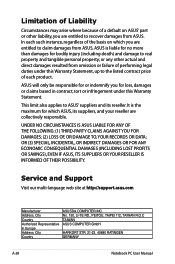
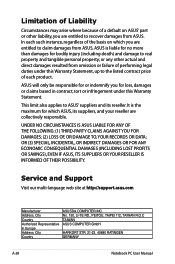
... performing legal duties under this Warranty Statement, up to real property and tangible personal property; No. 150, LI-TE RD., PEITOU, TAIPEI 112, TAIWAN R.O.C TAIWAN ASUS COMPUTER GmbH
HARKORT STR. 21-23, 40880 RATINGEN GERMANY
A-38
Notebook PC User Manual Limitation of Liability
Circumstances may arise where because of a default on which...
Similar Questions
How Long Do We Have To Charge The Battery For Asus X54c Notebook The First Time?
(Posted by Lavinadaryanani 11 years ago)
My Asus X54c Notebook Doesn;t Work. The Webcam Doesn't Even Show Up In Devices.
where could i find free download for webcam
where could i find free download for webcam
(Posted by pamelamyrick 11 years ago)

