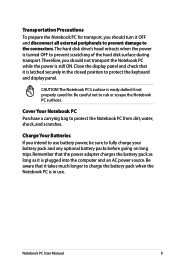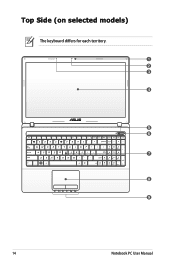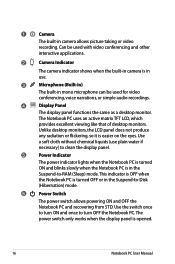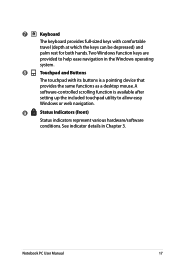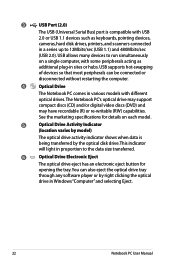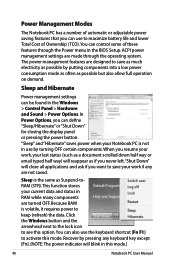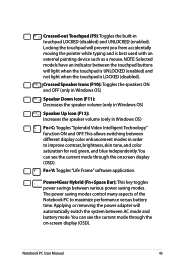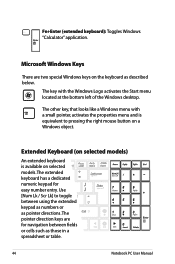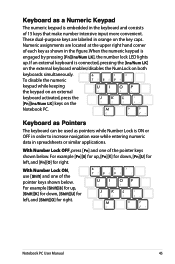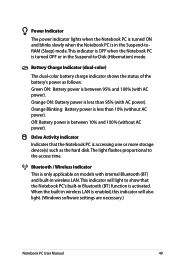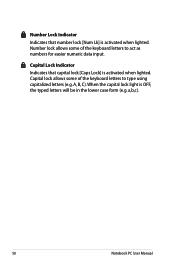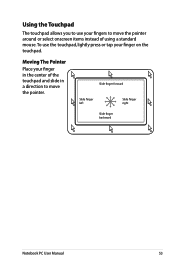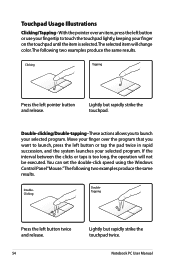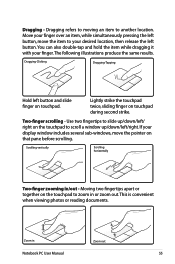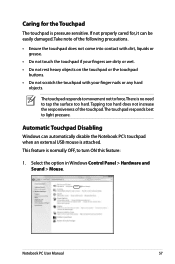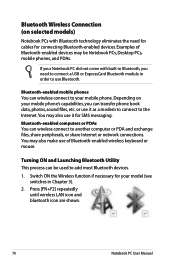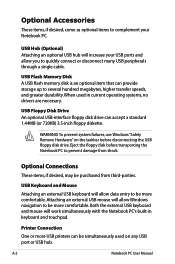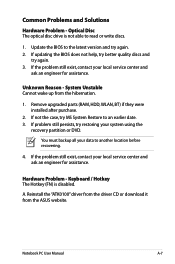Asus X54C Support Question
Find answers below for this question about Asus X54C.Need a Asus X54C manual? We have 1 online manual for this item!
Question posted by jpav888 on July 5th, 2012
Keyboard Light?
Does the keyboard light up so i can use this at night? If so how do i make it switch on? thanks
Current Answers
Answer #1: Posted by cljeffrey on July 19th, 2012 12:16 AM
Hello this laptop is not equipped with the backlit keyboard but the design is a wave keyboard.
If you have questions you can email me at [email protected] and I'll be glad to help.
ASUS strives to meet and exceeds our customer expectations within our warranty policy.
Regards,
Jeffrey
ASUS Customer Loyalty