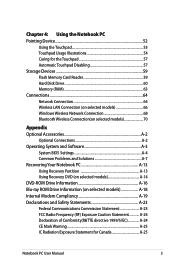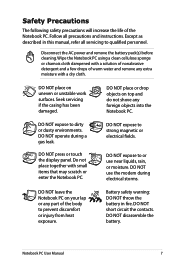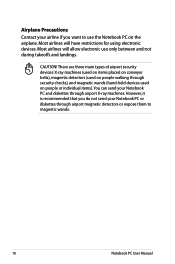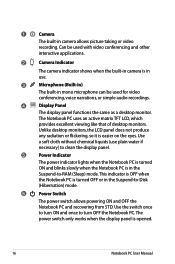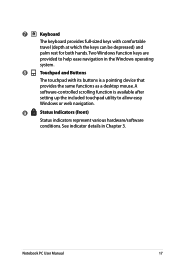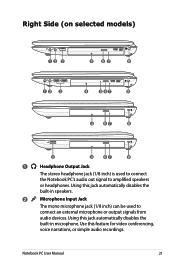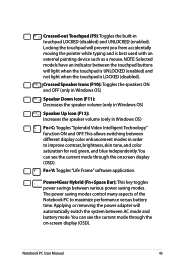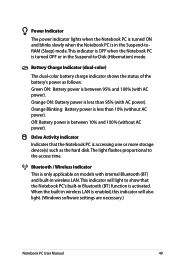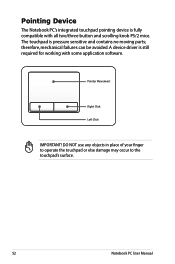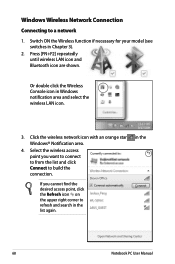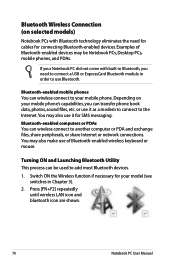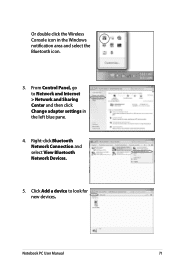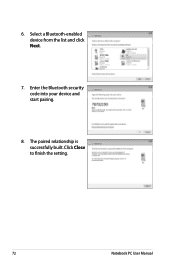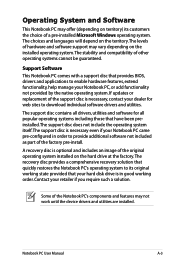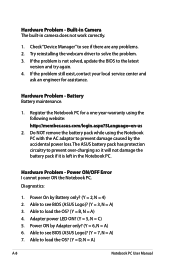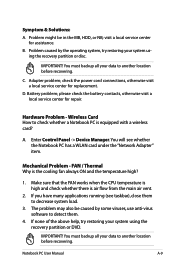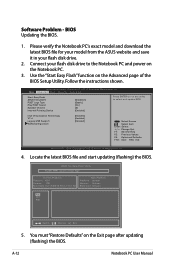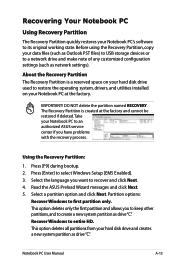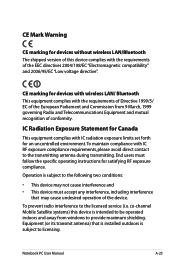Asus X54C Support Question
Find answers below for this question about Asus X54C.Need a Asus X54C manual? We have 1 online manual for this item!
Question posted by larisaboblea on September 18th, 2012
Bluetooth Device Not Working
Hello,
I can't see the bluetooth icon where it should be. I have installed the drivers from the asus website, and bluetooth suite and I still can't get it to work. When I press fn + f2 only the wireless adapter is turned on/off.
Is it possible that I don't have an internal bluetooth device? I thought all X54C's had one and I assumed mine has one too.
Thank you!
Current Answers
Answer #1: Posted by cljeffrey on September 18th, 2012 3:41 PM
It's actually optional. What you can do is look on the bottom of your unit and type in the model number with the other 4 characters after the dash in google and put at the end specs and that will tell you if you do have bluetooth or not.
If you have any questions or comments you can email me at [email protected] which I reside in the U.S
ASUS strives to meet and exceeds our customer expectations within our warranty policy.
Regards,
Jeffrey
ASUS Customer Loyalty
ASUS strives to meet and exceeds our customer expectations within our warranty policy.
Regards,
Jeffrey
ASUS Customer Loyalty