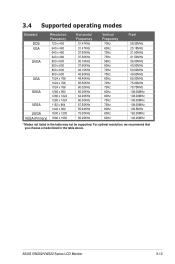Asus VW222U Support Question
Find answers below for this question about Asus VW222U.Need a Asus VW222U manual? We have 1 online manual for this item!
Question posted by theburrs on August 21st, 2014
My Asus 222vw Does Not Respond To Any Of The Buttons Including The On-off. Ther
there power at the end of the power cord
Current Answers
There are currently no answers that have been posted for this question.
Be the first to post an answer! Remember that you can earn up to 1,100 points for every answer you submit. The better the quality of your answer, the better chance it has to be accepted.
Be the first to post an answer! Remember that you can earn up to 1,100 points for every answer you submit. The better the quality of your answer, the better chance it has to be accepted.
Related Asus VW222U Manual Pages
User Guide - Page 2


... respective companies, and are used only for backup purposes, without intent to infringe. Products and corporate names appearing in this manual, including the products and software described in writing by ASUS; All Rights Reserved. Product warranty or service will not be reproduced, transmitted, transcribed, stored in a retrieval system, or translated into any...
User Guide - Page 3


...
Notices...iv Safety information vi Care & Cleaning vii Chapter 1: Product introduction 1.1 Welcome 1-1 1.2 Package contents 1-1 1.3 Monitor introduction 1-2
1.3.1 Front view 1-2 1.3.2 Back view 1-3 Chapter 2: Setup 2.1 Assembling the monitor base 2-1 2.2 Adjusting the monitor 2-1 2.3 Detaching the arm/base (for VESA wall mount 2-2 2.4 Connecting the cables 2-3 2.5 Turning on the...
User Guide - Page 4


...against harmful interference in the Radio Interference Regulations of the Canadian Department of the monitor to the graphics card is subject to the following measures: • Reorient...may not cause harmful interference, and • This device must accept any interference received including interference that
may cause harmful interference to which can radiate radio frequency energy and, if...
User Guide - Page 5


...environment for the user and to some of IT equipment in the world. Since the end of the 1980s TCO has been involved in influencing the development of the strictest quality and... must have a certified environmental management system such as cadmium, mercury and lead. The requirements included in focus that your display is now requested by TCO Development in 1992 and is designed,...
User Guide - Page 7


... complete a task. When lifting or carrying the monitor, grasp the edges of the fluorescent light. CAUTION: Information to prevent damage to the components when trying to aid in this guide WARNING: Information to prevent injury to yourself when trying to disconnect the cables and power cord. Never spray cleaner directly on again to...
User Guide - Page 8


These documents are not part of the standard package.
Optional documentation Your product package may include optional documentation that may have been added by your dealer. ASUS websites
The ASUS websites worldwide provide updated information on ASUS hardware and software products. viii Refer to the following sources for additional information and for product and software...
User Guide - Page 9
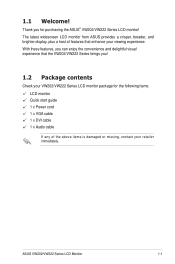
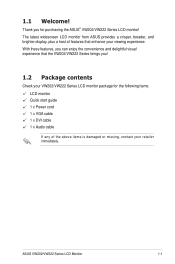
...: LCD monitor Quick start guide 1 x Power cord 1 x VGA cable 1 x DVI cable 1 x Audio cable
If any of features that the VW202/VW222 Series brings you can enjoy the convenience and delightful visual experience that enhance your viewing experience. With these features, you !
1.2 Package contents
Check your retailer immediately. The latest widescreen LCD monitor from ASUS provides...
User Guide - Page 10


... selected or move right/down to the next fuction.
• This is also a hotkey for Brightness adjustment.
1-
Chapter 1: Product introduction
1.3 Monitor introduction
1.3.1 Front view
Base
1
2
3
4
5
1.
MENU Button: • Press this button to enter/select the icon (function) highlighted while the OSD is active.
• Automatically adjust the image to its optimized...
User Guide - Page 11


...-D digital signal connection.
4. ASUS VW202/VW222 Series LCD Monitor
1- This port connects PC audio source by the bundled audio cable.
2.
Power button/power indicator
• Press this button to turn the monitor on/off
• The color definition of the power indicator is purchased separately. This port connects the power connector from the bundled power cord.
3. DVI port.
The...
User Guide - Page 13


... been connected successfully. Have the front of the monitor, then adjust the monitor to the angle that you look at the full face of the monitor face down on a table. 2. 2.1 Assembling the monitor base
To assemble the monitor base:
1.
ASUS VW202/VW222 Series LCD Monitor
2-
A click shows
that the monitor slightly shakes while you adjust the the viewing...
User Guide - Page 15


.... ASUS VW202/VW222 Series LCD Monitor
2- Connect the other end to your computer's VGA/ DVI port.
c. See page 1-2 for the location of the VGA/ DVI cable to the computer's audio-out port.
• To connect the power cord: connect one end of the OSD functions.
2. The power indicator lights up in port, the other end of the power button. Cable...
User Guide - Page 17
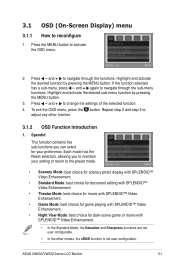
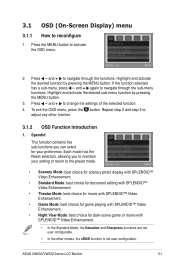
... movie with SPLENDID™ Video Enhancement.
• Night View Mode: best choice for your setting or return to activate the OSD menu.
2. ASUS VW202/VW222 Series LCD Monitor
3- Press the MENU button to the preset mode.
• Scenery Mode: best choice for scenery photo display with SPLENDID™ Video Enhancement.
• Standard Mode...
User Guide - Page 18


....
• Contrast: the adjusting range is from 0 to 100. • ASCR: turns on/off the ASCR(ASUS Smart Contrast Ratio) function. • Sharpness: the adjusting range is from 0 to 100. • Position: adjusts... hotkey to activate this function.
• Color Temp.: contains five color modes including Cool, Normal, Warm, sRGB, and User mode.
• Skin Tone: contains three color modes...
User Guide - Page 19
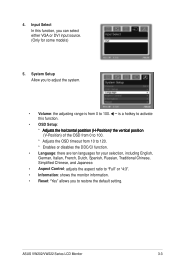
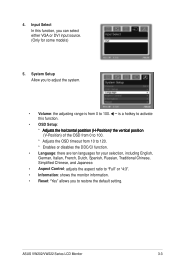
ASUS VW202/VW222 Series LCD Monitor
3- Input Select In this function.
• OSD Setup A�d&#... adjusting range is a hotkey to activate this function, you can select either VGA or DVI input source. (Only for your selection, including English, German, Italian, French, Dutch, Spanish, Russian, Traditional Chinese, Simplified Chinese, and Japanese.
• Aspect Control: adjusts the...
User Guide - Page 21


... Auto adjustment Color temperature selection Skin-Tone selection Digital input Analog input Audio-in port Colors Speaker (Built-in) Power LED VESA wall mount Tilt Kensington lock Voltage rating Power consumption
Dimension (W x H x D)
Weight (Esti.) Temperature (Operating) Temperature (Non-operating) Humidity (Operating) Humidity (Non-operating) Multi-languages
Accessories
Regulation approvals...
User Guide - Page 23
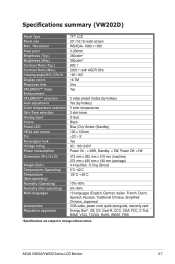
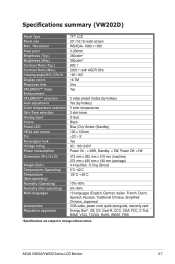
... SPLENDID™ Video Enhancement SPLENDID™ selection Auto adjustment Color temperature selection Skin-Tone selection Analog input Colors Power LED VESA wall mount Tilt Kensington lock Voltage rating Power consumption
Dimension (W x H x D)
Weight (Esti.) Temperature (Operating) Temperature (Non-operating) Humidity (Operating) Humidity (Non-operating) Multi-languages
Accessories Regulation...
User Guide - Page 25
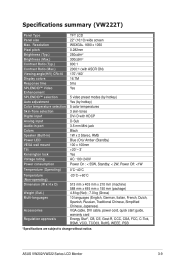
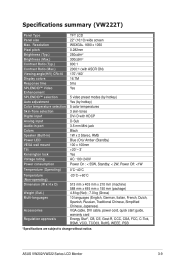
...™ selection Auto adjustment Color temperature selection Skin-Tone selection Digital input Analog input Audio-in port Colors Speaker (Built-in) Power LED VESA wall mount Tilt Kensington lock Voltage rating Power consumption
Temperature (Operating)
Temperature (Non-operating) Dimension (W x H x D)
Weight (Esti.) Multi-languages
Accessories
Regulation approvals
TFT LCD 22" (16:10) wide...
User Guide - Page 27
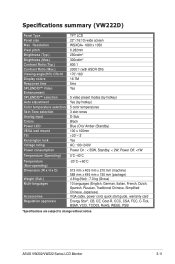
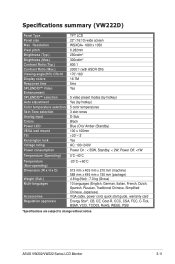
... Response time SPLENDID™ Video Enhancement SPLENDID™ selection Auto adjustment Color temperature selection Skin-Tone selection Analog input Colors Power LED VESA wall mount Tilt Kensington lock Voltage rating Power consumption
Temperature (Operating)
Temperature (Non-operating) Dimension (W x H x D)
Weight (Esti.) Multi-languages
Accessories Regulation approvals
TFT LCD 22" (16:10...
User Guide - Page 28
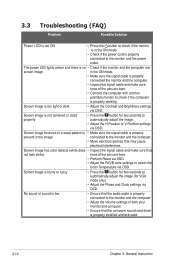
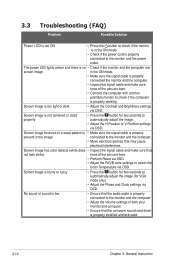
... the computer
is properly working.
3.3
Troubleshooting (FAQ)
Problem
Possible Solution
Power LED is not ON
• Press the button to check if the monitor
is in the ON mode.
• Check if the power cord is properly installed and activated.
3-12
Chapter 3: General Instruction
The power LED lights amber and there is no • Check if...
Similar Questions
Volume Button
Volume button on monitor only turns it down, so how can I turn it louder?
Volume button on monitor only turns it down, so how can I turn it louder?
(Posted by karendeanartist 9 years ago)
I Need The Power Cord / Adapter Product Number For This Monitor.
(Posted by jeffallwin 10 years ago)
How Do I Use The Buttons (switches At Bottom Of The Monitor To Reset The Monitor
How does one engage the switches on the ASUS VE248H 24" LED backlit LCD monitor?
How does one engage the switches on the ASUS VE248H 24" LED backlit LCD monitor?
(Posted by lfranwilliams 10 years ago)
How Do I Adjust My Monitor From Side To Side? The Far Left Side Is Cutoff.
(Posted by js051759 11 years ago)