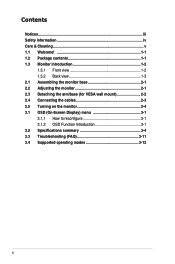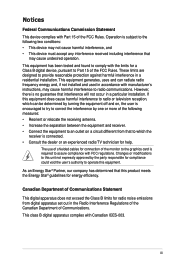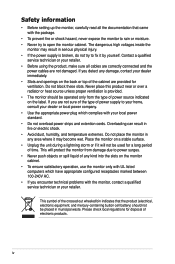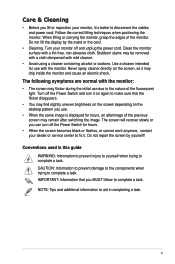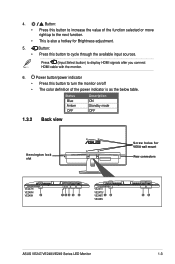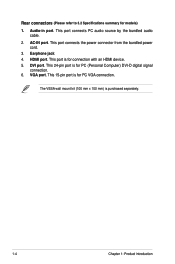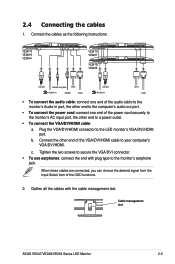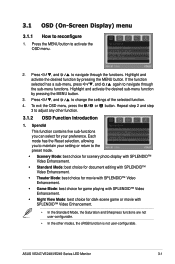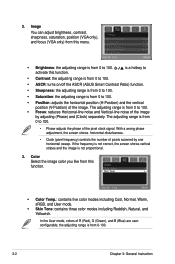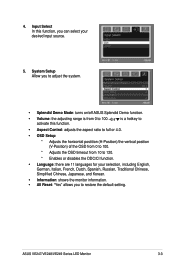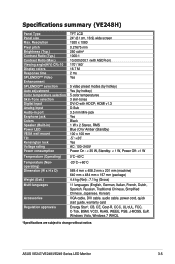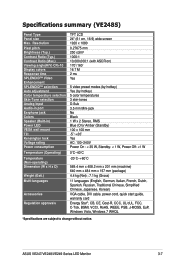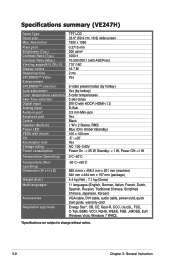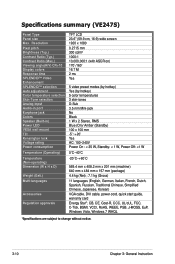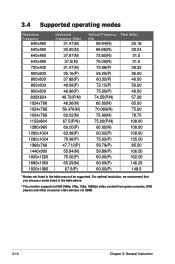Asus VE248H Support Question
Find answers below for this question about Asus VE248H.Need a Asus VE248H manual? We have 1 online manual for this item!
Question posted by Sertorius8 on April 24th, 2012
Black Border In Hdmi Mode
Well, just that. A black 1/2 inch border in HDMI mode. This does not happen in DVI mode. I am using a 6950 Radeon. The teck from ASUS recommended downloading Catalyst software. I did that but the Catalyst Suite does not open on my machine - apparently a common problem. Not sure what do do since I bought this monitor because of the HDMI capability.
Current Answers
Related Asus VE248H Manual Pages
Similar Questions
The Speakers On My Ve248 Monitor Are Not Working
Can you assist please
Can you assist please
(Posted by mkelleh5 9 years ago)
What Is The Right Connection From Computer To Monitor For Sound?
(Posted by Donald2Gray 9 years ago)
How Do I Use The Buttons (switches At Bottom Of The Monitor To Reset The Monitor
How does one engage the switches on the ASUS VE248H 24" LED backlit LCD monitor?
How does one engage the switches on the ASUS VE248H 24" LED backlit LCD monitor?
(Posted by lfranwilliams 10 years ago)
Monitor Keeps Going Into Sleep Mode
monitor keeps going into sleep mode
monitor keeps going into sleep mode
(Posted by jfranko 11 years ago)