Asus TF101-A1 Support Question
Find answers below for this question about Asus TF101-A1.Need a Asus TF101-A1 manual? We have 1 online manual for this item!
Question posted by schnekar41 on February 26th, 2012
I Can't Get The Eee Pad Transformer Won't Turn On.
It has been fully charged since last night but still won't turn on.
Current Answers
There are currently no answers that have been posted for this question.
Be the first to post an answer! Remember that you can earn up to 1,100 points for every answer you submit. The better the quality of your answer, the better chance it has to be accepted.
Be the first to post an answer! Remember that you can earn up to 1,100 points for every answer you submit. The better the quality of your answer, the better chance it has to be accepted.
Related Asus TF101-A1 Manual Pages
User Manual - Page 1
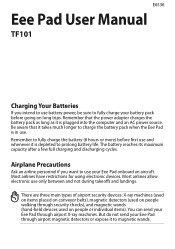
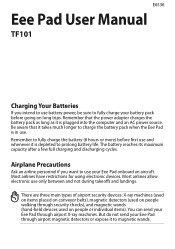
...adapter charges the battery pack as long as it to charge the battery pack when the Eee Pad is in use. Most airlines have restrictions for using electronic devices. Remember to fully charge the ...send your Eee Pad through security checks), and magnetic wands (hand-held devices used on long trips. E6536
Eee Pad User Manual
TF101
Charging Your Batteries
If you want to use your Eee Pad onboard an...
User Manual - Page 2
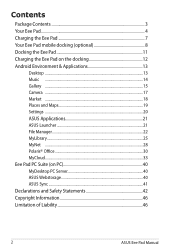
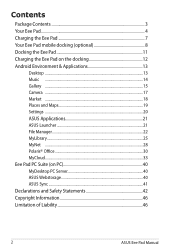
... Eee Pad mobile docking (optional 8 Docking the Eee Pad 11 Charging the Eee Pad on the docking 12 Android Environment & Applications 13
Desktop ...13 Music ...14 Gallery ...15 Camera ...17 Market ...18 Places and Maps 19 Settings ...20 ASUS Applications 21 ASUS Launcher 21 File Manager...22 MyLibrary...25 MyNet ...28 Polaris® Office 30 MyCloud...33 Eee Pad PC...
User Manual - Page 3
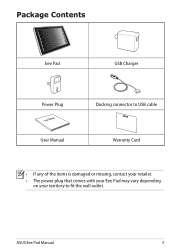
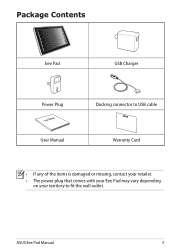
ASUS Eee Pad Manual
Package Contents
Eee Pad
USB Charger
Power Plug
User Manual
User Manual
Docking connector to USB cable Warranty Card
• If any of the items is damaged or missing, contact your retailer.
• The power plug that comes with your Eee Pad may vary depending on your territory to fit the wall outlet.
User Manual - Page 5
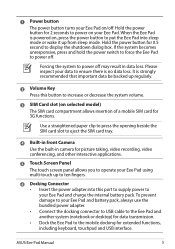
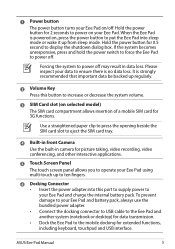
... to power on selected model) The SIM card compartment allows insertion of a mobile SIM card for 2 seconds to put the Eee Pad into this button to power off .
Please inspect your Eee Pad and charge the internal battery pack. Hold the power button for picture taking, video recording, video conferencing, and other interactive applications.
5 Touch...
User Manual - Page 6
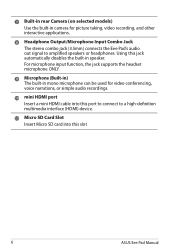
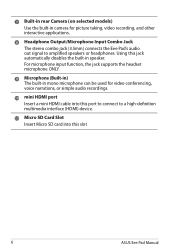
Using this slot
ASUS Eee Pad Manual 7 Built-in rear Camera (on selected models) Use the built-in speaker. For microphone...video recording, and other interactive applications.
8 Headphone Output/Microphone Input Combo Jack The stereo combo jack (3.5mm) connects the Eee Pad's audio out signal to a high-definition multimedia interface (HDMI) device.
11 Micro SD Card Slot Insert Micro SD card...
User Manual - Page 7
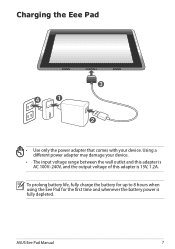
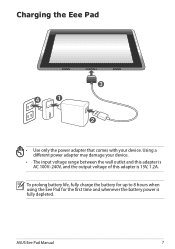
ASUS Eee Pad Manual
To prolong battery life, fully charge the battery for up to 8 hours when using the Eee Pad for the first time and whenever the battery power is 15V, 1.2A.
Using a different power adapter may damage your device. Charging the Eee Pad
3
4
1
2
• Use only the power adapter that comes with your device.
• The input voltage...
User Manual - Page 8
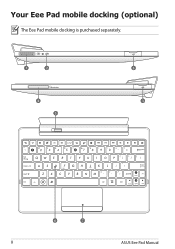
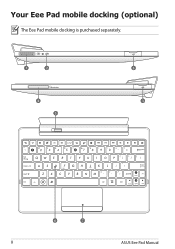
Your Eee Pad mobile docking (optional)
The Eee Pad mobile docking is purchased separately.
1
2
4 5
Tab
Caps Lock
Shift
Ctrl
Fn
3 3
Backspace
Enter
Shift
Fn PgUp
Alt
Ctrl
Home
PgDp
End
6
7
ASUS Eee Pad Manual
User Manual - Page 9
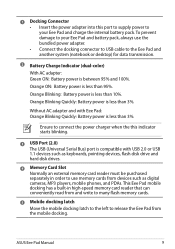
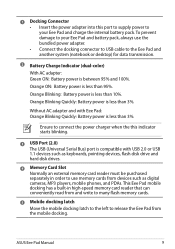
...the bundled power adapter. • Connect the docking connector to USB cable to your Eee Pad and charge the internal battery pack. Orange Blinking: Battery power is less than 3%. Ensure to ... power charger when the this port to supply power to the Eee Pad and another system (notebook or desktop) for data transmission.
2 Battery Charge Indicator (dual-color)
With AC adapter: Green ON: Battery ...
User Manual - Page 10
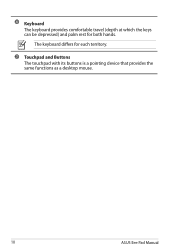
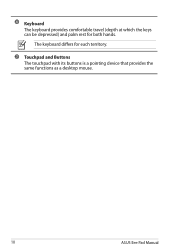
6 Keyboard The keyboard provides comfortable travel (depth at which the keys can be depressed) and palm rest for each territory.
7 Touchpad and Buttons The touchpad with its buttons is a pointing device that provides the same functions as a desktop mouse.
10
ASUS Eee Pad Manual
The keyboard differs for both hands.
User Manual - Page 11
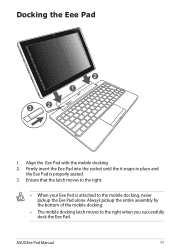
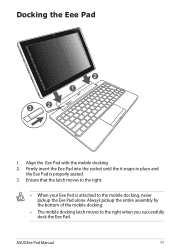
Docking the Eee Pad
3
2
2 1
1.
Align the Eee Pad with the mobile docking. 2. Firmly insert the Eee Pad into the socket until the it snaps in place and
the Eee Pad is attached to the mobile docking, never pickup the Eee Pad alone. ASUS Eee Pad Manual
11 Ensure that the latch moves to the right when you successfully dock the Eee Pad. Always pickup the...
User Manual - Page 12
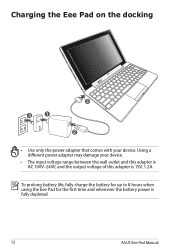
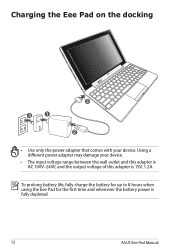
To prolong battery life, fully charge the battery for up to 8 hours when using the Eee Pad for the first time and whenever the battery power is 15V, 1.2A. Using a different power adapter may damage your device. Charging the Eee Pad on the docking
4
1
3 2
• Use only the power adapter that comes with your device.
• The input...
User Manual - Page 13
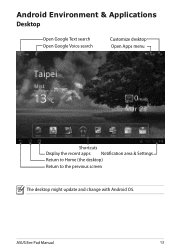
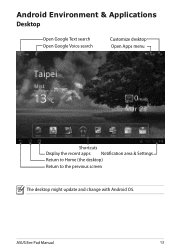
Android Environment & Applications Desktop
Open Google Text search Open Google Voice search
Customize desktop Open Apps menu
Shortcuts Display the recent apps Notification area & Settings Return to Home (the desktop) Return to the previous screen
The desktop might update and change with Android OS.
ASUS Eee Pad Manual
13
User Manual - Page 14
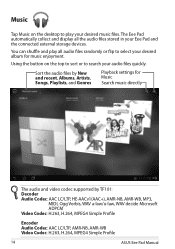
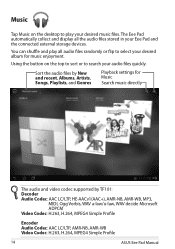
... collect and display all audio files randomly or flip to select your Eee Pad and the connected external storage devices. Using the button on the desktop to..., and Genres
Playback settings for music enjoyment. You can shuffle and play your desired music files.
Sort the audio files by TF101: Decoder Audio Codec: AAC LC/LTP, HE-AACv1(AAC+), AMR-NB, AMR-WB, MP3, MIDI, Ogg Vorbis, WAV ...
User Manual - Page 15
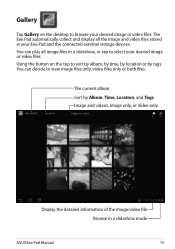
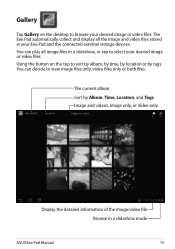
... by tags. You can play all the image and video files stored in a slideshow mode
ASUS Eee Pad Manual
15 The Eee Pad automatically collect and display all image files in a slideshow, or tap to select your Eee Pad and the connected external storage devices. Gallery
Tap Gallery on the top to sort by album, by...
User Manual - Page 16
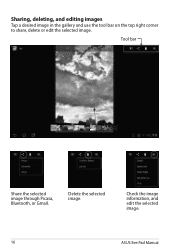
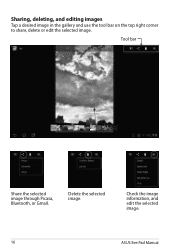
Check the image information, and edit the selected image.
16
ASUS Eee Pad Manual Delete the selected image. Tool bar
Share the selected image through Picasa, Bluetooth, or Gmail.
Sharing, deleting, and editing images
Tap a desired image in the gallery and use the tool bar on the top right corner to share, delete or edit the selected image.
User Manual - Page 17
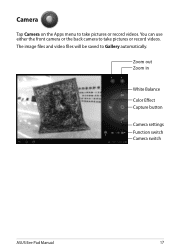
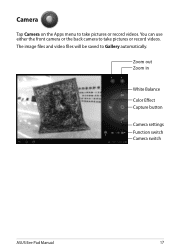
Camera
Tap Camera on the Apps menu to take pictures or record videos. You can use either the front camera or the back camera to take pictures or record videos. Zoom out Zoom in
White Balance Color Effect Capture button
Camera settings Function switch Camera switch
ASUS Eee Pad Manual
17 The image files and video files will be saved to Gallery automatically.
User Manual - Page 18
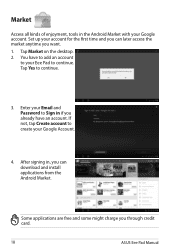
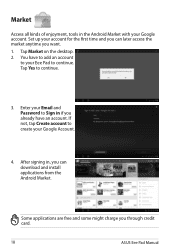
... install applications from the Android Market. Tap Market on the desktop. 2. Some applications are free and some might charge you through credit card.
18
ASUS Eee Pad Manual You have an account. Tap Yes to create your Google Account.
4. After signing in, you can later...Market
Access all kinds of enjoyment, tools in if you already have to add an account
to your Eee Pad to continue.
User Manual - Page 19
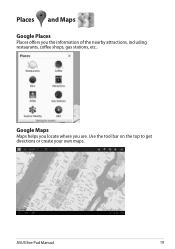
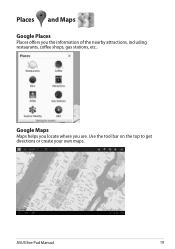
ASUS Eee Pad Manual
19
Places and Maps
Google Places
Places offers you are. Use the tool bar on the top to get directions or create your own maps. Google Maps
Maps helps you locate where you the information of the nearby attractions, including restaurants, coffee shops, gas stations, etc..
User Manual - Page 42
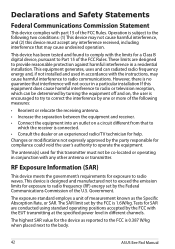
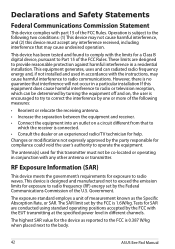
...antenna(s) used in conjunction with the instructions, may cause harmful interference to correct the interference by turning the equipment off and on a circuit different from that may not cause harmful interference, and... and, if not installed and used for exposure to the body.
42
ASUS Eee Pad Manual This device is designed and manufactured not to exceed the emission limits for this...
User Manual - Page 45
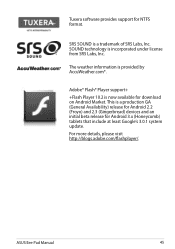
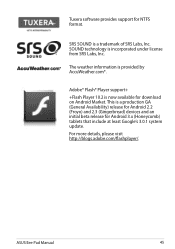
... for Android 3.x (Honeycomb) tablets that include at least Google's 3.0.1 system update.
For more details, please visit http://blogs.adobe.com/flashplayer/.
This is now available for NTFS format.
SOUND technology is a trademark of SRS Labs, Inc. SRS SOUND is incorporated under license from SRS Labs, Inc. ASUS Eee Pad Manual
45
The weather...
Similar Questions
Asus Eee Pad Transformer Tf101-x1 16gb 10.1-inch Tablet Battery Won't Charge
(Posted by nieni 9 years ago)
Asus Tf101a1 Eee Pad Transformer Will Not Turn On Charge Time
(Posted by cdukit 10 years ago)
Can The Asus Tf101a1 Eee Pad Transformer Be Upgraded To Icecream Sandwich
(Posted by bercjoesa 10 years ago)
Asus Eee Pad Transformer Tf101
my asus eee pad transformer tf101 docking station keypad is putting capitals out when i press althou...
my asus eee pad transformer tf101 docking station keypad is putting capitals out when i press althou...
(Posted by caffas11 12 years ago)

