Asus RT-N66U Support Question
Find answers below for this question about Asus RT-N66U.Need a Asus RT-N66U manual? We have 1 online manual for this item!
Question posted by jazack on September 14th, 2014
Rt-n66u How To Configure Static Route
The person who posted this question about this Asus product did not include a detailed explanation. Please use the "Request More Information" button to the right if more details would help you to answer this question.
Current Answers
There are currently no answers that have been posted for this question.
Be the first to post an answer! Remember that you can earn up to 1,100 points for every answer you submit. The better the quality of your answer, the better chance it has to be accepted.
Be the first to post an answer! Remember that you can earn up to 1,100 points for every answer you submit. The better the quality of your answer, the better chance it has to be accepted.
Related Asus RT-N66U Manual Pages
User Manual - Page 1


User Guide
RT-N66U Dark Knight
Gigabit Router
Dual Band Wireless-N900
The ultra-thin and stylish RT-N66U features a 2.4GHz and 5GHz dual bands for 24/7 file sharing; SMB server, UPnP AV server, and FTP server for an unmatched concurrent wireless HD streaming; and the ASUS Green Network Technology, which provides up to handle 300,000 sessions; a capability to 70% powersaving solution.
User Manual - Page 3


..., if enabled 16
3 Configuring via the web GUI Logging into the web GUI 17 Setting up the Internet connection 18 Quick Internet Setup (QIS) with auto-detection 18 Setting up your Guest Network 27 Using the Traffic Manager 28 Managing QoS (Quality of contents
1 A quick look Package contents 5 Your wireless router 5
2 Creating...
User Manual - Page 4
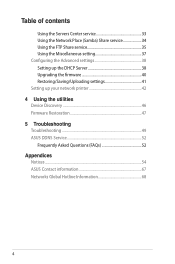
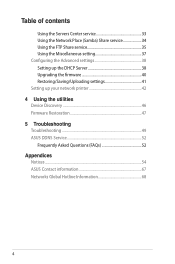
...
Using the Servers Center service 33 Using the Network Place (Samba) Share service 34 Using the FTP Share service 35 Using the Miscellaneous setting 37 Configuring the Advanced settings 38 Setting up the DHCP Server 38 Upgrading the firmware 40 Restoring/Saving/Uploading settings 41 Setting up your network printer 42...
User Manual - Page 5


...
12
345
6 7 8 9 10 11 12
1 A quick look
Package contents
RT-N66U Wireless Router Power adapter Support CD (Manual, utility software) Stand
Network cable (RJ-45) Quick Start Guide Warranty card
NOTES:
• If any of the items ...
User Manual - Page 10


...possible setup problems due to a power outlet.
10 Wall Power Outlet
RT-N66U
1 4
Power
Power Modem
3
WAN
LAN
2
Computer
To set up your ASUS wireless router, do the following:
• If you are replacing ... from your existing modem setup. Wired connection
NOTE: Your wireless router has an integrated auto-crossover function, so use either straight-through or crossover cable for wired ...
User Manual - Page 13


... (LAN) Settings screen, untick Use a proxy server for your LAN.
4. Windows® 7 1. Click Start > Internet Explorer
to launch the browser. 2.
Before you proceed
NOTE: Before configuring your wireless router, do the steps described in this section for your host computer and network clients. Click OK when done.
13 A.
User Manual - Page 17


... the dial-up connection. • For more details, refer to the section Before you to easily configure its various features through a web browser such as Internet Explorer, Firefox, Safari,
or Google Chrome, manually key in the wireless router's default IP address: 192.168.1.1 2. On your network clients, ensure that allows you proceed...
User Manual - Page 18


... quickly setting up the Internet connection
NOTE: When setting the Internet connection for the first time, press the Reset button on your Internet connection.
The wireless router's web GUI launches. Setting up your wireless router to reset it to configure various settings. 3.
User Manual - Page 19


Obtain the necessary information about your Internet connection type from your ISP connection type is Dynamic IP, PPPoE, PPTP, L2TP, and Static IP. The wireless router automatically detects if your ISP.
19 2. IMPORTANT!
Key in the necessary information for your ISP connection type.
User Manual - Page 20


... admin. • Click the Quick Internet Setup icon from the upper left
corner of your ISP connection type takes place
when you configure the wireless router for your 2.4GHz and 5 GHz wireless connection. NOTES: • The auto-detection of the Network Map page.
3. Assign the network name (SSID) and security key for the...
User Manual - Page 22


..., select the System status icon to configure its security settings. NOTE: You can set up the wireless security settings: 1. Key in the default user name (admin) and
password (admin), then click OK.The wireless router's web GUI launches. 3. On the login screen, key in 192.168.1.1 on your wireless network from unauthorized access, you...
User Manual - Page 37
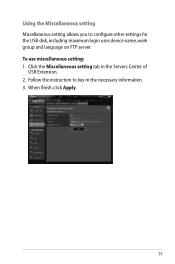
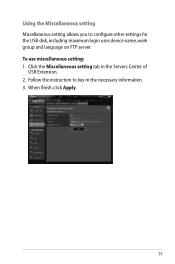
Follow the instruction to configure other settings for the USB disk, including maximum login user, device name, work group and language on FTP server. Using the Miscellaneous setting Miscellaneous setting ...
User Manual - Page 38


... DHCP server: 1. Under the LAN menu, click DHCP Server.
38 Click Advanced Setting from your wireless router.
NOTE: The ASUS Wireless Router can automatically obtain IP addresses from the navigation menu at the left side of your wireless router. Configuring the Advanced settings
Advanced Setting allows you to 253 IP addresses for your network.
User Manual - Page 46


...
Start > All Programs > ASUS Utility > RT-N66U Wireless Router > Device Discovery. Device Discovery
Device Discovery is disabled, run setup.exe from the bundled support
CD. • If Autorun is an ASUS WLAN utility that detects an ASUS wireless router device, and enables you need to use Device Discovery to configure the device. 4 Using the utilities...
User Manual - Page 47


... 2. Hold the Reset button at the front panel flashes slowly, which indicates that the wireless router is used on an ASUS Wireless Router that you specify. From your TCP/IP settings: IP address: 192.168.1.x Subnet...'s desktop, click Start > All Programs > ASUS Utility RT-N66U Wireless Router > Firmware Restoration.
47 To launch the rescue mode and use the Firmware Restoration utility: 1.
User Manual - Page 48


Refer to Chapter 3: Configuring via the web GUI for more details.
48 5. Normal firmware upgrades must be used on a working ASUS Wireless Router. NOTE: This is not a firmware upgrade utility and cannot be done through the web interface. Specify a firmware file, then click Upload.
User Manual - Page 49


... commands for deleting cookies and files vary with the router. The client cannot establish a wireless connection with the web browser.
• Disable the proxy server settings, cancel the dial... TCP/IP settings to the router. • Check the wireless security settings. • Press the Reset button at the rear panel for configuring the router. • Delete the cookies and files in ...
User Manual - Page 50


... than five seconds. • Check the setting in use a proxy server.
50 Cannot access the Internet via both wired
network and wireless network). • Ensure that your web browser is configured to use the local
LAN, and is ON.
When ADSL Modem "Link" light is ON (not blinking), this means Internet Access...
User Manual - Page 51


...8226; Try setting up the wired connection and configuring the
wireless encryption again.
• Press the Reset button at the rear panel of the wireless router for more than five seconds. If the...If the ADSL light continues to the section Restoring/Saving/Uploading settings in Chapter 3 of the wireless router for more than five seconds.
• Refer to blink or stays OFF, contact your ...
User Manual - Page 52


... lost or registered by others ? I did not register the ASUS DDNS for more information.
Will the registered information be registered by
others .
2. ASUS DDNS Service
RT-N66U supports the ASUS DDNS service.When exchanging devices at the service center, if you have not updated the registered information in using your local service...
Similar Questions
How To Give A Device A Static Ip With Asus Router Rt-n66u
(Posted by Tilualainr 9 years ago)
Asus Rt-n66u How To Configure To Connect To Both 2.4 And 5ghz Simultaneously
(Posted by LEfaiths 10 years ago)
How Do I Set Up My External Hard Drive To Work With The Rt-n66u Asus Router
(Posted by GaCpudownz 10 years ago)

