Asus RT-N66U Support Question
Find answers below for this question about Asus RT-N66U.Need a Asus RT-N66U manual? We have 1 online manual for this item!
Question posted by LEfaiths on October 3rd, 2013
Asus Rt-n66u How To Configure To Connect To Both 2.4 And 5ghz Simultaneously
The person who posted this question about this Asus product did not include a detailed explanation. Please use the "Request More Information" button to the right if more details would help you to answer this question.
Current Answers
There are currently no answers that have been posted for this question.
Be the first to post an answer! Remember that you can earn up to 1,100 points for every answer you submit. The better the quality of your answer, the better chance it has to be accepted.
Be the first to post an answer! Remember that you can earn up to 1,100 points for every answer you submit. The better the quality of your answer, the better chance it has to be accepted.
Related Asus RT-N66U Manual Pages
User Manual - Page 1


a capability to 70% powersaving solution. and the ASUS Green Network Technology, which provides up to handle 300,000 sessions; User Guide
RT-N66U Dark Knight
Gigabit Router
Dual Band Wireless-N900
The ultra-thin and stylish RT-N66U features a 2.4GHz and 5GHz dual bands for 24/7 file sharing; SMB server, UPnP AV server, and FTP server for an unmatched concurrent wireless HD streaming;
User Manual - Page 3


... settings to the stand 12 Before you need 9 Setting up your wireless router 10 Wired connection 10 Wireless connection 11 Mounting to automatically obtain an IP address 14 C. Disable the proxy server, if enabled 13 B. Disable the dial-up connection, if enabled 16
3 Configuring via the web GUI Logging into the web GUI 17 Setting up...
User Manual - Page 4
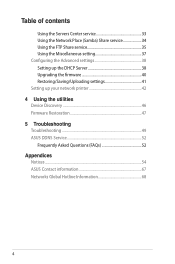
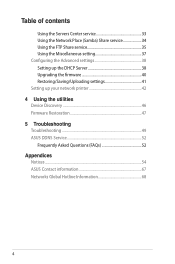
...) Share service 34 Using the FTP Share service 35 Using the Miscellaneous setting 37 Configuring the Advanced settings 38 Setting up the DHCP Server 38 Upgrading the firmware 40 Restoring...Restoration 47 5 Troubleshooting Troubleshooting 49 ASUS DDNS Service 52 Frequently Asked Questions (FAQs 52 Appendices Notices...54 ASUS Contact information 67 Networks Global Hotline Information 68
User Manual - Page 5


1 A quick look
Package contents
RT-N66U Wireless Router Power adapter Support CD (Manual, utility software) Stand
Network cable (RJ-45) Quick Start Guide Warranty card
NOTES:
• If any of the items is damaged or missing, contact ASUS for technical inquiries and support, Refer to the ASUS Support Hotline list at the back of this user...
User Manual - Page 6


...connection. O n: Has physical connection to establish LAN connection.
12 WPS button This button launches the WPS Wizard.
F lashing:Transmitting or receiving data via wireless connection.
5 USB LED O ff: No power or no physical connection... connection.
11 LAN 1 ~ 4 ports Connect network cables into these ports to a wide area network (WAN).
4 2.4GHz LED / 5GHz LED Off: No 2.4GHz or 5GHz ...
User Manual - Page 8


...For the best wireless signal transmission between the wireless router and the network devices connected to it, ensure that you:
• Place the wireless router in a centralized area for a maximum wireless coverage for ...; Always update to get the latest firmware updates.
• To ensure the best wireless signal, orient the three detachable antennas as shown in the drawing below.
• For...
User Manual - Page 9


... you may install an IEEE 802.11a/b/g/n WLAN adapter to your computer to connect to connect the network devices should not exceed 100 meters.
What you need one computer... 5GHz bands simultaneously.
• The Ethernet RJ-45 cables that meet the following system requirements:
• Ethernet RJ-45 (LAN) port (10Base-T/100Base-TX/ 1000BaseTX)
• IEEE 802.11a/b/g/n wireless capability...
User Manual - Page 10


... ASUS wireless router, do the following:
• If you are replacing an existing router, disconnect it from your network.
• Disconnect the cables/wires from your existing modem setup. Wired connection
NOTE: Your wireless router has an integrated auto-crossover function, so use either straight-through or crossover cable for wired connection. Wall Power Outlet
RT-N66U...
User Manual - Page 11


... port. 3. Ensure that the LAN LED is blinking.
3 Using another network cable, connect your modem to your wireless router's WAN port.
4. Insert your wireless router's AC adapter to the DC-In port and
plug it to your wireless router's LAN port. IMPORTANT! Wireless connection
3
Modem
2 1
To set up your computer.
11
Install an IEEE 802.11a...
User Manual - Page 13


Disable the proxy server, if enabled. Click Tools > Internet options
> Connections tab > LAN settings.
3. From the Local Area Network (LAN) Settings screen, untick Use a proxy server for your LAN.
4. Before you proceed
NOTE: Before configuring your wireless router, do the steps described in this section for your host computer and network clients.
Windows®...
User Manual - Page 17


...
Your ASUS Wireless Router comes with an intuitive web graphics user interface (GUI) that you set the TCP/IP
settings to obtain IP addresses automatically, disable the proxy server settings, disable the dial-up settings, and cancel the dial-up connection. • For more details, refer to the section Before you to easily configure...
User Manual - Page 18


... Quick Internet Setup (QIS) function guides you in quickly setting up the Internet connection
NOTE: When setting the Internet connection for the first time, press the Reset button on your Internet connection. Setting up your wireless router to reset it to configure various settings. 3. Use the web GUI to its factory default settings. Launch a web...
User Manual - Page 20


... in the default username admin and
password admin. • Click the Quick Internet Setup icon from the upper left
corner of your ISP connection type takes place
when you configure the wireless router for your wireless router's web GUI to access the QIS page. NOTES: • The auto-detection of the Network Map page.
3.
User Manual - Page 22


... 5GHz bands.
2.4GHz security settings
22 Key in the default user name (admin) and
password (admin), then click OK.The wireless router's web GUI launches. 3. To set up the wireless security settings: 1. Setting up the wireless security settings
To protect your web browser. 2. On the Network Map screen, select the System status icon to configure...
User Manual - Page 38


... your network.
NOTE: The ASUS Wireless Router can automatically obtain IP addresses from the navigation menu at the left side of your wireless router. To set up the DHCP Server You may enable the DHCP Server function in your wireless router so your network clients can support up to configure the advanced features of your...
User Manual - Page 46


...'s desktop, click
Start > All Programs > ASUS Utility > RT-N66U Wireless Router > Device Discovery.
Device Discovery
Device Discovery is disabled, run setup.exe from the bundled support
CD. • If Autorun is an ASUS WLAN utility that detects an ASUS wireless router device, and enables you need to use Device Discovery to configure the device.
NOTE: When you set...
User Manual - Page 47


... process takes about three to set up your computer's desktop, click Start > All Programs > ASUS Utility RT-N66U Wireless Router > Firmware Restoration.
47 Release the Reset button when the Power LED at the rear panel and simultaneously
re-plug the wireless router into the power source.
From your TCP/IP settings: IP address: 192.168.1.x Subnet...
User Manual - Page 49


... settings, cancel the dial-up connection, and set the TCP/IP settings to the router. • Check the wireless security settings. • Press the Reset button at the rear panel for configuring the router. • Delete...
49 Out of Range:
• Put the router closer to the wireless client. • Try to the section Before you encounter problems that are not mentioned in this chapter, ...
User Manual - Page 51


... 2: (Blank)
SSID:
ASUS
51 If the ADSL "LINK" light blinks continuously or stays off, Internet access is unable to blink or stays OFF, contact your ADSL service provider.
the Router is not possible - Network name or encryption keys are forgotten. • Try setting up the wired connection and configuring the
wireless encryption again.
•...
User Manual - Page 52


ASUS DDNS Service
RT-N66U supports the ASUS DDNS service.When exchanging devices at the service center, if you have not ...any problem or difficulty in the domain - The DDNS service is a must.Visit your router, so you can register the ASUS DDNS service anytime. If not, the system registers the hostname automatically.
52 Will the registered information be registered by
others .
...
Similar Questions
How To Find External Hard Drive Connected To Asus Rt-n66u Router
(Posted by miko2luisra 10 years ago)

