Asus RT-N66U Support Question
Find answers below for this question about Asus RT-N66U.Need a Asus RT-N66U manual? We have 1 online manual for this item!
Question posted by marcpamel on September 6th, 2014
How Do I Recover My Asus Dark Knight Username And Password
The person who posted this question about this Asus product did not include a detailed explanation. Please use the "Request More Information" button to the right if more details would help you to answer this question.
Current Answers
There are currently no answers that have been posted for this question.
Be the first to post an answer! Remember that you can earn up to 1,100 points for every answer you submit. The better the quality of your answer, the better chance it has to be accepted.
Be the first to post an answer! Remember that you can earn up to 1,100 points for every answer you submit. The better the quality of your answer, the better chance it has to be accepted.
Related Asus RT-N66U Manual Pages
User Manual - Page 1


and the ASUS Green Network Technology, which provides up to handle 300,000 sessions; a capability to 70% powersaving solution. SMB server, UPnP AV server, and FTP server for an unmatched concurrent wireless HD streaming; User Guide
RT-N66U Dark Knight
Gigabit Router
Dual Band Wireless-N900
The ultra-thin and stylish RT-N66U features a 2.4GHz and 5GHz dual bands for 24/7 file sharing;
User Manual - Page 2
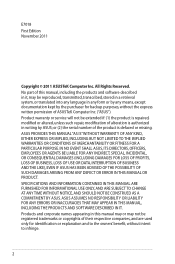
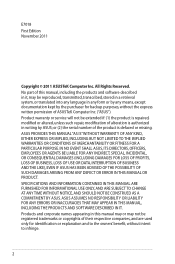
...is repaired, modified or altered, unless such repair, modification of ASUSTeK Computer Inc. ("ASUS"). ASUS ASSUMES NO RESPONSIBILITY OR LIABILITY FOR ANY ERRORS OR INACCURACIES THAT MAY APPEAR IN THIS...without the express written permission of alteration is defaced or missing. IN NO EVENT SHALL ASUS, ITS DIRECTORS, OFFICERS, EMPLOYEES OR AGENTS BE LIABLE FOR ANY INDIRECT, SPECIAL, INCIDENTAL...
User Manual - Page 5


... 11 12
1 A quick look
Package contents
RT-N66U Wireless Router Power adapter Support CD (Manual, utility software) Stand
Network cable (RJ-45) Quick Start Guide Warranty card
NOTES:
• If any of the items is damaged or missing, contact ASUS for technical inquiries and support, Refer to the ASUS Support Hotline list at the back...
User Manual - Page 8


...ASUS website at http://www.asus.com to the latest firmware. 2 Creating your network
Positioning your router
For the best wireless signal transmission between the wireless router and the network devices connected to it, ensure that you:
• Place the wireless router in a centralized area for a maximum wireless....
• To ensure the best wireless signal, orient the three detachable antennas ...
User Manual - Page 10


...
IMPORTANT!
• Use wired connection in setting up your wireless router to avoid possible setup problems due to wireless uncertainty.
• Before setting up your computer (recommended).
Wall Power Outlet
RT-N66U
1 4
Power
Power Modem
3
WAN
LAN
2
Computer
To set up your ASUS wireless router, do the following:
• If you are replacing an existing router...
User Manual - Page 17


To log into the web GUI
Your ASUS Wireless Router comes with an intuitive web graphics user interface (GUI) that you set the TCP/IP
settings to obtain IP addresses automatically,..., Firefox, Safari, or Google Chrome. On your network clients, ensure that allows you proceed in the default user name (admin) and password (admin). 3 Configuring via the web GUI
Logging into the web GUI: 1.
User Manual - Page 20


...http://192.168.1.1 • On the login page, key in the default username admin and
password admin. • Click the Quick Internet Setup icon from the upper left
...wireless router for your wireless router's web GUI to launch automatically, manually launch your 2.4GHz and 5 GHz wireless connection. Assign the network name (SSID) and security key for the first time or when your wireless...
User Manual - Page 22


... System status icon to configure its security settings.
NOTE: You can set up the wireless security settings: 1. Key in the default user name (admin) and
password (admin), then click OK.The wireless router's web GUI launches. 3. Setting up the wireless security settings
To protect your web browser. 2. On the login screen, key in 192...
User Manual - Page 25


Monitoring your USB device
The ASUS Wireless Router provides two USB 2.0 ports for sharing files in your wireless router. NOTE: To use this feature, you to monitor the working environment, .... For more details, refer to the USB 2.0 port on the rear panel of your network. Launch the wireless router's web GUI. 2. On the Network Map screen, select the USB Disk Status icon to the Plug-n-Share...
User Manual - Page 35


Using the FTP Share service
Sharing files via the FTP server The ASUS Wireless Router enables you to share files from your USB storage device via the FTP server: ... > FTP Share tab and select the account that the USB storage device is your User Name or E-mail Address and Password or
DDNS key. Enable the DDNS service for the HD file system support table. Ensure that you need to insert a...
User Manual - Page 38


... network clients can support up to configure the advanced features of your network. Click Advanced Setting from your wireless router. Setting up the DHCP server: 1. Under the LAN menu, click DHCP Server.
38 NOTE: The ASUS Wireless Router can automatically obtain IP addresses from the navigation menu at the left side of your...
User Manual - Page 40


Click Advanced Setting from the ASUS website at http://www.asus.com To upgrade the firmware: 1. The uploading process takes about three minutes.
To recover or restore the system, use the Firmware Restoration utility.
40 NOTE: If the upgrade process fails, the wireless router automatically enters the rescue mode and the power LED indicator at...
User Manual - Page 42


...
Use the Network Printer Setup utility to set up a USB printer on Windows® 2000.
Click USB Extension from the navigation menu at http://event.asus.com/networks/disksupport • The wireless router's printer server function is compatible with your ASUS
wireless router, refer to download the network printer utility.
42
User Manual - Page 46


... mode, you to get the router's IP address.
46
To launch the Device Discovery utility: • From your computer's desktop, click
Start > All Programs > ASUS Utility > RT-N66U Wireless Router > Device Discovery.
Device Discovery
Device Discovery is disabled, run setup.exe from the root directory
of the support CD. 4 Using the utilities
NOTES: •...
User Manual - Page 47


...: IP address: 192.168.1.x Subnet mask: 255.255.255.0 4. Unplug the wireless router from the power source. 2.
Hold the Reset button at the front panel ...the wireless router is used on an ASUS Wireless Router that failed during its firmware upgrading process. The process takes about three to set up your computer's desktop, click Start > All Programs > ASUS Utility RT-N66U Wireless Router...
User Manual - Page 48


NOTE: This is not a firmware upgrade utility and cannot be done through the web interface. Normal firmware upgrades must be used on a working ASUS Wireless Router. Refer to Chapter 3: Configuring via the web GUI for more details.
48 5. Specify a firmware file, then click Upload.
User Manual - Page 49


... browser, then click Tools > Internet
Options... 2. Under Temporary Internet files, click Delete Cookies... The client cannot establish a wireless connection with the web browser.
• Disable the proxy server settings, cancel the dial-up connection, and set the TCP/IP...vary with the router.
5 Troubleshooting
NOTE: If you proceed in this chapter, contact the ASUS Technical Support.
User Manual - Page 51


...are the factory default settings:
User Name: admin
Password:
admin
Enable DHCP: Yes (if WAN cable is plugged in Chapter 3 of the wireless router for more than five seconds. If the ADSL...Subnet Mask: 255.255.255.0
DNS Server 1: 192.168.1.1
DNS Server 2: (Blank)
SSID:
ASUS
51
How to restore the system to its default settings?
• Press the Reset button at the...
User Manual - Page 52


... information be registered by
others .
2. Can I bought six months ago. ASUS DDNS Service
RT-N66U supports the ASUS DDNS service.When exchanging devices at the service center, if you have not ... the system automatically deletes the registered information. • If you can still register the ASUS DDNS service for your local service center for the router I still register it? Frequently...
User Manual - Page 57
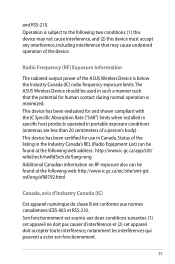
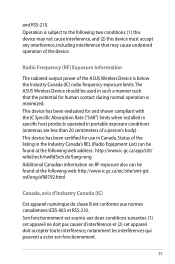
...specific host products operated in portable exposure conditions (antennas are less than 20 centimeters of the ASUS Wireless Device is minimized. Operation is subject to the following two conditions: (1) this device may... normal operation is below the Industry Canada (IC) radio frequency exposure limits.The ASUS Wireless Device should be found at the following web address: http://www.ic.gc.ca...

