Asus RT-N66U Support Question
Find answers below for this question about Asus RT-N66U.Need a Asus RT-N66U manual? We have 1 online manual for this item!
Question posted by jojohnb on March 6th, 2014
Cannot Log On To Rt-n66u
The person who posted this question about this Asus product did not include a detailed explanation. Please use the "Request More Information" button to the right if more details would help you to answer this question.
Current Answers
There are currently no answers that have been posted for this question.
Be the first to post an answer! Remember that you can earn up to 1,100 points for every answer you submit. The better the quality of your answer, the better chance it has to be accepted.
Be the first to post an answer! Remember that you can earn up to 1,100 points for every answer you submit. The better the quality of your answer, the better chance it has to be accepted.
Related Asus RT-N66U Manual Pages
User Manual - Page 1


a capability to 70% powersaving solution. SMB server, UPnP AV server, and FTP server for an unmatched concurrent wireless HD streaming; User Guide
RT-N66U Dark Knight
Gigabit Router
Dual Band Wireless-N900
The ultra-thin and stylish RT-N66U features a 2.4GHz and 5GHz dual bands for 24/7 file sharing; and the ASUS Green Network Technology, which provides up to handle 300,000 sessions;
User Manual - Page 3


...30
Disable the dial-up connection, if enabled 16
3 Configuring via the web GUI Logging into the web GUI 17 Setting up the Internet connection 18 Quick Internet Setup (QIS) ...27 Using the Traffic Manager 28 Managing QoS (Quality of contents
1 A quick look Package contents 5 Your wireless router 5
2 Creating your network Positioning your router 8 What you proceed 13 A. Set the TCP/IP ...
User Manual - Page 5


...
12
345
6 7 8 9 10 11 12
1 A quick look
Package contents
RT-N66U Wireless Router Power adapter Support CD (Manual, utility software) Stand
Network cable (RJ-45) Quick Start Guide Warranty card
NOTES:
• If any of the items ...
User Manual - Page 6


...WPS button This button launches the WPS Wizard.
F lashing:Transmitting or receiving data via wireless connection.
5 USB LED O ff: No power or no physical connection. O n: Has physical connection to power on ...or off the stystem. On: Wireless system is ready. On Off
8 USB 2.0 ports Insert USB 2.0 devices such as USB hard disks ...
User Manual - Page 8


..., refrigerators, and other industrial equipment to prevent signal interference or loss.
• Always update to get the latest firmware updates.
• To ensure the best wireless signal, orient the three detachable antennas as shown in the drawing below.
• For optimum performance, please switch on the cooling system.
90°
45...
User Manual - Page 9


...to the network.
• With its dual band technology, your computer does not have built-in wireless capabilities, you will be used to use the 2.4GHz or 5GHz band.
• If you are...:
• Ethernet RJ-45 (LAN) port (10Base-T/100Base-TX/ 1000BaseTX)
• IEEE 802.11a/b/g/n wireless capability • An installed TCP/IP service • Web browser such as movies or music using the 5GHz...
User Manual - Page 10


Wall Power Outlet
RT-N66U
1 4
Power
Power Modem
3
WAN
LAN
2
Computer
To set up your computer (recommended). Insert your wireless router's AC adapter to the DC-In port and plug it to wireless uncertainty.
• Before setting up your ASUS wireless router, do the following:
• If you are replacing an existing router, disconnect it as...
User Manual - Page 11


... modem's AC adapter to the DC-In port and plug it to a power outlet. 2 Using the bundled network cable, connect your modem to a power outlet. Wireless connection
3
Modem
2 1
To set up your computer.
11 Using the bundled network cable, connect your computer to your...
User Manual - Page 12


NOTES: • For details on connecting to a wireless network, refer to the
WLAN adapter's user manual. • To set up the wireless security settings in this user manual. Mounting to the stand
To mount to the stand: • Align and insert the stand's mounting hooks to the
section Setting up the security settings for your network, refer to the wireless
router's mounting holes.
12
User Manual - Page 13


Disable the proxy server, if enabled. A. Click OK when done.
13 Before you proceed
NOTE: Before configuring your wireless router, do the steps described in this section for your host computer and network clients. Click Tools > Internet options
> Connections tab > LAN settings.
3. From the ...
User Manual - Page 17


To log into the web GUI
Your ASUS Wireless Router comes with an intuitive web graphics user interface (GUI) that you set the TCP/IP... configure its various features through a web browser such as Internet Explorer, Firefox, Safari,
or Google Chrome, manually key in the wireless router's default IP address: 192.168.1.1 2. On the login page, key in this user manual.
17 On your network clients...
User Manual - Page 18


Setting up your wireless router to reset it to configure various settings. Launch a web browser such as Internet Explorer, Firefox, Safari,
or Google Chrome.
18 3.
Quick Internet Setup (QIS) ... the Internet connection for the first time, press the Reset button on your Internet connection. Use the web GUI to its factory default settings. The wireless router's web GUI launches.
User Manual - Page 19


2. Obtain the necessary information about your Internet connection type from your ISP connection type is Dynamic IP, PPPoE, PPTP, L2TP, and Static IP. IMPORTANT!
The wireless router automatically detects if your ISP.
19 Key in the necessary information for your ISP connection type.
User Manual - Page 20


...page.
3. Assign the network name (SSID) and security key for the first time or when your wireless router is reset to its default settings. • If QIS failed to detect your Internet connection ...If QIS failed to access the QIS page. To do this, follow these steps: • On your wireless router's web GUI to launch automatically, manually launch your web browser, key in http://192.168.1.1 &#...
User Manual - Page 21


When done, click Finish.
21 Click Next to continue.
5. 4. Read the wireless network connection tutorial. Your Internet and wireless settings are displayed.
User Manual - Page 22


.... 3.
On the Network Map screen, select the System status icon to configure its security settings. On the login screen, key in 192.168.1.1 on your wireless network from unauthorized access, you need to display the wireless security settings such as SSID, security level, and encryption settings. To set up the...
User Manual - Page 23
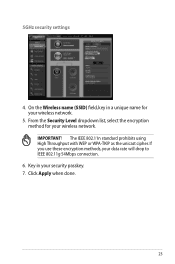
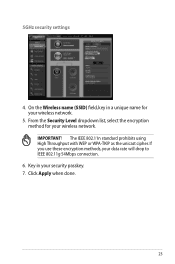
... with WEP or WPA-TKIP as the unicast cipher. Click Apply when done.
23 If you use these encryption methods, your wireless network. 5GHz security settings
4. On the Wireless name (SSID) field, key in your wireless network.
5. Key in a unique name for your data rate will drop to IEEE 802.11g 54Mbps connection.
6.
User Manual - Page 46


... from the root directory
of the support CD. To launch the Device Discovery utility: • From your computer's desktop, click
Start > All Programs > ASUS Utility > RT-N66U Wireless Router > Device Discovery. NOTE: When you set the router to Access Point mode, you to get the router's IP address.
46
Device Discovery
Device Discovery...
User Manual - Page 47


... three to set up your computer's desktop, click Start > All Programs > ASUS Utility RT-N66U Wireless Router > Firmware Restoration.
47 Hold the Reset button at the front panel flashes slowly, which indicates that the wireless router is used on an ASUS Wireless Router that you specify. IMPORTANT: Launch the rescue mode before using the Firmware...
User Manual - Page 52


... ASUS DDNS service for the router I bought six months ago. I still register it? The DDNS service is no activity in the domain - ASUS DDNS Service
RT-N66U supports the ASUS DDNS service.When exchanging devices at the service center, if you have not updated the registered information in 90 days, the system...
Similar Questions
Asus Rt-n66u How To Configure To Connect To Both 2.4 And 5ghz Simultaneously
(Posted by LEfaiths 10 years ago)
How Do I Set Up My External Hard Drive To Work With The Rt-n66u Asus Router
(Posted by GaCpudownz 10 years ago)

