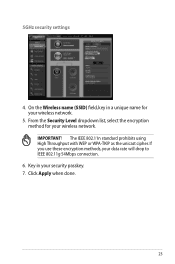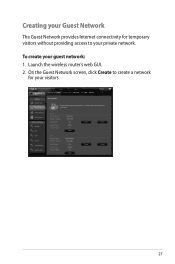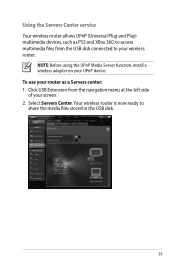Asus RT-N66U Support Question
Find answers below for this question about Asus RT-N66U.Need a Asus RT-N66U manual? We have 1 online manual for this item!
Question posted by rens on August 11th, 2013
Cannot Connect To Admin. Connection Being Reinitialized Every Time
Trying to connect to the admin pages of my RT66U both Chrome and Firefox report that the connection is being reinitialized. Safari shows an empty page, also when adding "index.asp". What's wrong? How to fix?
Current Answers
Answer #1: Posted by BusterDoogen on August 11th, 2013 2:05 PM
If you haven't tried following the setup procedure on page 14 of the manual, I feel that would be a good place to start. You can DL the manual here.
If that doesn't help there have been some problems of a corrupted firmware problems, if you've done a firmware update go here for info. I hope this will help you!
Related Asus RT-N66U Manual Pages
Similar Questions
Asus Rt-n66u How To Configure To Connect To Both 2.4 And 5ghz Simultaneously
(Posted by LEfaiths 10 years ago)
Router Crashes Several Times A Day
Asus dsl n10 has to be reset atleast couple times a day because it does not load www pages. Power is...
Asus dsl n10 has to be reset atleast couple times a day because it does not load www pages. Power is...
(Posted by pekkahilt 10 years ago)