Asus RT-N66U Support Question
Find answers below for this question about Asus RT-N66U.Need a Asus RT-N66U manual? We have 1 online manual for this item!
Question posted by awintpArtn on September 10th, 2014
How Asus Rt-n66u Router Voip Priority
The person who posted this question about this Asus product did not include a detailed explanation. Please use the "Request More Information" button to the right if more details would help you to answer this question.
Current Answers
There are currently no answers that have been posted for this question.
Be the first to post an answer! Remember that you can earn up to 1,100 points for every answer you submit. The better the quality of your answer, the better chance it has to be accepted.
Be the first to post an answer! Remember that you can earn up to 1,100 points for every answer you submit. The better the quality of your answer, the better chance it has to be accepted.
Related Asus RT-N66U Manual Pages
User Manual - Page 1


and the ASUS Green Network Technology, which provides up to handle 300,000 sessions; SMB server, UPnP AV server, and FTP server for an unmatched concurrent wireless HD streaming; User Guide
RT-N66U Dark Knight
Gigabit Router
Dual Band Wireless-N900
The ultra-thin and stylish RT-N66U features a 2.4GHz and 5GHz dual bands for 24/7 file sharing; a capability to 70% powersaving solution.
User Manual - Page 3


... 13 A. Table of contents
1 A quick look Package contents 5 Your wireless router 5
2 Creating your network Positioning your router 8 What you need 9 Setting up the wireless security settings 22 Managing your network clients 24 Monitoring your USB device 25 Creating your wireless router 10 Wired connection 10 Wireless connection 11 Mounting to automatically obtain an IP address 14...
User Manual - Page 5


1 A quick look
Package contents
RT-N66U Wireless Router Power adapter Support CD (Manual, utility software) Stand
Network cable (RJ-45) Quick Start Guide Warranty card
NOTES:
• If any of the items is damaged or missing, contact ASUS for technical inquiries and support, Refer to the ASUS Support Hotline list at the back of this user manual...
User Manual - Page 8


2 Creating your network
Positioning your router
For the best wireless signal transmission between the wireless router and the network devices connected to the latest firmware. Visit the ASUS website at http://www.asus.com to get the latest firmware updates.
• To ensure the best wireless signal, orient the three detachable antennas as shown in a centralized area for...
User Manual - Page 9


...meet the following system requirements:
• Ethernet RJ-45 (LAN) port (10Base-T/100Base-TX/ 1000BaseTX)
• IEEE 802.11a/b/g/n wireless capability • An installed TCP/IP service • Web browser such as Internet Explorer, Firefox, Safari, or
Google Chrome
NOTES:... WLAN adapters, you may install an IEEE 802.11a/b/g/n WLAN adapter to your wireless router supports 2.4GHz and 5GHz...
User Manual - Page 10


....
10 Insert your existing modem setup.
Wall Power Outlet
RT-N66U
1 4
Power
Power Modem
3
WAN
LAN
2
Computer
To set up your ASUS wireless router, do the following:
• If you are replacing an existing router, disconnect it from your network.
• Disconnect the cables/wires from your wireless router's AC adapter to the DC-In port and plug...
User Manual - Page 17


... IP address: 192.168.1.1 2. 3 Configuring via the web GUI
Logging into the web GUI: 1.
To log into the web GUI
Your ASUS Wireless Router comes with an intuitive web graphics user interface (GUI) that you set the TCP/IP
settings to obtain IP addresses automatically, disable the proxy server ...
User Manual - Page 25


...Refer to access the USB device. To monitor your USB device.
25 Launch the wireless router's web GUI. 2. On the Network Map screen, select the USB Disk Status icon to... port on the rear panel of your wireless router. Ensure that the USB storage device is formatted and partitioned properly. Monitoring your USB device
The ASUS Wireless Router provides two USB 2.0 ports for sharing ...
User Manual - Page 28
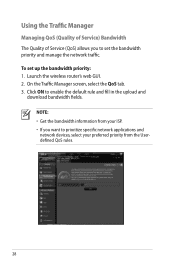
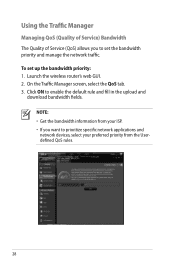
Launch the wireless router's web GUI. 2. NOTE: • Get the bandwidth information from your ISP. • If you to set up the bandwidth priority: 1. Click ON to enable the default rule and ...want to prioritize specific network applications and network devices, select your preferred priority from the Userdefined QoS rules.
28 On the Traffic Manager screen, select the QoS tab. 3. To...
User Manual - Page 35


... FTP server through the Internet. When done, click Apply. 3. Refer to the ASUS website at http://www.asus com for FTP server access.To do this feature, you need to insert a ... AiDisk. 2. Using the FTP Share service
Sharing files via the FTP server The ASUS Wireless Router enables you to share files from your wireless router. To use this , follow
these steps: a. From the navigation menu, click...
User Manual - Page 38


...the DHCP Server You may enable the DHCP Server function in your wireless router so your network clients can support up the DHCP server: 1. Under... addresses for your screen. 2. Click Advanced Setting from your wireless router. To set up to configure the advanced features of your network. NOTE: The ASUS Wireless Router can automatically obtain IP addresses from the navigation menu at the...
User Manual - Page 40


... or restore the system, use the Firmware Restoration utility.
40 Click Upload. Click Advanced Setting from the ASUS website at http://www.asus.com To upgrade the firmware: 1. NOTE: If the upgrade process fails, the wireless router automatically enters the rescue mode and the power LED indicator at the left side of your computer...
User Manual - Page 42


... Printer: 1. Click Download Now! Click USB Extension from the navigation menu at the left side of your ASUS
wireless router, refer to the Plug-n-Share Disk Support List at http://event.asus.com/networks/disksupport • The wireless router's printer server function is compatible with your screen, then click Network Printer Server. 2. Setting up your network...
User Manual - Page 46


...: • From your computer's desktop, click
Start > All Programs > ASUS Utility > RT-N66U Wireless Router > Device Discovery. 4 Using the utilities
NOTES: • Install the wireless router's utilities from the root directory
of the support CD.
NOTE: When you set the router to Access Point mode, you to get the router's IP address.
46
Device Discovery
Device Discovery is disabled...
User Manual - Page 47


... settings: IP address: 192.168.1.x Subnet mask: 255.255.255.0 4. The process takes about three to set up your computer's desktop, click Start > All Programs > ASUS Utility RT-N66U Wireless Router > Firmware Restoration.
47 Release the Reset button when the Power LED at the rear panel and simultaneously
re-plug the...
User Manual - Page 48


Specify a firmware file, then click Upload. NOTE: This is not a firmware upgrade utility and cannot be done through the web interface. Refer to Chapter 3: Configuring via the web GUI for more details.
48 Normal firmware upgrades must be used on a working ASUS Wireless Router. 5.
User Manual - Page 49


...wireless connection with the web browser.
• Disable the proxy server settings, cancel the dial-up connection, and set the TCP/IP settings to the router. • Check the wireless... security settings. • Press the Reset button at the rear panel for configuring the router... Range:
• Put the router closer to the wireless client. • Try to the...
User Manual - Page 51


... provider.
How to restore the system to its default settings?
• Press the Reset button at the rear panel of the wireless router for more than five seconds.
• Refer to establish a connection with the ADSL network. • Ensure that all properly ... Name: (Blank)
Subnet Mask: 255.255.255.0
DNS Server 1: 192.168.1.1
DNS Server 2: (Blank)
SSID:
ASUS
51
User Manual - Page 52


... - NOTES: • If there is embedded in using your device, contact the service center. If not, the system registers the hostname automatically.
52
ASUS DDNS Service
RT-N66U supports the ASUS DDNS service.When exchanging devices at the service center, if you can still register the ASUS DDNS service for your router. Frequently Asked Questions (FAQs) 1.
User Manual - Page 53
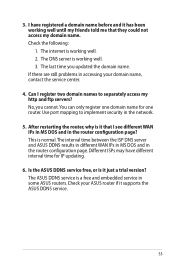
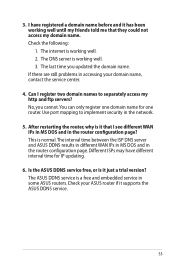
... it has been working well until my friends told me that I register two domain names to implement security in some ASUS routers. The internet is working well. 2. You can only register one domain name for IP updating.
6. The DNS server is working well. 3. This is a free and ...

