Asus RT-N13U Support Question
Find answers below for this question about Asus RT-N13U - Wireless Router.Need a Asus RT-N13U manual? We have 1 online manual for this item!
Question posted by charnt on January 2nd, 2014
How Can I Set Up Repeater On Asus Rt-n13u With Dd-wrt
The person who posted this question about this Asus product did not include a detailed explanation. Please use the "Request More Information" button to the right if more details would help you to answer this question.
Current Answers
There are currently no answers that have been posted for this question.
Be the first to post an answer! Remember that you can earn up to 1,100 points for every answer you submit. The better the quality of your answer, the better chance it has to be accepted.
Be the first to post an answer! Remember that you can earn up to 1,100 points for every answer you submit. The better the quality of your answer, the better chance it has to be accepted.
Related Asus RT-N13U Manual Pages
User Guide - Page 3
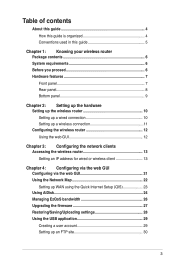
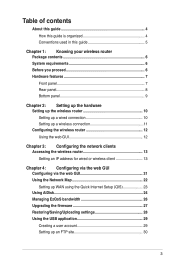
...panel 7 Rear panel 8 Bottom panel 9
Chapter 2: Setting up the hardware Setting up the wireless router 10 Setting up a wired connection 10 Setting up a wireless connection 11 Configuring the wireless router 12 Using the web GUI 12
Chapter 3: Configuring the network clients Accessing the wireless router 13 Setting an IP address for wired or wireless client 13
Chapter 4: Configuring via the...
User Guide - Page 6


...central area to provide ideal coverage for all wireless mobile devices.
RT-N13U Chapter 1: Knowing your retailer. RT-N13U Wireless Router Power adapter Support CD (manual, utilities) ...Install the device in your ASUS Wireless Router package. 1 Knowing your
wireless router
Package contents
Check the following guidelines before installing the ASUS Wireless Router: • The length...
User Guide - Page 9
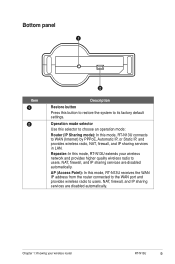
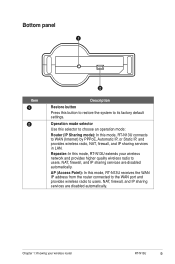
...) by PPPoE, Automatic IP, or Static IP, and provides wireless radio, NAT, firewall, and IP sharing services in LAN. Repeater: In this mode, RT-N13U extends your wireless router RT-N13U
Chapter 1: Knowing your wireless network and provides higher quality wireless radio to its factory default settings. Bottom panel
1
Item 1
2
2
Description Restore button Press this button...
User Guide - Page 10


... set up a wired connection
The ASUS Wireless Router is supplied with proper configurations. Notes: • We recommend that enables you use either straightthrough or crossover cable for initial configuration to avoid possible
setup problems due to wireless uncertainty. • For more details on your PC's LAN
port.
10 RT-N13U Chapter 2: Setting up a secure wireless...
User Guide - Page 11
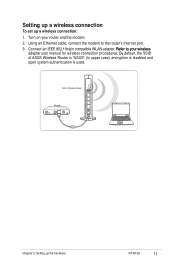
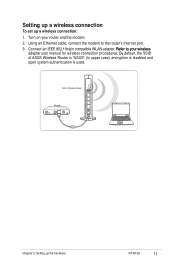
By default, the SSID of ASUS Wireless Router is "ASUS" (in upper case), encryption is disabled and open system authentication is used. Setting up a wireless connection
To set up the hardware RT-N13U
11 Connect an IEEE 802.11b/g/n compatible WLAN adapter. R��e��fe��r�t�o��y�o�u�r�...
User Guide - Page 12


....
3. Note: By default, the SSID of the router's web GUI automatically launches. Using the web GUI
If your PC connects to the router using a cable, launch your PC connects to the router wirelessly, you to configure the wireless router using the web GUI, refer to Chapter 4:
Configuring via the web GUI.
12 RT-N13U Chapter 2: Setting up the hardware
User Guide - Page 13
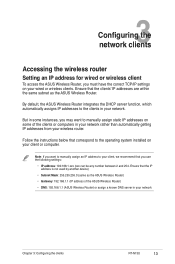
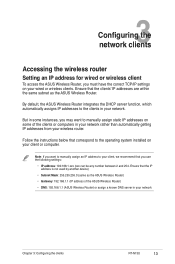
... network rather than automatically getting IP addresses from your network
Chapter 3: Configuring the clients RT-N13U
13
3 Configuring the
network clients
Accessing the wireless router
Setting an IP address for wired or wireless client
To access the ASUS Wireless Router, you must have the correct TCP/IP settings on your client or computer.
Note: If you want to your network.
User Guide - Page 18
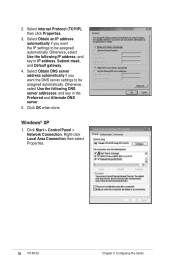
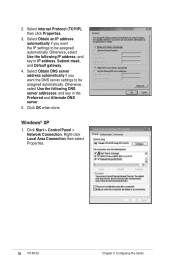
... address automatically if you want the IP settings to be assigned automatically. Select Internet Protocol (TCP/IP), then click Properties.
3. Otherwise, select Use the following IP address: and key in the Preferred and Alternate DNS server.
5. Right-click Local Area Connection then select Properties.
18 RT-N13U Chapter 3: Configuring the clients 2. Click Start...
User Guide - Page 19


... mask, and Default gateway.
4.
Select Obtain an IP address automatically if you want the IP settings to be assigned automatically. Click OK when done. Select Internet Protocol (TCP/IP), then click Properties.
3. Chapter 3: Configuring the clients RT-N13U
19 Otherwise, select Use the following IP address: and key in the Preferred and Alternate...
User Guide - Page 20
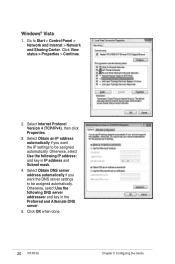
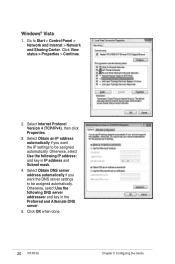
...DNS server addresses: and key in IP address and Subnet mask.
4. Click OK when done.
20 RT-N13U Chapter 3: Configuring the clients Windows® Vista
1. Go to be assigned automatically. Click View status ...
2. Select Obtain DNS server address automatically if you want the DNS server settings to Start > Control Panel > Network and Internet > Network and Sharing Center. Select Obtain an...
User Guide - Page 22


... the WPS wizard from the System status screen.
22 RT-N13U Chapter 4: Configuring via the web GUI
It enables you to quickly set up your Local Area Network (LAN) using the Quick...feature, or to view the status and configure the connection settings of the Internet, system, and clients in Chapter 5 of the ASUS Wireless Router.
From the main page, click the navigation menu or ...
User Guide - Page 25
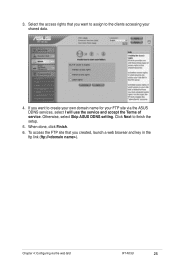
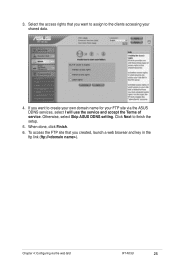
... the clients accessing your FTP site via the web GUI RT-N13U
25 Chapter 4: Configuring via the ASUS DDNS services, select I will use the service and accept the Terms of service. If you want to assign to finish the setup.
5. Otherwise, select Skip ASUS DDNS setting.
3. To access the FTP site that you created, launch...
User Guide - Page 27
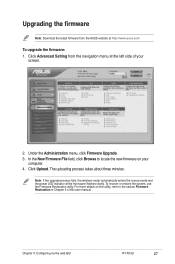
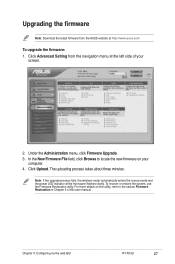
...wireless router automatically enters the rescue mode and the power LED indicator at http://www.asus.com
To upgrade the firmware: 1. For more details on your
screen.
2. Under the Administration menu, click Firmware Upgrade. 3. Click Upload. Chapter 4: Configuring via the web GUI RT-N13U... user manual. Click Advanced Setting from the ASUS website at the front panel flashes slowly.
User Guide - Page 29
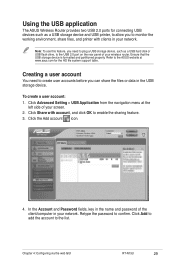
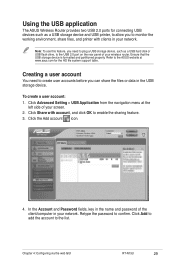
... client/computer in the USB storage device.
Click Advanced Setting > USB Application from the navigation menu at www.asus.com for connecting USB devices such as a USB hard disk or USB flash drive, to enable the sharing feature. 3. Click Share with clients in your wireless router. Click the Add account icon.
4. Refer to create...
User Guide - Page 30
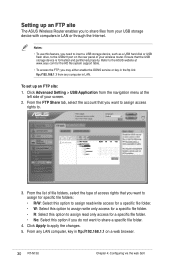
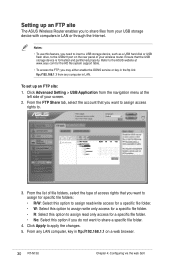
...ftp://192.168.1.1 on the rear panel of your wireless router.
Click Advanced Setting > USB Application from your USB storage device with computers in LAN. Click Apply to .
3. Refer to the ASUS website at the
left side of your screen. 2.... or USB
flash drive, to the USB2.0 port on a web browser.
30 RT-N13U Chapter 4: Configuring via the web GUI Setting up an FTP site: 1.
User Guide - Page 35


...ASUS Wireless Router. Click Add Port then select Standard TCP/IP Port and click New Port button. Refer to quit the Add Printer Wizard.
14. Click Finish to steps 5-8 for setting procedures.
Chapter 4: Configuring via the web GUI RT-N13U...driver, you can now see the printer name and status on the wireless router's web GUI. Select Yes to use Remote Port which does not ...
User Guide - Page 39
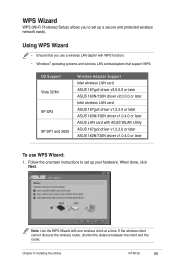
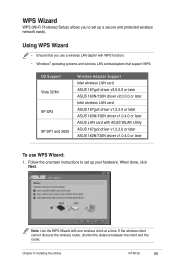
... 167gv2 driver v1.2.2.0 or later ASUS 160N/130N driver v1.0.4.0 or later
To use a wireless LAN dapter with WPS function. • Windows® operating systems and wireless LAN cards/adapters that you to set up your hardware. Chapter 5: Installing the utilities RT-N13U
39
If the wireless client cannot discover the wireless router, shorten the distance between the client...
User Guide - Page 47


...; Check the setting in this chapter. Cannot find the router: • Press the Restore button at the bottom panel for configuring the router. Chapter 6: Troubleshooting RT-N13U
47 The client cannot establish a wireless connection with the router.
These problems require simple troubleshooting that you may encounter while installing or using the ASUS Wireless Router. 6 Troubleshooting...
User Guide - Page 49


... button at the bottom panel of the wireless router for more than five seconds.
• Refer to the section Restoring/Saving/ Uploading settings in ) IP address: 192.168.1.1 Domain Name: (Blank) Subnet Mask: 255.255.255.0 DNS Server 1: 192.168.1.1 DNS Server 2: (Blank) SSID: ASUS
Chapter 6: Troubleshooting RT-N13U
49
Problem If the ADSL "LINK" light...
Similar Questions
Asus Wireless N Router Rt-n13u How To Operate The Remote Control
(Posted by Melmateo31 9 years ago)
How To Setup Asus Rt N13u Router As A Repeater
(Posted by rpenrony 10 years ago)
How Activate Dlna Rt-n13u B1
I have a RT-N13U b1 and i have too a TV SAMSUNG WITH DLNA how activate dlna ROUTER RT-N13U B1. The ...
I have a RT-N13U b1 and i have too a TV SAMSUNG WITH DLNA how activate dlna ROUTER RT-N13U B1. The ...
(Posted by jrcoachman 11 years ago)


