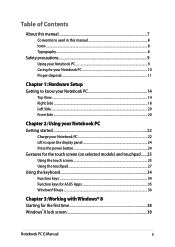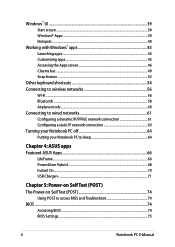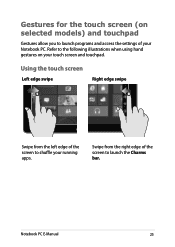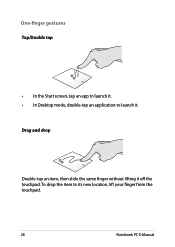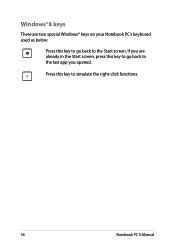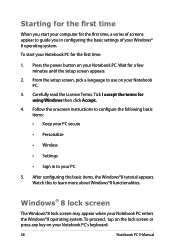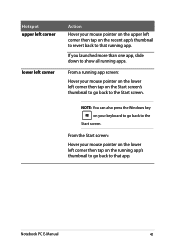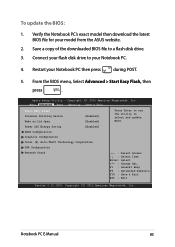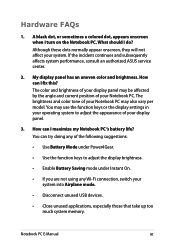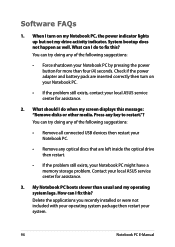Asus Q501LA Support Question
Find answers below for this question about Asus Q501LA.Need a Asus Q501LA manual? We have 1 online manual for this item!
Question posted by djenn on August 31st, 2014
What Can Be Done To Fix A Black Screen After Updates On A Ash's Q501l Laptop
The person who posted this question about this Asus product did not include a detailed explanation. Please use the "Request More Information" button to the right if more details would help you to answer this question.
Current Answers
Answer #1: Posted by TommyKervz on August 31st, 2014 3:57 AM
Follow the instructions below
http://support.lenovo.com/us/en/documents/ht079944
http://support.lenovo.com/us/en/documents/ht079944
Related Asus Q501LA Manual Pages
Similar Questions
Windows 10 On R701vz Black Screen
Downloaded Windows 10 to my R701VZ running Win 8. Allows me to log on then all that's left is cursor...
Downloaded Windows 10 to my R701VZ running Win 8. Allows me to log on then all that's left is cursor...
(Posted by Yankos99 8 years ago)
Black Screen With Cursor After Start Up
my Asus x54c has developed a black screen with moving cursor after windows start up splash! I have t...
my Asus x54c has developed a black screen with moving cursor after windows start up splash! I have t...
(Posted by Abbiehobbs77 8 years ago)
My Bluetooth Says Its On It Recognizes Devices It Pairs But Will Not Send Receiv
(Posted by lunabay313 9 years ago)
Wont Wake From Sleep
Everytime I close the lid of the laptop or just allow it to go to sleep, the damned thing wont turn ...
Everytime I close the lid of the laptop or just allow it to go to sleep, the damned thing wont turn ...
(Posted by dad282 10 years ago)